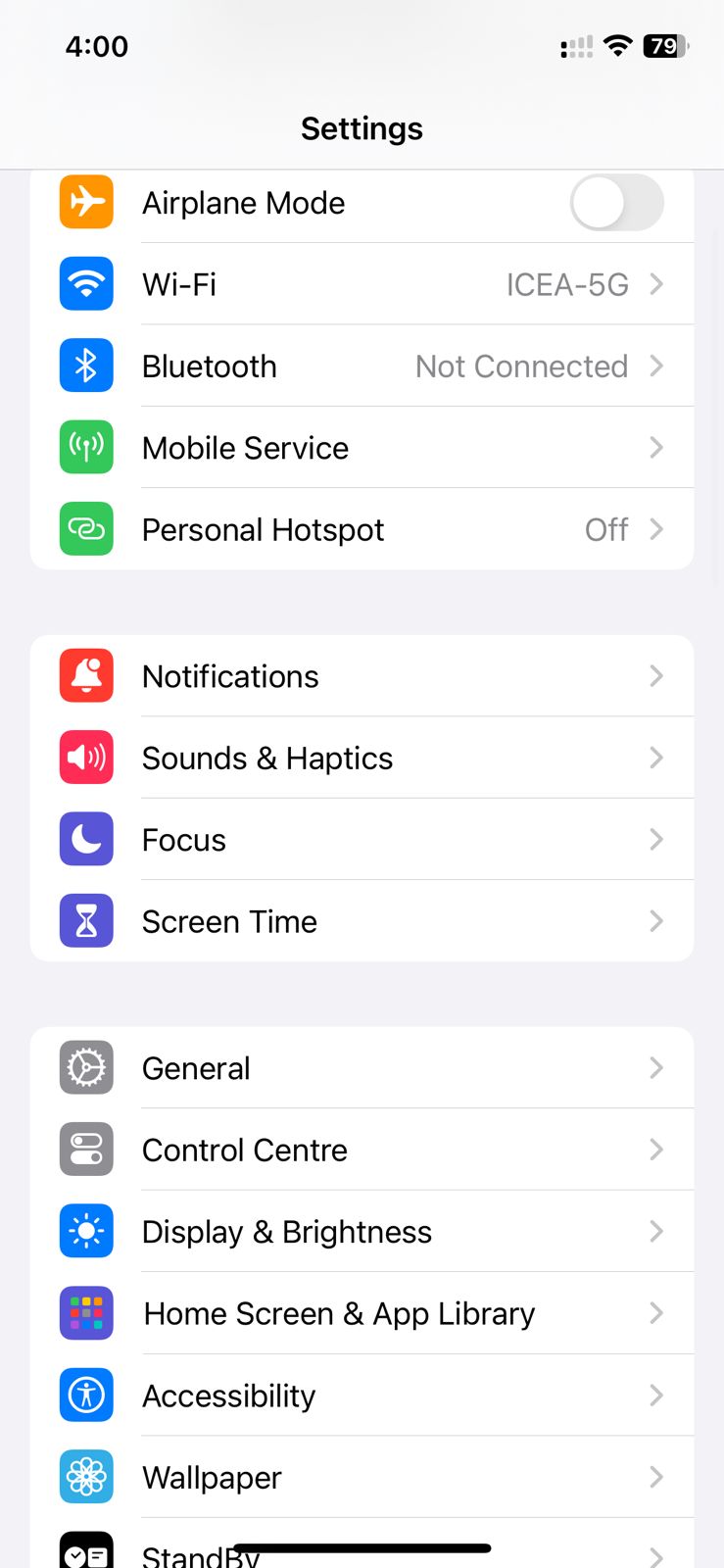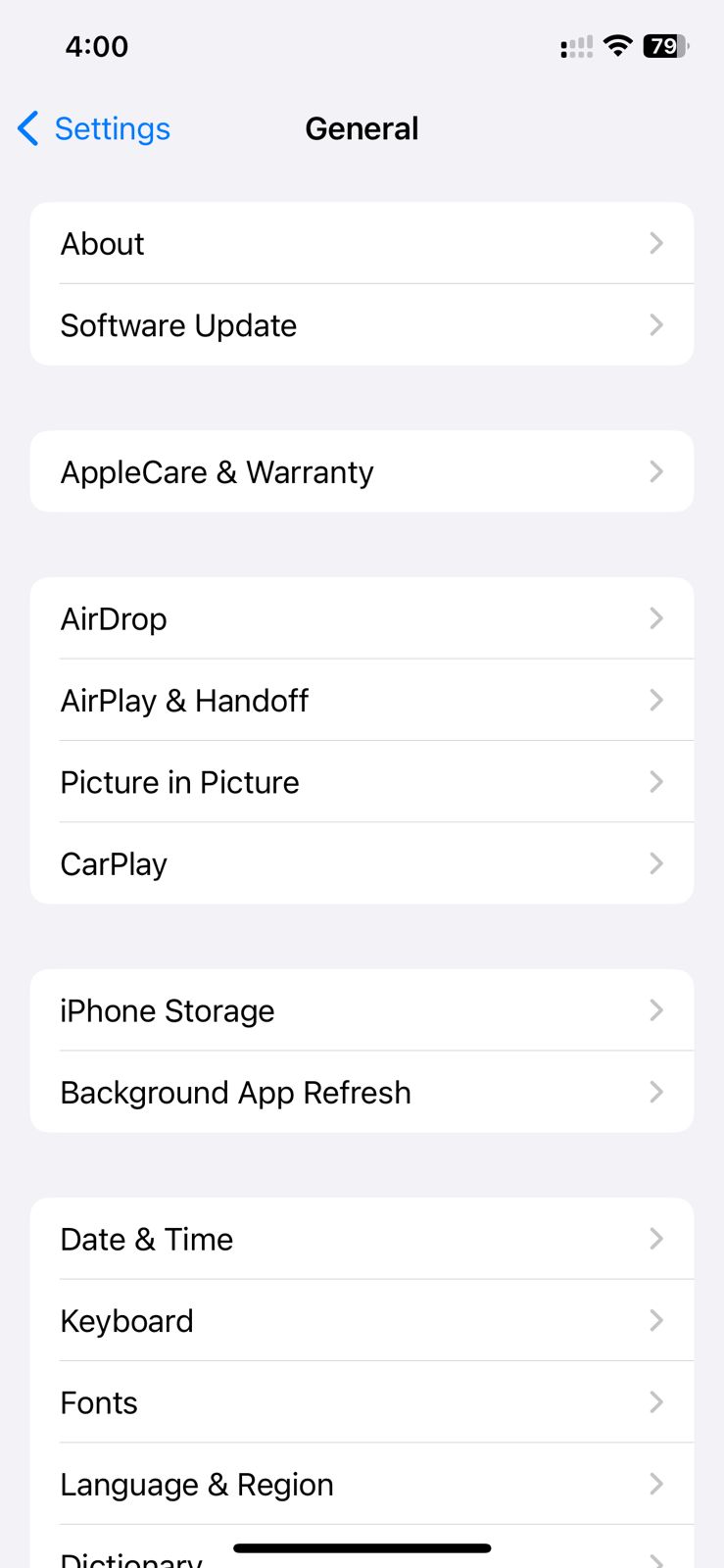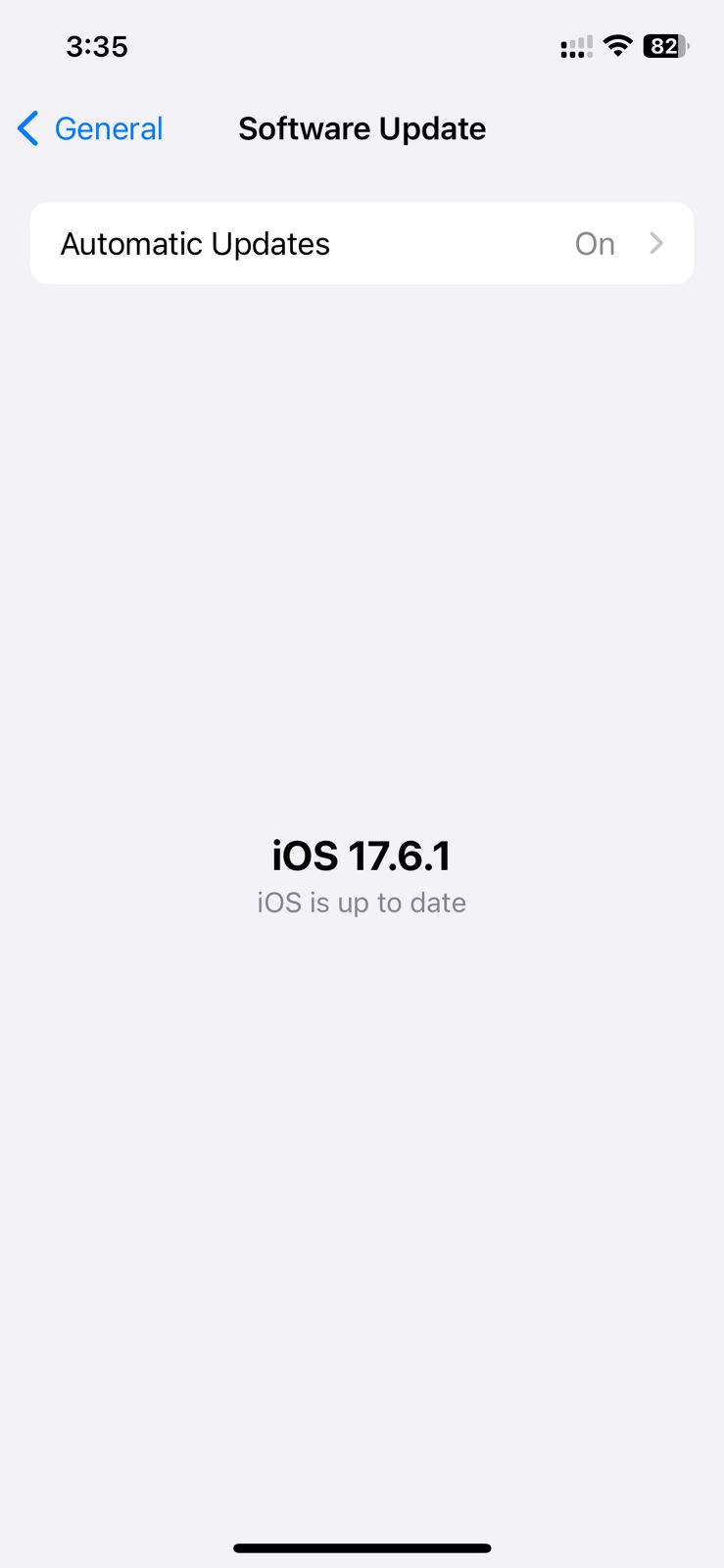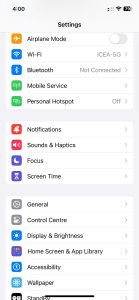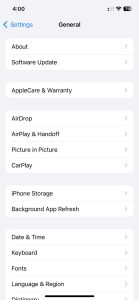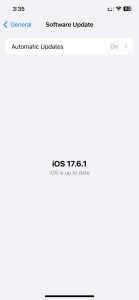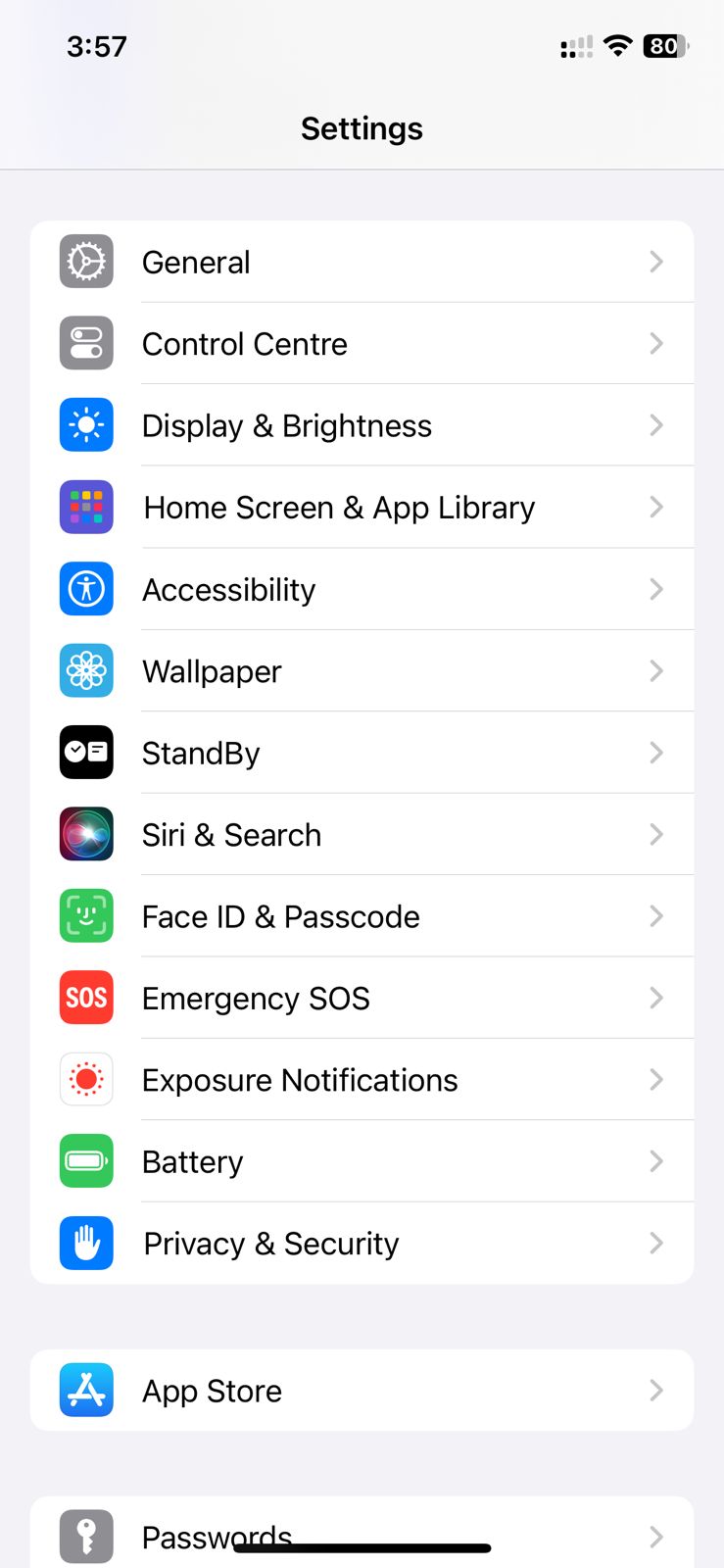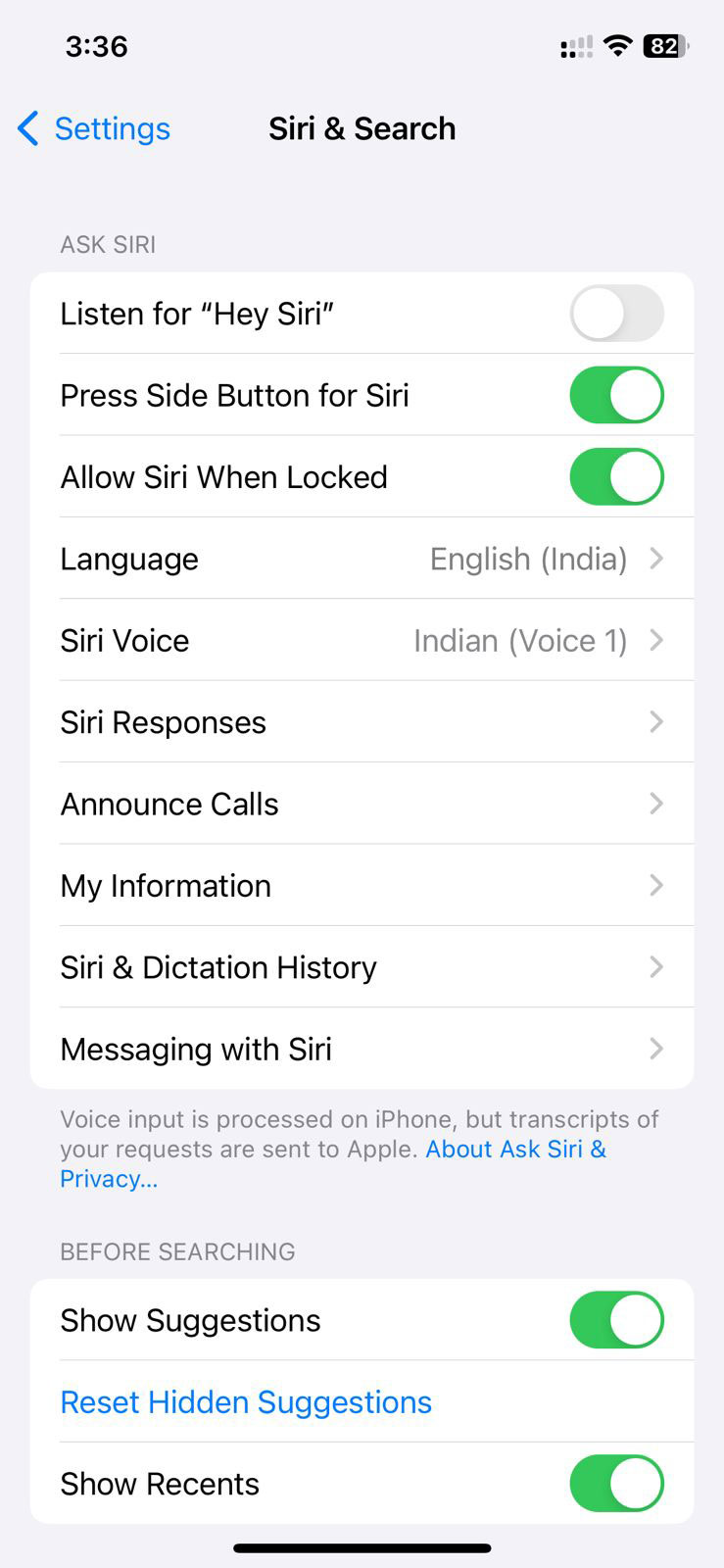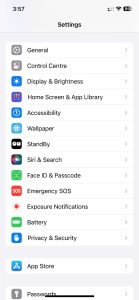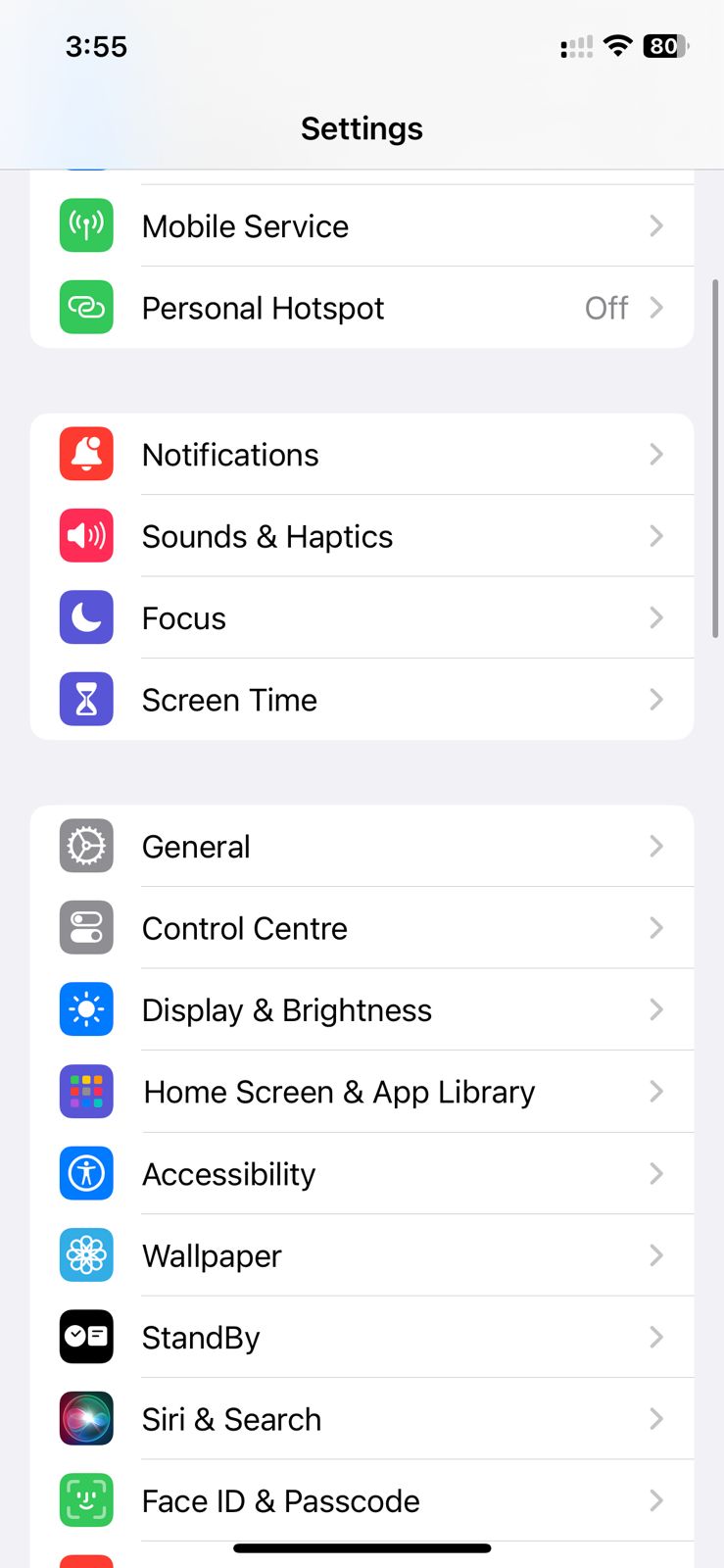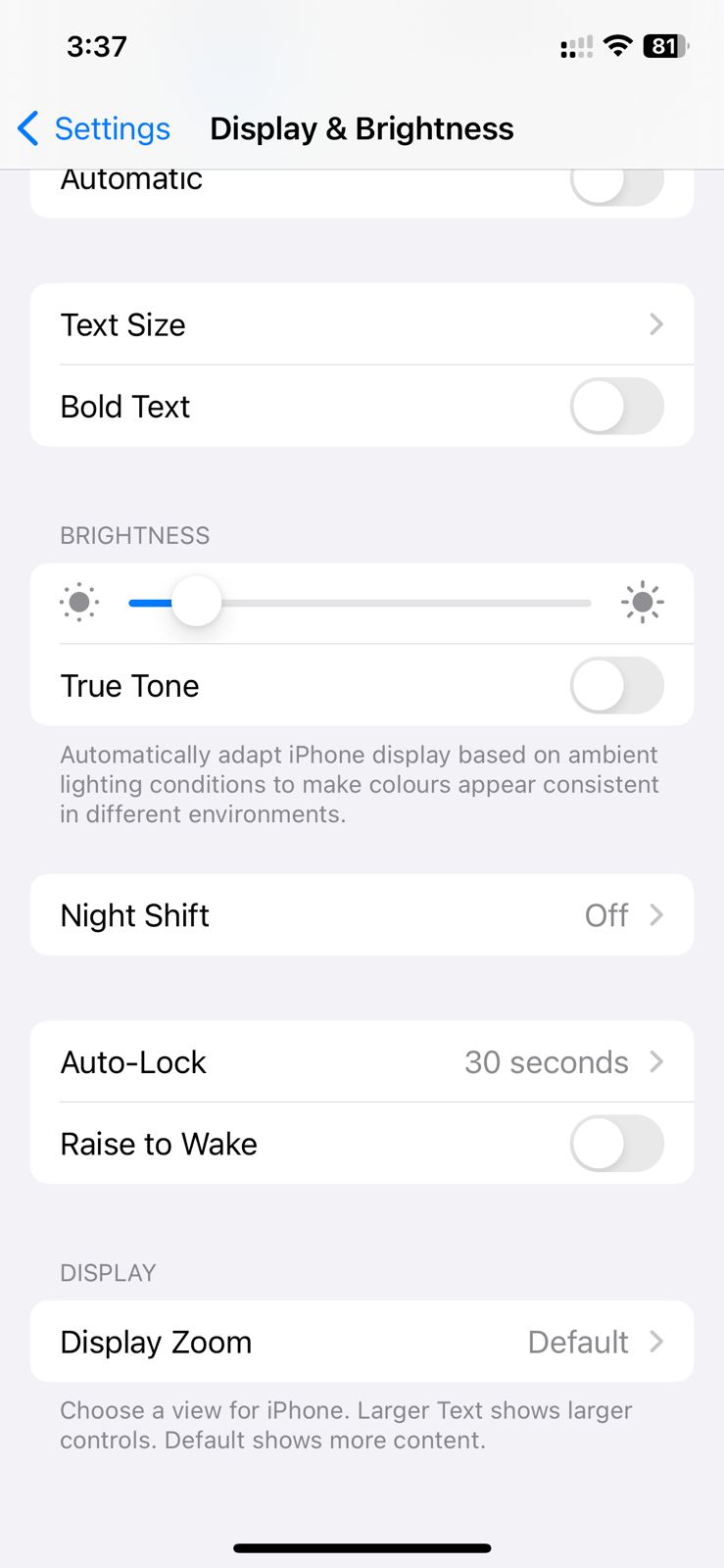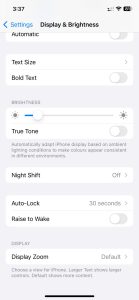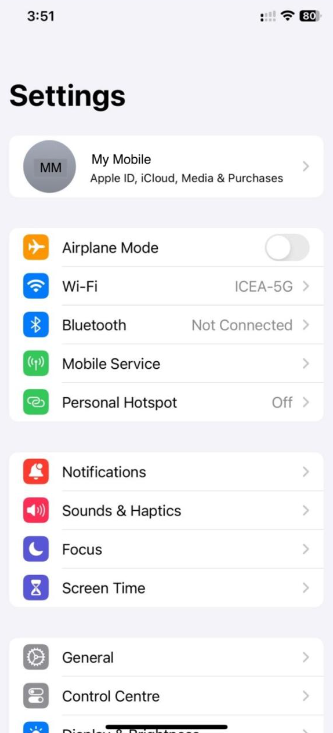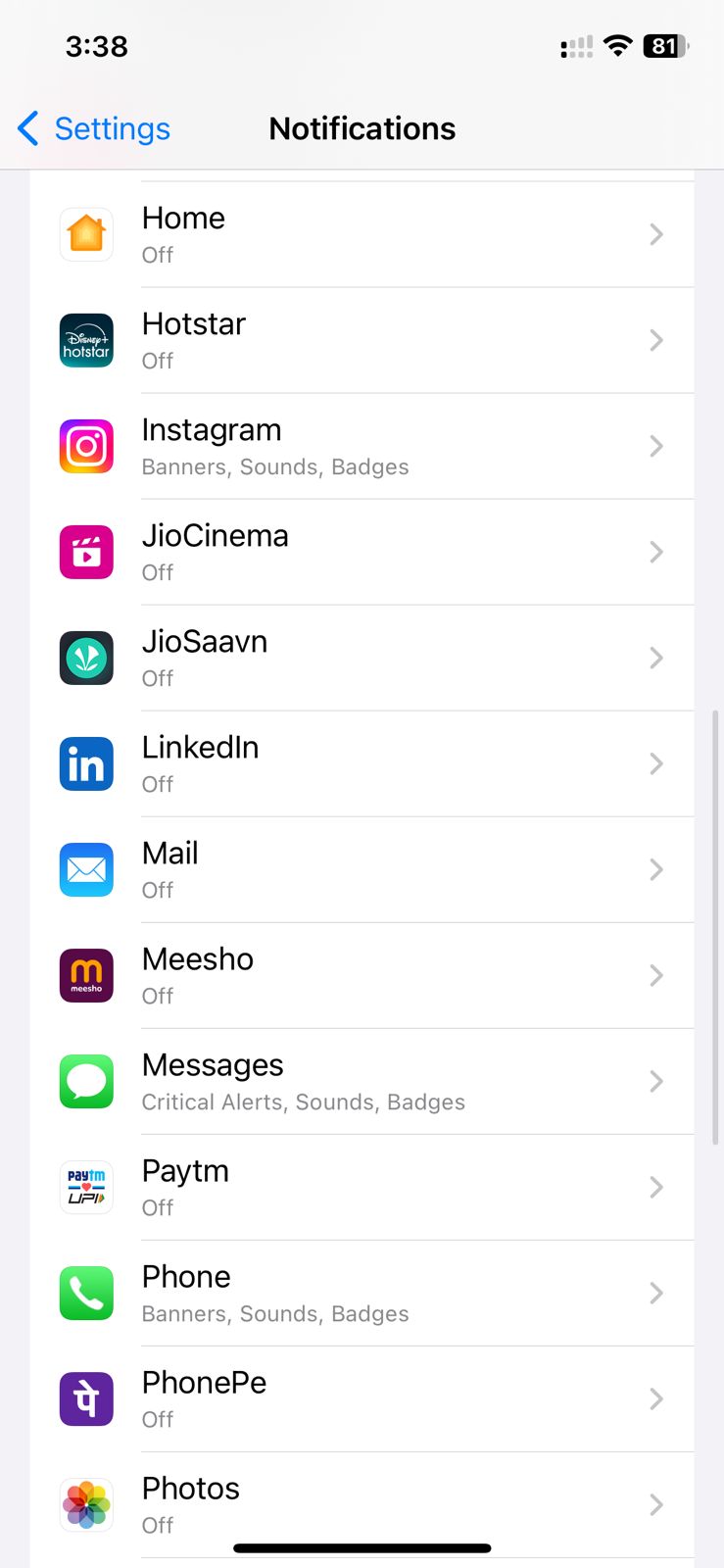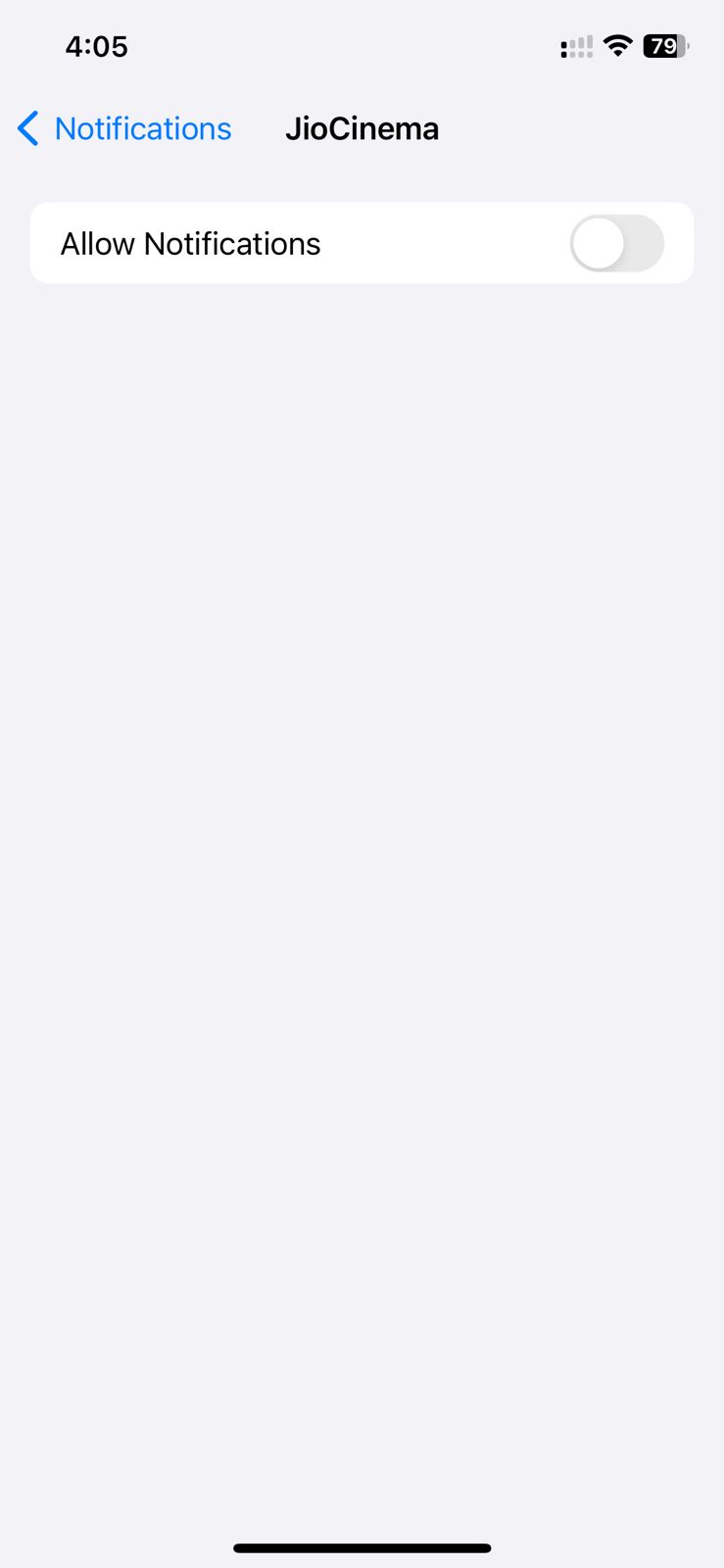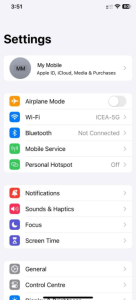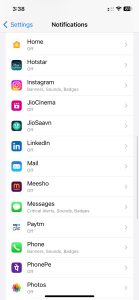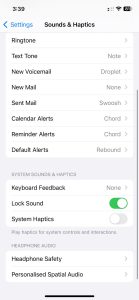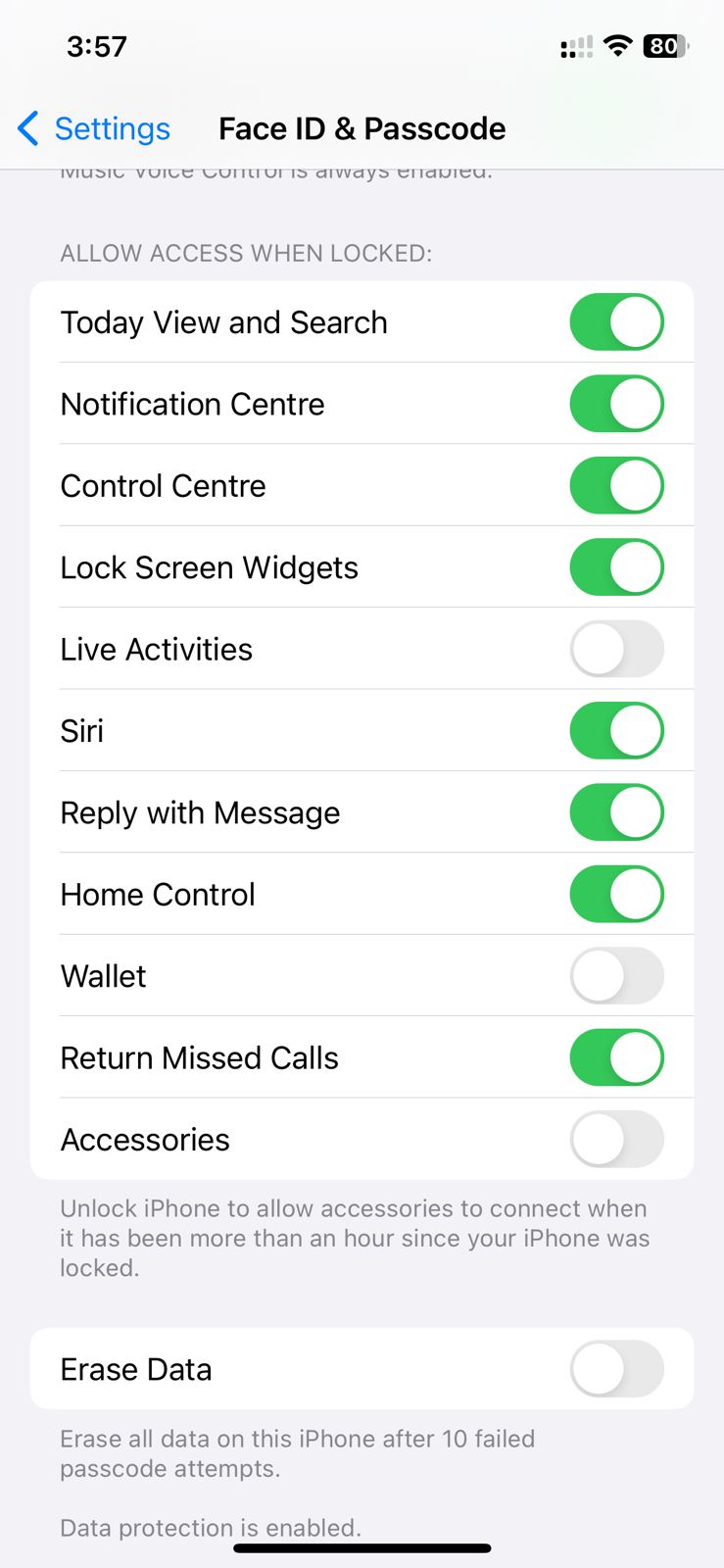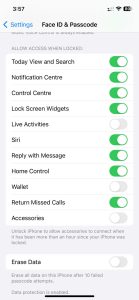Highlights
- Keep your iPhone updated to benefit from battery optimisation fixes.
- Disable unnecessary features such as Disable Siri, Always-on Display, Haptic Feedback and Live Activities.
- Turn off unnecessary app notifications to conserve battery life.
iPhones today are extremely powerful machines with all the extraordinary features and capabilities.
However, all those extraordinary features and powerful capabilities come at a cost — battery life.
Moreover, with all the innovation packed into the iPhones, battery capacity is still relatively weaker compared to other smartphones.
Whether you’re using SIRI, sharing files via AirDrop, or checking Live Activities, your iPhone’s battery drains faster.
But don’t worry!
With a few simple tweaks, you can maximise your iPhone’s battery life.
You also make sure the battery lasts throughout the day even with heavy usage.
So, here are 7 easy steps to help you get the most out of your iPhone’s battery in 2024.
Update to the Latest iOS Version

One of the easiest ways to keep your iPhone’s battery in top shape is to make sure you’re iPhone is running on the latest iOS version.
Apple regularly releases updates.
The updated operating system includes battery optimisations and bug fixes.
To check for updates, go to Settings > General > Software Update.
If there’s an update available, download and install it.
This simple step can make a big difference in battery performance.
Disable Siri

Yeah, we know it doesn’t sound right, or practical.
But the truth is, your favourite SIRI eats up a lot of power from your iPhone.
Disabling Siri, especially the “Hey Siri” voice activation, can help save battery life.
You can turn off Siri by going to Settings > Siri & Search and toggling off “Listen for ‘Hey Siri.'”
Instead of the voice assistant, you can still use Siri by holding down the side button when you need it.
This also ensures that the assistant won’t constantly listen in the background, saving you some battery.
Keep Always-on Display Turned Off

The always-on display is a cool feature.
It allows you to keep important information such as the time, date, and notifications just at a glance away.
You would think that since you don’t have to fully wake up your iPhone, it might be saving some of the battery.
Let us inform you, it is the opposite.
The Always-on display feature consumes battery even when your phone is idle.
Keeping it off will save the iPhone battery to a great extent.
To turn off the Always-on display feature, go to Settings > Display & Brightness and toggle off “Always On.”
You can still check the time by tapping the screen or pressing the side button.
Turn Off Notifications of Unnecessary Apps

Notifications are useful, but you have to agree that are distracting.
And let us also inform you in case you aren’t aware, that notifications drain your iPhone’s battery.
Moreover, notifications consume more power when you’re getting alerts from apps you rarely use.
To minimize this drain, the simplest way is to disable notifications from apps you don’t use.
To do this, go to Settings > Notifications and turn off notifications for apps that aren’t important.
Minimize AirDrop Sharing, Turn Off When Not in Use

This is one of those Apple features that perpetually makes your life easy.
AirDrop is a convenient way to share files.
However, if you are one of those iPhone users who leave it on all the time, well you are wasting a lot of battery power there.
You can maximise your battery life by turning it off when not in use.
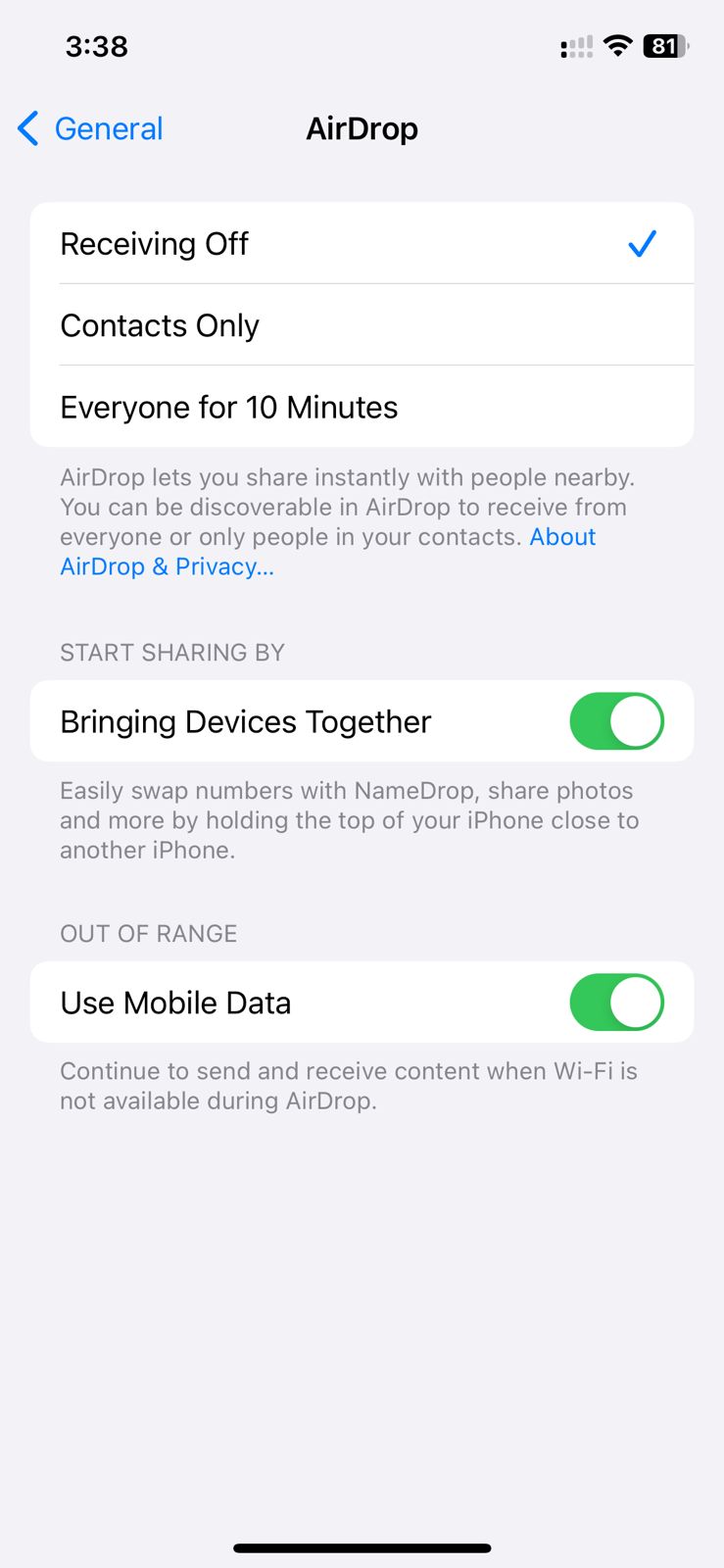
To turn off AirDrop when you’re not using it, swipe down from the top-right corner to open the Control Center, press and hold the network settings card, then tap AirDrop and select “Receiving Off.”
Keep Haptic Feedback When Typing

Have you ever noticed that the haptic feedback gives a little vibration when you type?
It makes you feel the iPhone is more responsive.
However, this small gesture uses more battery.
If you’re looking to squeeze out more battery life, you should consider turning it off.
Go to Settings > Sound & Haptics and toggle off “System Haptics.”
Keep the Live Activities Feature Turned Off

Live Activity is a feature that keeps you updated on the latest updates from your favourite apps.
Most users like this feature as it keeps things like sports scores or your ride’s progress on the forefront without needing to open an app.
While it’s surely useful, it also uses a battery in the background.
To turn it off, go to Settings > Face ID & Passcode and scroll down to “Live Activities” to toggle it off.
This can help extend your battery life, especially if you don’t use this feature frequently.
Conclusion
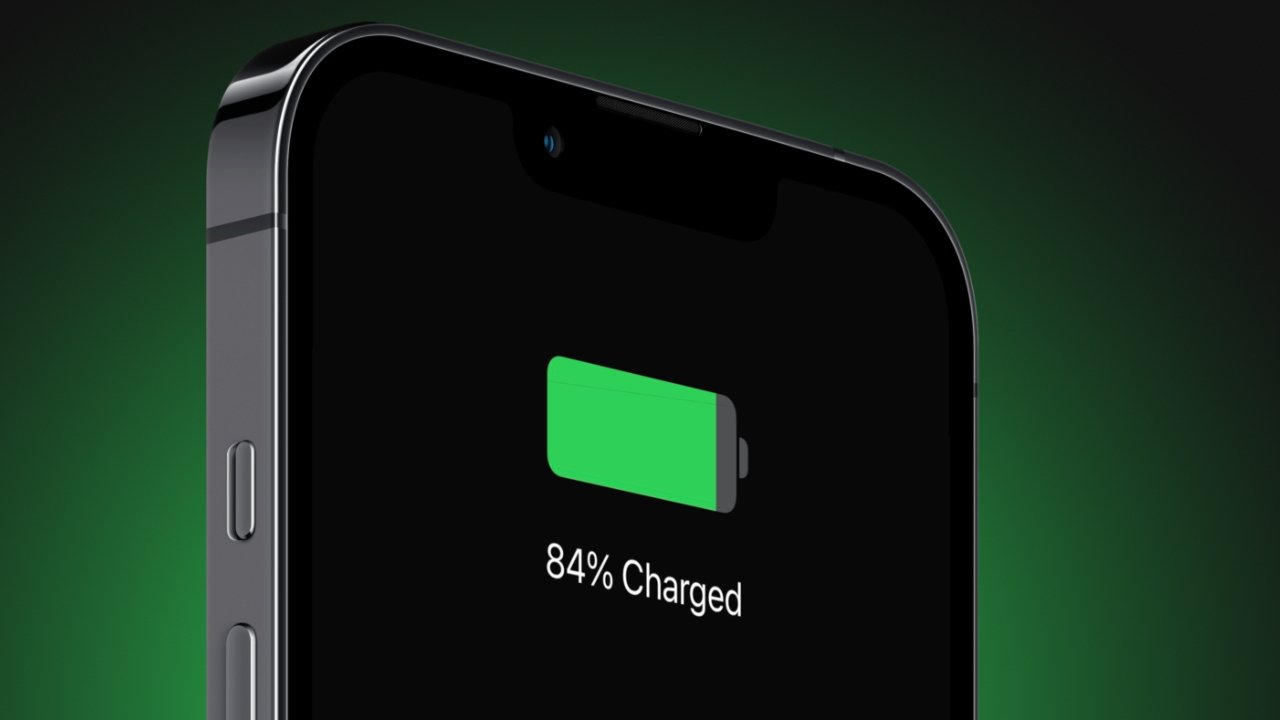
It is not complicated to maximise your iPhone’s battery life.
With simple tweaks here and there, you can keep your iPhone running longer without sacrificing real important features and functionalities.
We hope these tips will help you get the most out of your battery and keep your iPhone powered throughout the day.
FAQs
Q1. How to turn off SIRI on my iPhone?
Answer. You can turn off Siri by going to Settings > Siri & Search and toggling off “Listen for ‘Hey Siri.'”
Q2. How to update the latest iOS?
Answer. Apple regularly releases updates.
The updated operating system includes battery optimisations and bug fixes.
To check for updates, go to Settings > General > Software Update.
Q3. What is the AirDrop feature on iPhones?
Answer. AirDrop is a feature on iPhones that allows users to wirelessly share files, photos, and other data with nearby Apple devices quickly and easily.
It uses Bluetooth and Wi-Fi to create a peer-to-peer network for secure and fast transfers.
Q4. Does the Always-On display consume more battery on iPhones?
Answer. Yes, the Always-on display feature consumes battery even when your phone is idle.
Keeping it off will save the iPhone battery to a great extent.
To turn off the Always-on display feature, go to Settings > Display & Brightness and toggle off “Always On.”
Q5. Can I keep SIRI on without a voice assistant?
Answer. Yes, you can keep Siri on without using the voice activation feature.
To do this, you can disable the “Hey Siri” voice activation while still being able to use Siri by holding down the side button.
Q6. How to Disable haptic feedback when typing to save your iPhone battery ?
Answer. Go to Settings > Sounds & Haptics > Keyboard Feedback on your iPhone and flick the toggle labeled “Haptics” to off.
You can also disable sound from the keyboard, which could save a bit of battery life if you live with your iPhone ringer switched on.
Q7. How to Disable “Hey Siri” detection to save your iPhone’a battery ?
Answer. Go to Settings > Siri & Search on your iPhone and tap “Listen for.”
From there, choose “Off” and you won’t be able to use any of the hotwords to trigger Siri.
Q8. How to reduce the amount of notifications you get on your iPhone to enhance your battery life ?
Answer. Go on Settings app and move down to find the app you want to disable notifications for.
Tap on it, then tap “Notifications.”
There’s a primary toggle at the top of the UI that’ll let you disable notifications altogether, and there are a number of options below it to tweak how those notifications are delivered, whether it be quietly in the background or simply as banners while you’re using your phone.
For the best battery life, disable all the notifications you don’t need to use all the time .
Q9. How to turn off nearby airdrop sharing to save battery life ?
Answer. Visit Settings > General > AirDrop and turn off “Bringing Devices Together.”
This won’t disable AirDrop altogether, just the nearby sharing feature.
Q10. How can I avoid using Live Activities to save battery life ?
Answer. Go to the Settings app and locate the apps that work with Live Activities.
Tap on them, then toggle off “Live Activities” from the list of options.
You can also go to Settings > Face ID & Passcode and toggle off “Live Activities” so they don’t appear on the lock screen.
Q11. How to check the widgets on your Lock Screen to save iPhone battery ?
Answer. Press and hold on the lock screen to enter customization mode.
Then, tap “Customize” and choose the lock screen itself. From there, you can remove any widgets that you think are draining your battery in the background.
Q12. Does reducing your refresh rate on your iPhone help you save battery ?
Answer. Go to Settings > Accessibility > Motion, and turn on “Limit Frame Rate.”
This will drop the display down to 60Hz.
Q13. How to turn off background app refresh to save battery ?
Answer. Go to Settings > General > Background App Refresh on your iPhone.
From there, you can tap “Background App Refresh” and toggle it off completely, or stay on the main screen and disable it app-by-app, which is more useful if you know the specific app that’s causing your battery to drain.
Q14. How to use optimise charging on iPhone for battery ?
Answer. Go to Settings > Battery > Battery Health & Charging and check to make sure it’s enabled (it’s enabled by default on every iPhone).
If you own an iPhone 15 or later, you’ll also have the option to cap charging to 80% to preserve your battery’s health even longer.
Also Read: Apple’s New Battery Technology Might Just Revolutionise the iPhone Battery Replacement Industry
Also Read: Maximize Your iPhone Battery Life with These Essential Tips from Apple