Highlights
- iOS 18 now allows video recording without pausing music addressing a long-standing user complaint.
- The update includes improvements in the Photos app.
- The new feature will allow users to create their own soundtracked clips with only their iPhone.
- iOS 18 is scheduled to get an official release in September 2024.
Apple has started rolling out beta versions of the upcoming iOS 18, revealing some exciting new features.
According to several media reports, one standout feature in iOS 18 is the ability to record video without pausing your music, podcast, or any other audio.
This will work whether you’re using AirPods or not.
Traditionally, starting a video recording on an iPhone interrupts any audio you are playing.
iPhone users around the world have often complained about this annoying interruption and the online community has been vocal about the much-needed change in Audio Playback functionality.
Looks like Apple has finally paid heed to their request with this “Allow Audio Playback” feature in the next iOS update.
Users have welcomed this update, which lets you continue listening to audio while recording video.
This feature is part of the broader iOS 18 update, which also includes improvements in Safari’s Distraction Control, updates to the Photos app, and new customization options.
Once released, these iOS 18 updates will not be limited to the upcoming iPhone 15 Pro and iPhone 15 Pro Max but also for older models, going back to the iPhone 12 series.
Here’s how it works.

The new setting can be found under Settings > Camera > Record Sound and is turned on by default.
This ensures that your audio playback won’t pause when you start recording video.
However, note that recordings with this feature are limited to 1440p resolution at 30 frames per second with mono sound.
For stereo sound, it’s recommended to use AirPods while recording.
In the past, Apple did try to manage music interruption during video recording as it introduced a way to record video from the camera app’s photo mode.
Users could long-press the shutter button to record videos and keep the music playing while filming.
However, the video quality when recorded this way wasn’t as good as using the dedicated video mode.

Now with the iOS 18 update, Apple has finally addressed the issue in a more efficient way.
Once you are done recording, you can then check your video in the updated Photos app.
Keep in mind that since your iPhone is recording audio from its speakers, the sound quality might not be as clean as if you added the track using a proper video editing app.
However, for everyday use, it’s more than adequate.
The community stability score for iOS 18.1 Developer Beta 1 is reported to be 7/10, with positive feedback on battery life, temperature management, and device speed.
The stable version of iOS 18 is expected to be released in September this year, coinciding with the launch of the new iPhone 16 series.
FAQs
Q1. When will the iOS 18 Beta be available?
Answer. The iOS 18 public beta is already available for download.
You can register at beta.apple.com to participate in the beta testing program.
Q2. What new features can we expect in iOS 18?
Answer. iOS 18 introduces several new features, including the ability to record video without pausing audio, improvements in Safari’s Distraction Control, updates to the Photos app, and new customization options for the home screen and Control Center.
Q3. Which devices are compatible with iOS 18?
Answer. iOS 18 will be compatible with the iPhone 12 series and newer models, including the upcoming iPhone 15 Pro and iPhone 15 Pro Max.
Q4. How do I install the iOS 18 Beta?
Answer. To install the iOS 18 Beta, register at beta.apple.com, download the beta profile, and follow the instructions to install the update on your device.
It’s recommended to back up your device before installing the beta.
Q5. Are there any known issues with the iOS 18 Beta?
Answer. As with any beta software, iOS 18 Beta may have bugs and performance issues.
Users have reported some stability issues, but overall feedback on battery life, temperature management, and device speed has been positive.
Q6. What is the stability score for iOS 18.1 Developer Beta 1?
Answer. According to reports, iOS 18.1 Developer Beta 1 First Full Community Stability Score is 7/10.
The different parameter scores are as follows –
- Battery Life – 8/10
- Temperature – 9/10
- General Bugs – 8/10
- New iOS 18 Features Usability – 8/10
- Speed of Device – 9/10
- Apple Intelligence – 1/10 (Community Score)
- Annoyance Factor – NA
Q7. How to disable iPhone audio while recording video ?
When you install iOS 18, audio playback won’t stop during video recording sessions.
However u can disable this feature and only use it when you’d like audio playback to be picked up in your footage.
Allowing audio playback during video recording will result in mono sound.
- Open the Settings app.
- Choose Camera from the main list.
- Select Record Sound.
- Turn off the Allow Audio -Playback switch to disable the feature.
“When playing audio using the iPhone’s speaker, audio will be recorded in mono,” Apple says as a cautionary measure to its users .
If you need to shoot video while listening to a song, use your AirPods to ensure the video is recorded with stereo sound.
Only audio playback through the iPhone’s speaker results in mono sound in your captured footage.
How to add music to an iPhone video in iOS 18?
• Open Settings,go to Camera, and then to Record Sound, check that the Allow Audio Playback toggle is on (green).
• Use the music app in your phone to create the track .
• Go to camera app if it automatically opens to photo mode then swipe right to switch to video mode .
• Tap the shutter button and start your recording.
Also Read: iOS 18 5th Beta: Know All About What’s Soon To Come On Your iPhone
Also Read: Apple’s iPhone 16 to Revolutionize with AI Integration in iOS 18
Also Read: Apple’s iOS 18 Is Likely to Be Its Most Ambitious Update Yet: Mark Gurman