Highlights
- Google Photos now allows users to block or show less of specific faces in their featured memories.
- Blocking completely excludes a person from memories.
- Showing fewer options reduces their appearance but they may still appear in group photos
- Users can also hide photos taken on specific dates to avoid reminders of particular days.
The thing with keeping photos saved as memories is, that sometimes you might not share the same equation with people from the past in your present.
In such cases, memories from the past popping up in your feed from saved Google Photos can be upsetting.
Well, Google has been very thoughtful about such situations when it conceptualised this new feature.
Now, in Google Photos you will be able to block people’s faces.
Confused?
Let’s find out what this new feature exactly is and how it works.
Google Photos: Hide Faces in Memories

Google has introduced a new feature in Google Photos that allows users to have more control over which faces appear in their featured memories.
If you’d prefer not to see a particular person in your memories, you now have the option to either block them or show less of their face.
When you block someone, they’ll be completely excluded from your memories, even if they appear in group photos.
If you opt to show less of someone, you won’t see specific memories about them, but they might still appear in group photos.
Explaining the feature in its Support Page Google mentions, “Did you know you can hide a face (for example, an ex-partner) from appearing in your featured memories carousel? If you don’t want to find a certain person in your featured memories, you can Block or Show less of their face. If you choose to block a person, they won’t appear in memories, including group photos with others. If you choose to show less of a person, you won’t get memories about them, but they may still appear in group photos included in memories.”
Steps to Block or Show Less of a Face
- Open the Google Photos app.

- Tap your profile photo or initial in the top right, then go to Photos settings.

- Select Preferences, then

- Open Hide people and pets.

- Under “Show less” or “Blocked,” tap Select Faces.
- Choose the faces you want to hide.
- Tap
Google Photos: Hide Specific Dates in Memories

Google also offers the option to hide photos taken on specific dates.
This feature is helpful if face blocking isn’t enough and you want to prevent any reminders of a particular day from showing up in your memories.
Steps to Hide Dates
- Open the Google Photos app.

- Tap your profile photo or initial at the top, then go to Photos settings.

- Tap Preferences, then Memories.

- Next, select Hide dates.

- Add the dates you want to hide.
- Tap Hide.
While these tools enhance user control over their memories, Google notes that face hiding isn’t foolproof.
However, these options are a great way to customize your experience, ensuring your photo library reflects only the memories you want to revisit.
FAQs
Q1. How do I back up my photos and videos to Google Photos?
Answer. Open the Google Photos app and follow the below steps to back up your photos and videos to Google Photos –
- Tap your profile photo or initial in the top right.
- Go to Photos settings > Back up & sync.
- Toggle Back up & sync to on.
Your photos and videos will now be backed up to your Google account.
Q2. How much storage do I get with Google Photos?
Answer. Every Google Account comes with 15 GB of free storage, shared across Google Photos, Gmail, and Google Drive.
You can purchase additional storage through Google One if needed.
Q3. Can I use Google Photos on an iOS device?
Answer. Yes, Google Photos is available for both iOS and Android devices.
You can download the app from the App Store for iOS devices.
Q4. How can I hide specific faces or dates in my memories?
Answer. Open the Google Photos app and here’s how you can hide faces or dates in Memories –
- Tap your profile photo or initial in the top right, then go to Photos settings.
- Select Preferences > Memories.
- To hide faces, go to Hide people and pets, then select the faces you want to hide.
- To hide dates, go to Hide dates, then add the dates you want to hide21.
Q5. How do I share photos and albums with others?
Answer. Open the Google Photos app and follow the below steps to share your share photos and albums with others –
- Select the photos or albums you want to share.
- Tap the Share icon and choose how you want to share (e.g., via link, email, or social media).
Alternatively, you can also create shared albums and invite others to view or contribute to them.
Also Read: Google Photos Update Introduces New Video Creation Tool for Easier Sharing
Also Read: Google Photos Introduces New AI-Driven Organizational Features