Highlights
- Step-by-step guide to sign in and navigate Google Activity controls.
- Options for deleting search history by time frame or service.
- Tips for managing privacy with Google Activity controls and auto-delete settings.
- Utilizing Incognito Mode for searches you don’t want saved.
Every query you input and every site you visit through Google is logged and utilized to customize your search results and advertisements.
While beneficial, this personalization comes with privacy trade-offs.
There may be numerous reasons you’d want to erase your search history: from protecting sensitive information to preventing targeted ads or simply wishing to start afresh.
This guide will walk you through the detailed steps to delete your Google search history across all your devices.
Step-by-Step Guide
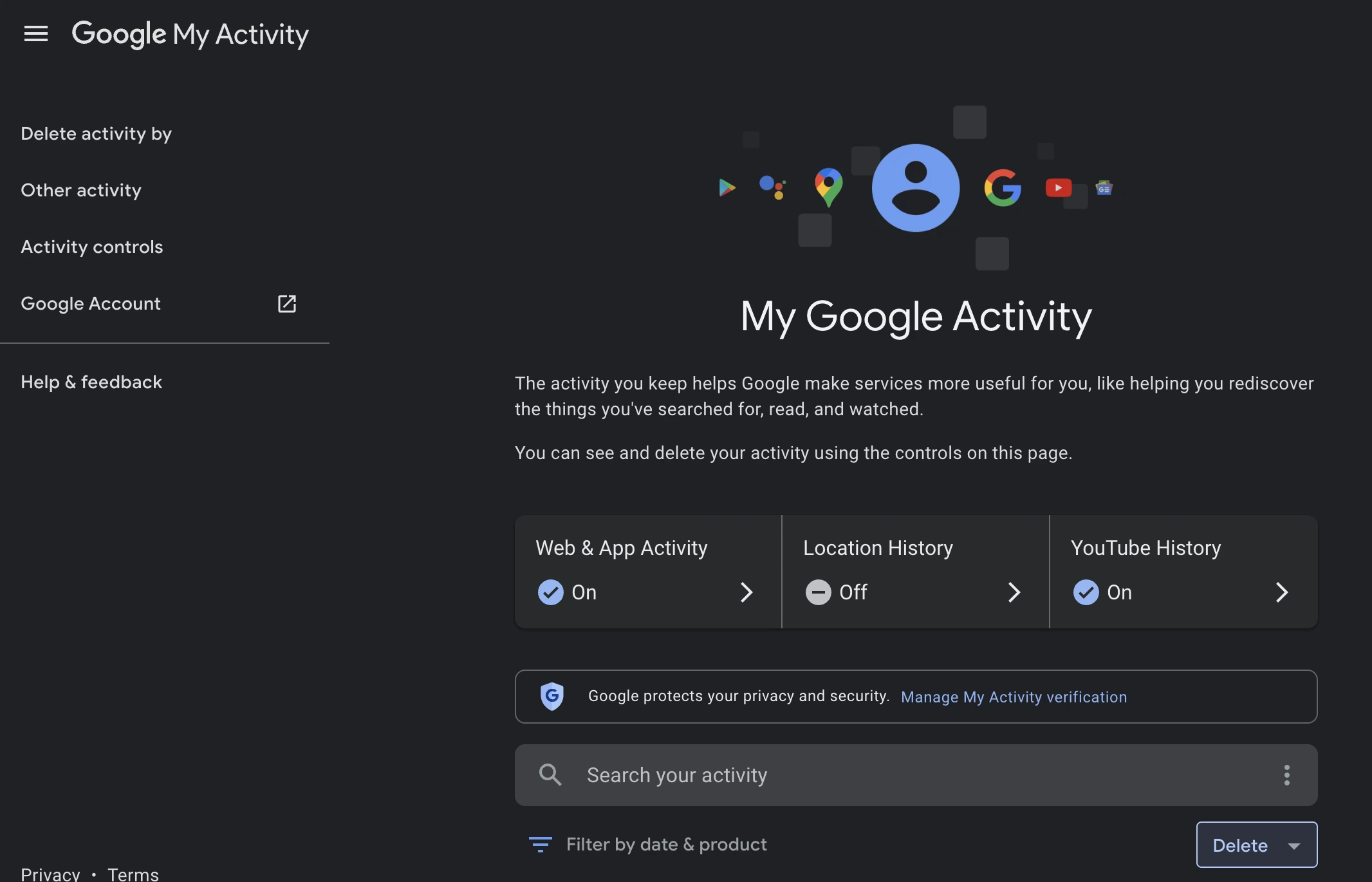
1) Signing Into Your Google Account:
Initiate the process by ensuring you’re logged into your Google account.
Head over to any Google webpage, such as Google.com, and click on the ‘Sign in’ button located at the top right corner. Use your credentials to log in.
2) Navigating to Google Activity Controls:
Once logged in, direct yourself to the Google Activity page by typing myactivity.google.com in your browser’s address bar.
This page is a comprehensive dashboard displaying your interactions across Google’s services.
3) Understanding Your Google Activity Dashboard:
The Google Activity page provides a timeline of your activities, including search queries, YouTube views, and app interactions.
Before proceeding to delete anything, take a moment to familiarize yourself with the layout. You can filter your activities by date or by Google service for a more granular view.
4) Selecting Deletion Parameters
Locate the “Delete” option, which might be under the “Activity and timeline” tab or represented as a trash can icon.
Upon clicking, you’ll be presented with options to delete your activity “by topic or product” or “by date.”
For comprehensive privacy management, consider reviewing both options.
5) Choosing a Time Frame for Deletion
Google offers flexibility in how far back you want your deletion to go. You can choose to delete your history from the last hour, the last day, all time, or within a
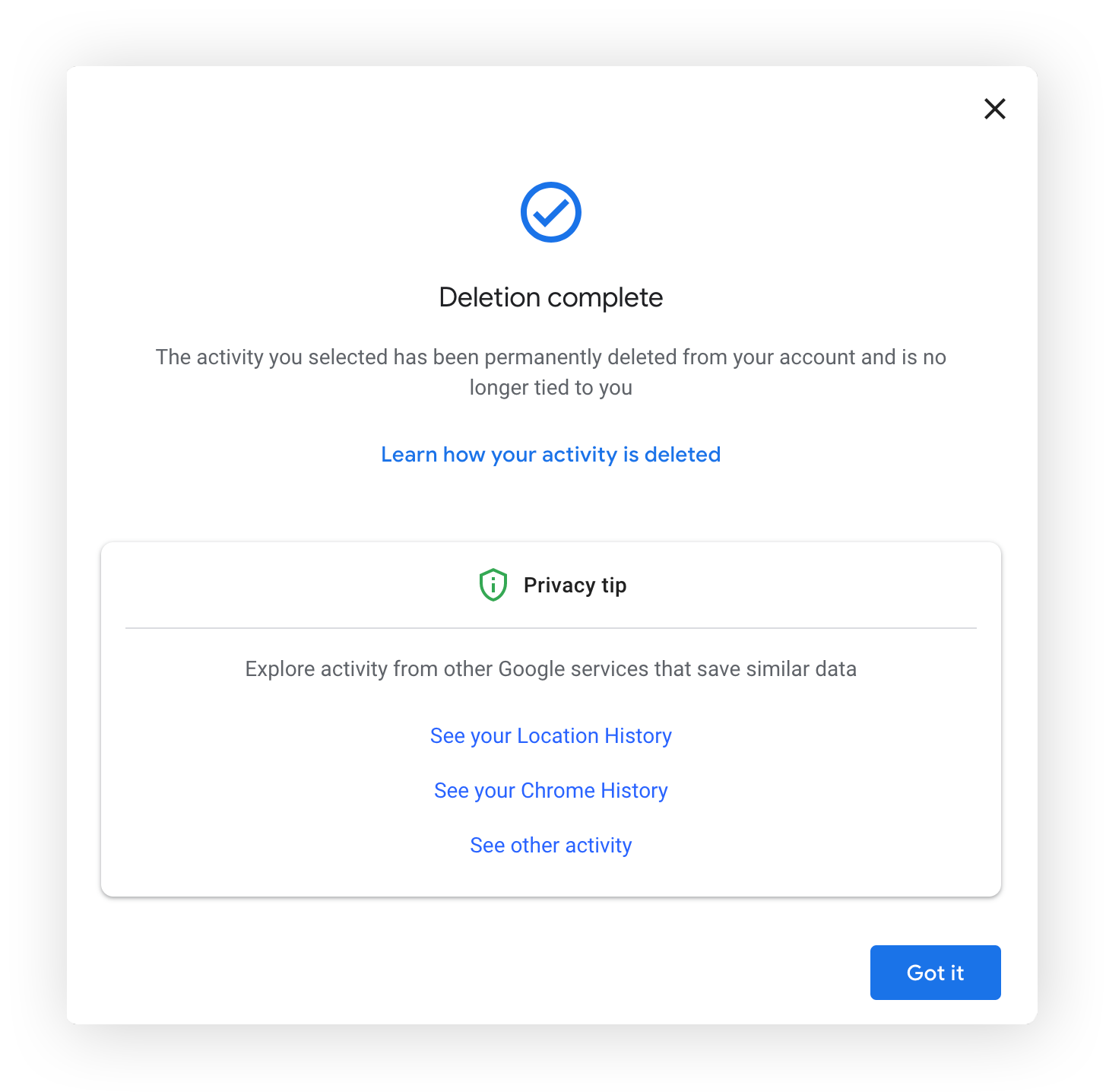
custom date range. Select the option that aligns with your privacy goals.
6) Specifying Services for Deletion
If you’re prompted, you can decide which Google services you’d like to clear history from. This includes Search, YouTube, Maps, and more.
For a focused cleanup, ensure the “Search” option is selected.
7) Confirming Your Deletion
After setting your parameters, clicking the “Delete” button will prompt a confirmation window.
This is your last chance to cancel the process. Confirm your decision to permanently erase your selected search history.
Additional Tips for Managing Your Google Privacy
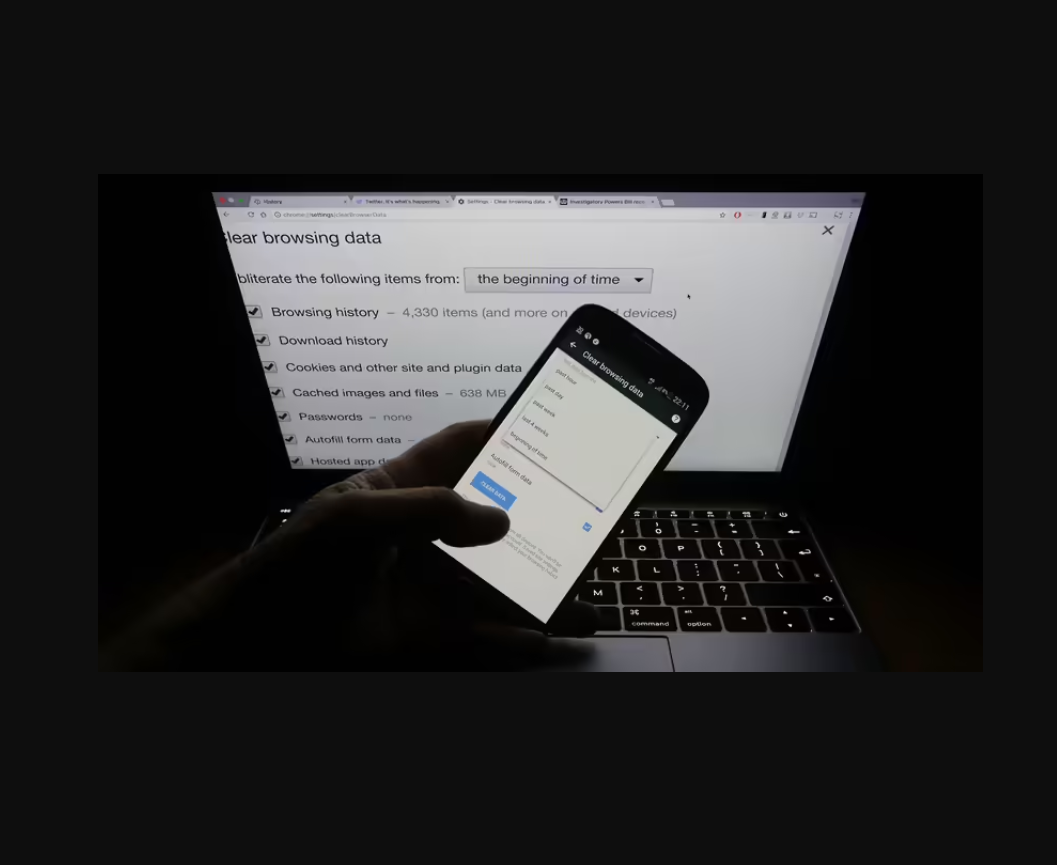
- Review Your Google Activity Controls Regularly: Beyond deleting history, consider adjusting your activity controls to prevent certain data from being saved in the future.
- Enable Auto-Delete Settings: Google allows users to set up automatic deletion of activity history after 3, 18, or 36 months. This can be a convenient option for ongoing privacy management.
- Consider Incognito Mode: For searches you don’t want saved, use Google Chrome’s Incognito Mode. Remember, this doesn’t make you invisible on the internet but prevents your activity from being saved to your Google account.
FAQs
How can I delete my Google search history?
To delete your Google search history, sign into your Google account, visit myactivity.google.com, select the “Delete” option, choose your desired time frame, and confirm the deletion.
What options do I have for deleting my history on Google?
You can delete your Google search history from the last hour, day, all time, or choose a custom range. Additionally, you can select specific Google services from which to delete your history.
Can I set my Google search history to delete automatically?
Yes, Google allows you to set up your search history to automatically delete after 3, 18, or 36 months. This can be configured in your Google Activity controls.
Is there a way to prevent Google from saving my searches?
Preventing Google from saving your searches can be managed through the Google Activity controls, where you can adjust settings for activity saving or use Incognito Mode for specific sessions.
How does deleting my search history affect my Google experience?
Deleting your search history may reset personalization features based on previous searches, impacting the relevance of search results and advertisements you see.
How to Delete your Google search history from your computer or web browser ?
If you don’t have your phone handy, delete your browsing history using your web browser.
Navigate to Google My Activity using your favorite web browser.
My Google Activity lists everything you’ve done using Google’s services, including the apps you used on your Android phone.
To narrow your query to your Google searches, click Filter by date and product.
Select Search, and click Apply in the lower-right corner.
Your full Search history displays at the bottom of the page, with an X next to each item and day. Click the X next to each query or day to delete it.
To erase all your search history, click Delete results in the upper-right corner.
Click Delete to confirm.
To delete activity by custom range, click the menu button in the upper-left corner and select Delete activity by.
Choose Custom range.
Enter the days you want to delete and click Next.
Select only Search from the options, then click Next.
A window shows the activity that will be deleted. Click Delete to confirm.
Like on your phone, only your search history is permanently removed, not your browsing data. To remove this using Chrome on your computer, follow these steps:
Click the three-dot menu (⋮) in the upper-right corner.
Click Clear browsing data.
Choose your preferred time range.
Select Browsing history and other data you want to remove, and click Clear data.
How to delete your search history from the Google Search app ?
Open the Google Search app.
Tap your profile picture in the upper-right corner.
Tap Search history.
Google may ask to verify your identity to view your search history. Tap the blue Verify icon at the bottom of the page.
Click Continue and enter your screen lock pattern, password, PIN, or fingerprint.
Your full Search history appears at the bottom of the page, with an X next to each item and day.
Tap the X next to each query or day to delete it.
To delete items in bulk from your search history, tap the blue Delete icon and select from the available options: Delete today, Delete custom range, Delete all time, or Auto-delete. The first three options let you delete all searches from the current day, a specific timeframe, or all of them, respectively. Auto-delete allows you to automatically delete searches older than 3, 18, or 36 months, letting you get rid of queries that aren’t relevant anymore.
Your search history is permanently removed. However, your browsing history isn’t cleared. We’re only talking about your Google search history. Follow the next steps to clear your Chrome browser’s history.
How to delete your search history from Google Chrome ?
If you use the Google Chrome app, you can clear your browsing history in a few taps:
Tap the three-dot menu (⋮) in the upper-right corner.
Navigate to Settings > Privacy and Security.
Tap Clear browsing data.
Select the data you want to remove and from what range, and then tap Clear data in the lower-right corner.
Also Read: Delete last 15 minutes of your search history on Google’s Android app
Also Read: Follow these steps to delete Google search history on your device
Also Read: How to delete Google Pay transaction history
