Highlights
- Google introduced Zoom Enhance last week allowing users to improve photos after they are taken.
- Available only on the Pixel 8 Pro and upcoming Pixel 9 series.
- The feature can enhance any image, including old photos and those taken with non-Pixel cameras.
- It can upscale images generated by text-to-image AI models as well.
Last week at the Made by Google Event, Google unveiled an exciting new feature called Zoom Enhance.
Although, the feature is only available on the Pixel 8 Pro as of now.
The upcoming Pixel 9 series, however, will include Zoom Enhance right out of the box.
This would be the case even on the standard model of the series.
Here are all the details.
Google blog listed the features along with several other Pixel 9 exclusive featured.
The blog describes the feature, “Zoom Enhance intelligently fills in the gaps between pixels and predicts fine details for high-quality, post-capture zoom results. It will be available on Pixel 9 Pro, Pixel 9 Pro XL and Pixel 9 Pro Fold, and is rolling out to Pixel 8 Pro starting today.”
Zoom Enhance will be part of a large arsenal of new camera software tricks that Google is introducing in the new Pixels devices.
Some features that are sure to generate maximum buzz include features like Add Me, Reimagine in Magic Editor, and more.
What is Zoom Enhance?
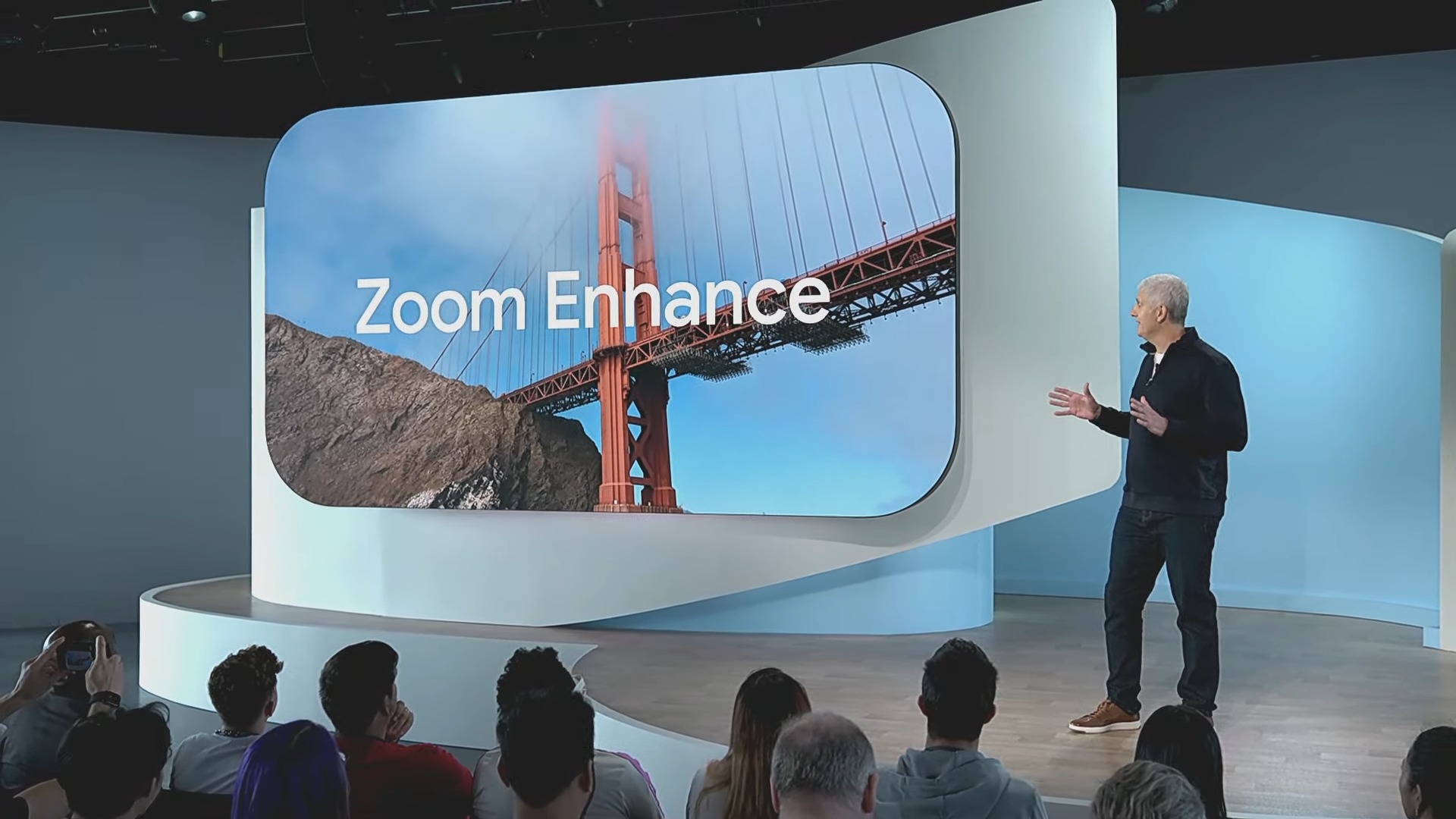
Zoom Enhance as the name suggest is a feature that enables zoom capabilities in pictures you have already clicked.
It is different from Google’s Super Res Zoom, which enhances zoomed-in photos as you take them.
Have you ever snapped a photo and later wished you’d zoomed in more or framed it better? In such cases, the usual fix we have would be to just crop the image.
But now, with the new Zoom Enhance feature, we can go beyond simple cropping.
The feature also improves the quality of both zoomed-in and un-zoomed photos.
If you own a Pixel 8 Pro (or receive a Pixel 9 soon), you’ll find the Zoom Enhance feature in the Google Photos app under the Tools section.
Peyman Milanfar, a Distinguished Scientist at Google, took to X (formerly Twitter) to explain how this feature works.
Did you ever take a photo & wish you’d zoomed in more or framed better? When this happens, we just crop.
Now there’s a better way: Zoom Enhance -a new feature my team just shipped on Pixel. Available in Google Photos under Tools, it enhances both zoomed & un-zoomed images
1/n pic.twitter.com/vKkKdXTwX2
— Peyman Milanfar (@docmilanfar) August 15, 2024
Milanfar shared a series of posts and highlighted Zoom Enhance’s capabilities.
Google claims that this is its first image-to-image diffusion model designed to operate directly on the device.
The feature isn’t just limited to new photos.
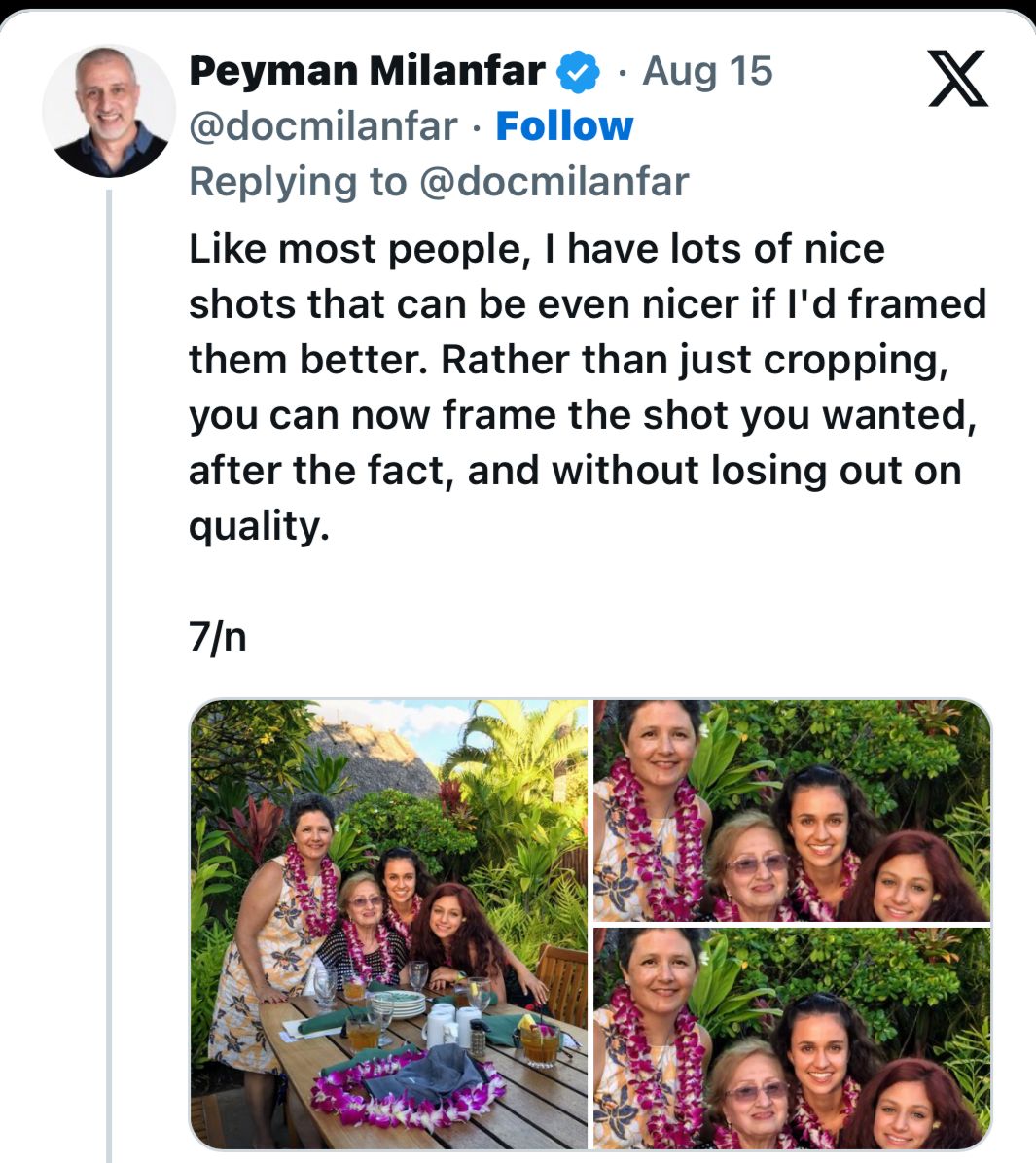
You can use this feature to enhance any image, including old photos including those taken with a non-Pixel camera.
Interestingly, Zoom Enhance can also upscale images generated by text-to-image AI models.
Zoom Enhance Capabilities

Milanfar shared some sample photos to demonstrate Zoom Enhance in action.
The images are shown in groups of three: the original photo, a simple crop and upscale, and finally, an upscale processed by Zoom Enhance.
Milanfar posted, “Zoom Enhance is our first image-to-image diffusion model designed & optimized to run fully on-device. It allows you to crop or frame the shot you wanted, and enhance it -after capture. The input can be from any device, Pixel or not, old or new. Below are some examples & use cases.”
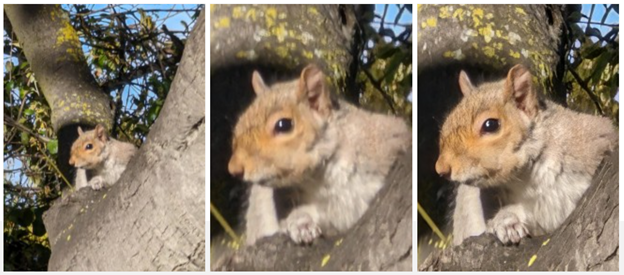
Sharing sample 2, Milanfar noted, “Let’s say you’ve zoomed to the max on your Pixel 8/9 Pro and got your shot; but you wish you could get a little closer. Now you can zoom in more, and enhance.”
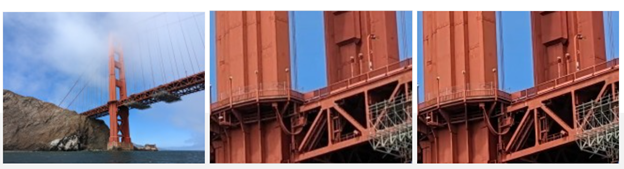
With sample 3, Milanfar stated, “A bridge too far to see the details? A simple crop may not give the quality you want. Zoom Enhance can come in handy.”
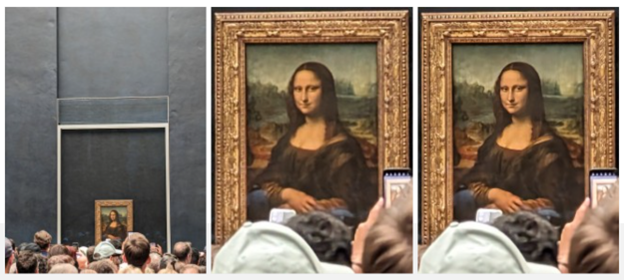
Milanfar shared sample 4 and wrote, “If you’ve been to the Louvre you know how hard it is to get close to the most famous painting of all time. Next time you could shoot with the best optical quality you have (5x in this case), then zoom in after the fact.”

With sample 5, he said, “Maybe you’re too far away to read a sign and can use a little help from Zoom Enhance”
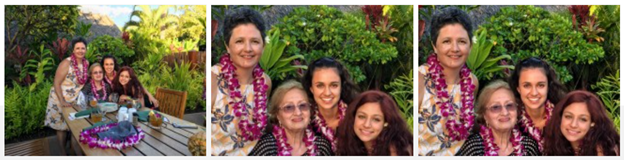
Milanfar shared portraits and noted, “Like most people, I have lots of nice shots that can be even nicer if I’d framed them better. Rather than just cropping, you can now frame the shot you wanted, after the fact, and without losing out on quality.”
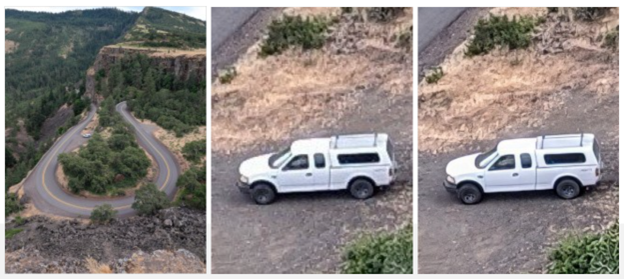
Sharing another example, Milanfar stated, “Is the subject small and the field of view large? Zoom Enhance can help to isolate and enhance the region of interest.”

With these, Milanfar noed, “Sometimes there’s one or more better shots hiding within the just-average shot you took. Compose your best shot and enhance.“

He further posted the above samples, “There’s a lot of gems hidden in older, lower quality photos that you can now isolate and enhance. Like this one from some 20 years ago.”

Highlighting how this feature can enhance generative AI images as well, Milanfar posted, “Pictures you get on social media or the web (or even your own older photos) may not always be high quality/resolution. If they’re small enough (~1MP), you can enhance them with or without cropping.”
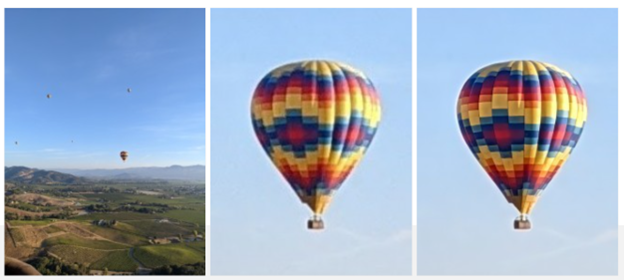
Sharing the last sample, Milanfar wrote, “So Zoom Enhance gives you the freedom to capture the details within your photos, allowing you to highlight specific elements and focus on what matters to you. It’s the 1st step in powerful editing tools for consumer images, harnessing on-device diffusion models.”
Is the subject small and the field of view large? Zoom Enhance can help to isolate and enhance the region of interest.
8/n pic.twitter.com/sm0jOQbrWf
— Peyman Milanfar (@docmilanfar) August 15, 2024
These previews offer an early look at how much detail this feature can bring out, setting the stage for what Pixel 8 Pro and Pixel 9 users can expect.
How Does Zoom Enhance Work?
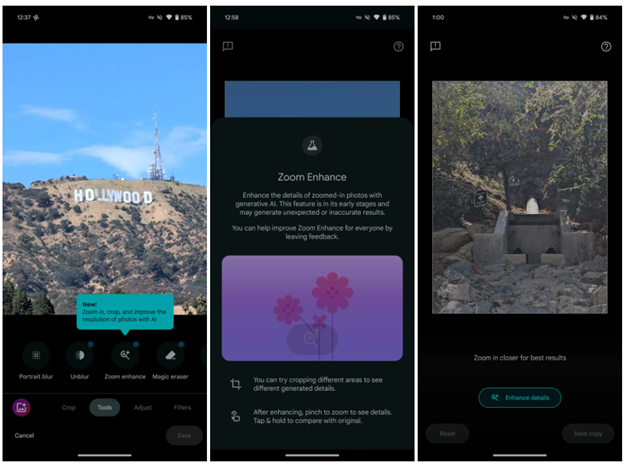
Zoom Enhance is currently only available in Google Photos sections on the Pixel 8 Pro.
If you have a Pixel 8 Pro, you can head to the Tools tab in Google Photos to edit an image.
There is the new “Zoom enhance” capability alongside Magic eraser, Unblur, and Portrait Blur.
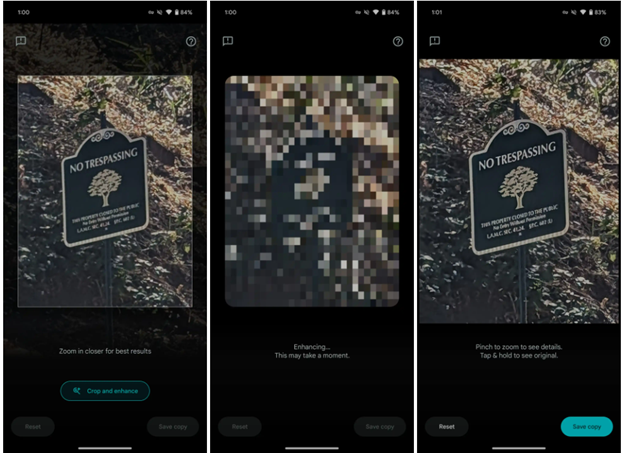
To use the feature, you can try cropping different areas to see different generated details. Once enhanced, pinch to zoom to see the details.
You can then Tap & hold to compare it with the original photo.
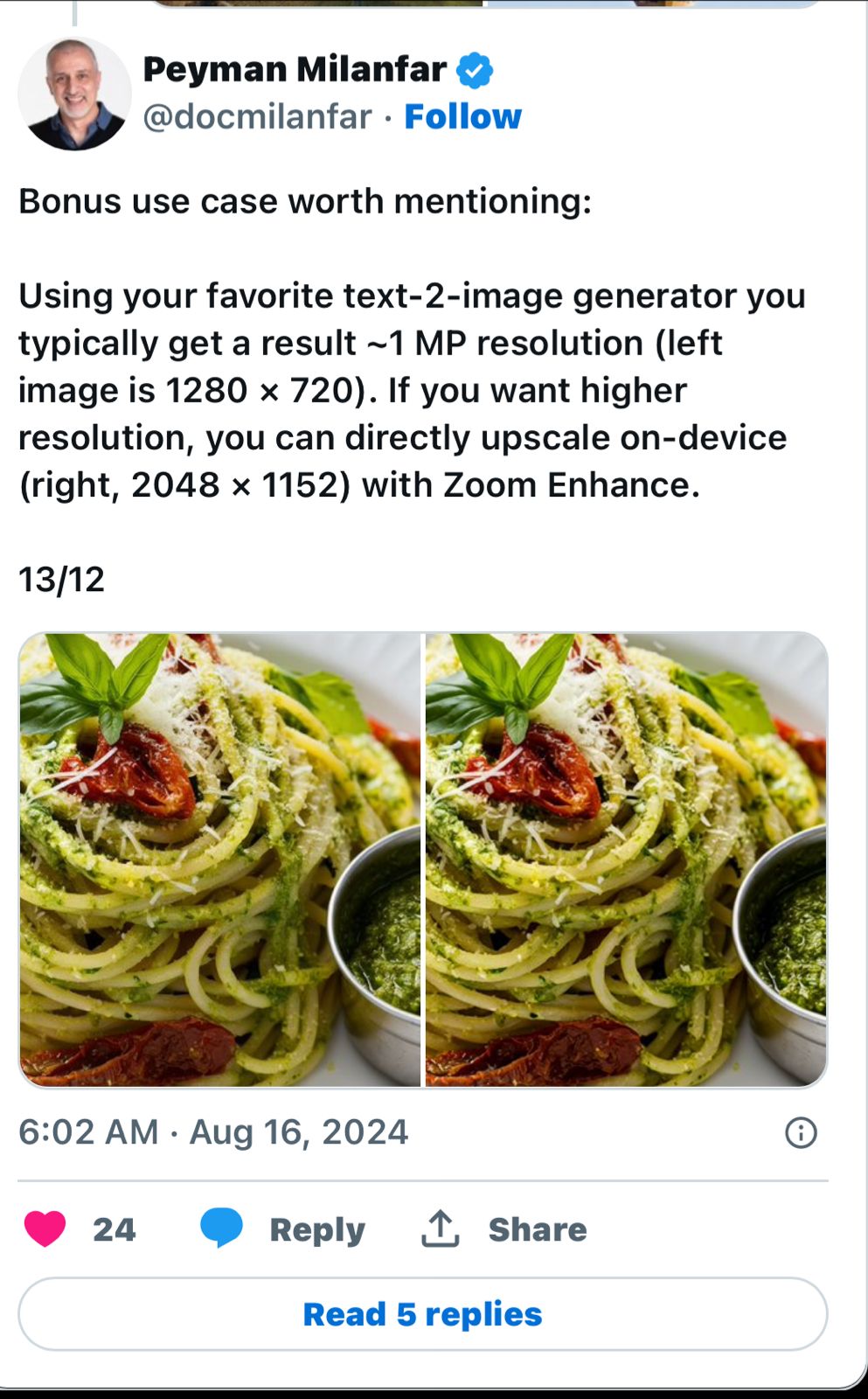
It is important to note that Google maintains this feature “is in its early stages and may generate unexpected or inaccurate results.”
Milanfar’s post explained the different ways the user will be able to take advantage of Zoom Enhance:-
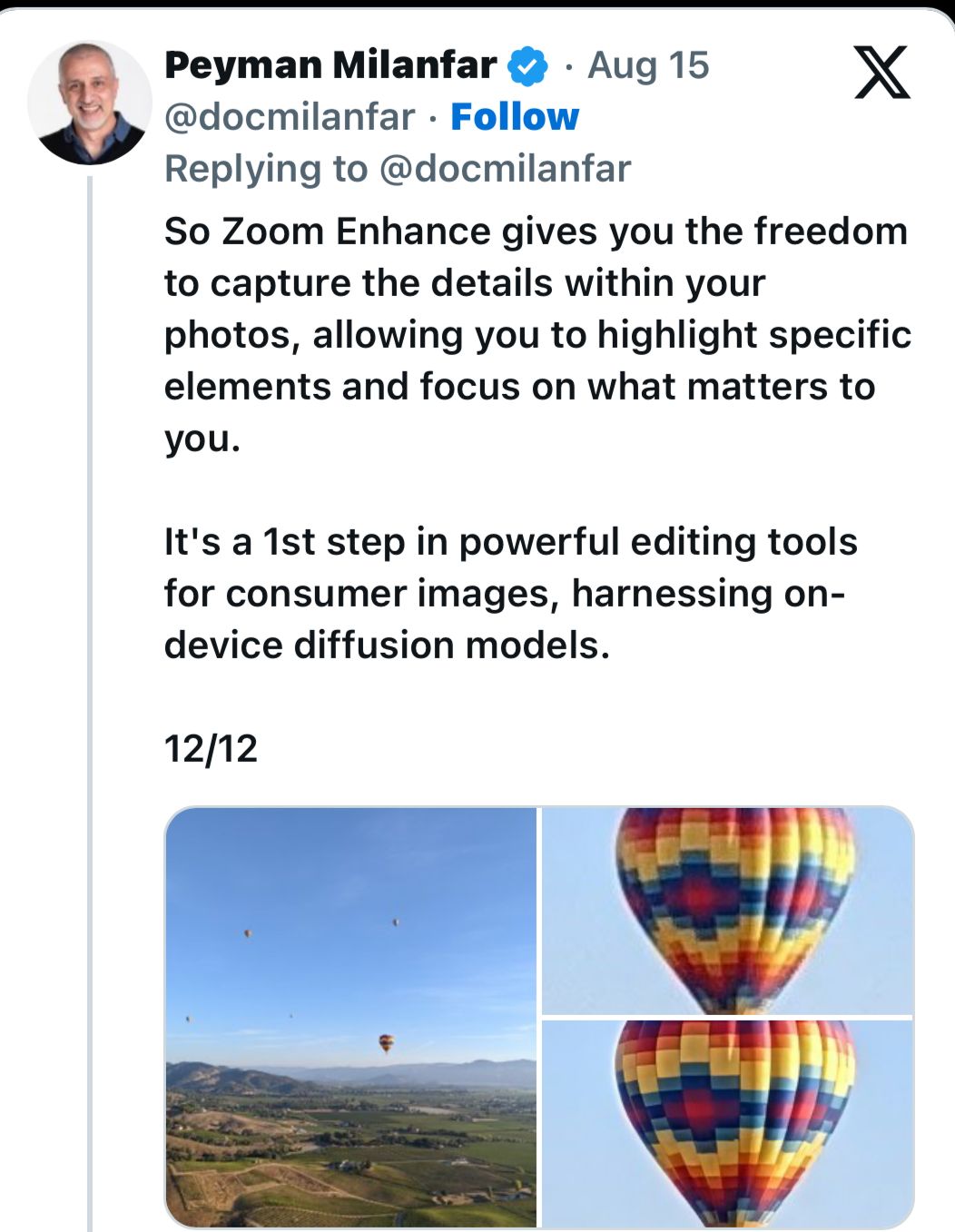
* Zoom in further: If the user is zoomed in as far as they could but still want to get closer, Zoom Enhance can zoom in even more and enhance the image.
* See details on distant objects: When an object is too far for your sight to see clearly Zoom Enhance can help you bring out those details.
* Get closer to famous landmarks: During sightseeing in crowded places like museums or parks , it gets very hard it is to get a good shot without a people in the background spoiling the picture perfect shot , With Zoom Enhance, you can take a photo from a distance and then zoom in on the subject later.
* Read signs from afar: If you’re too far away to read a sign, Zoom Enhance can help you read the text clearly .
* Reframe your shots:
Without cropping an image the user can reframe the shot after the fact without sacrificing quality.
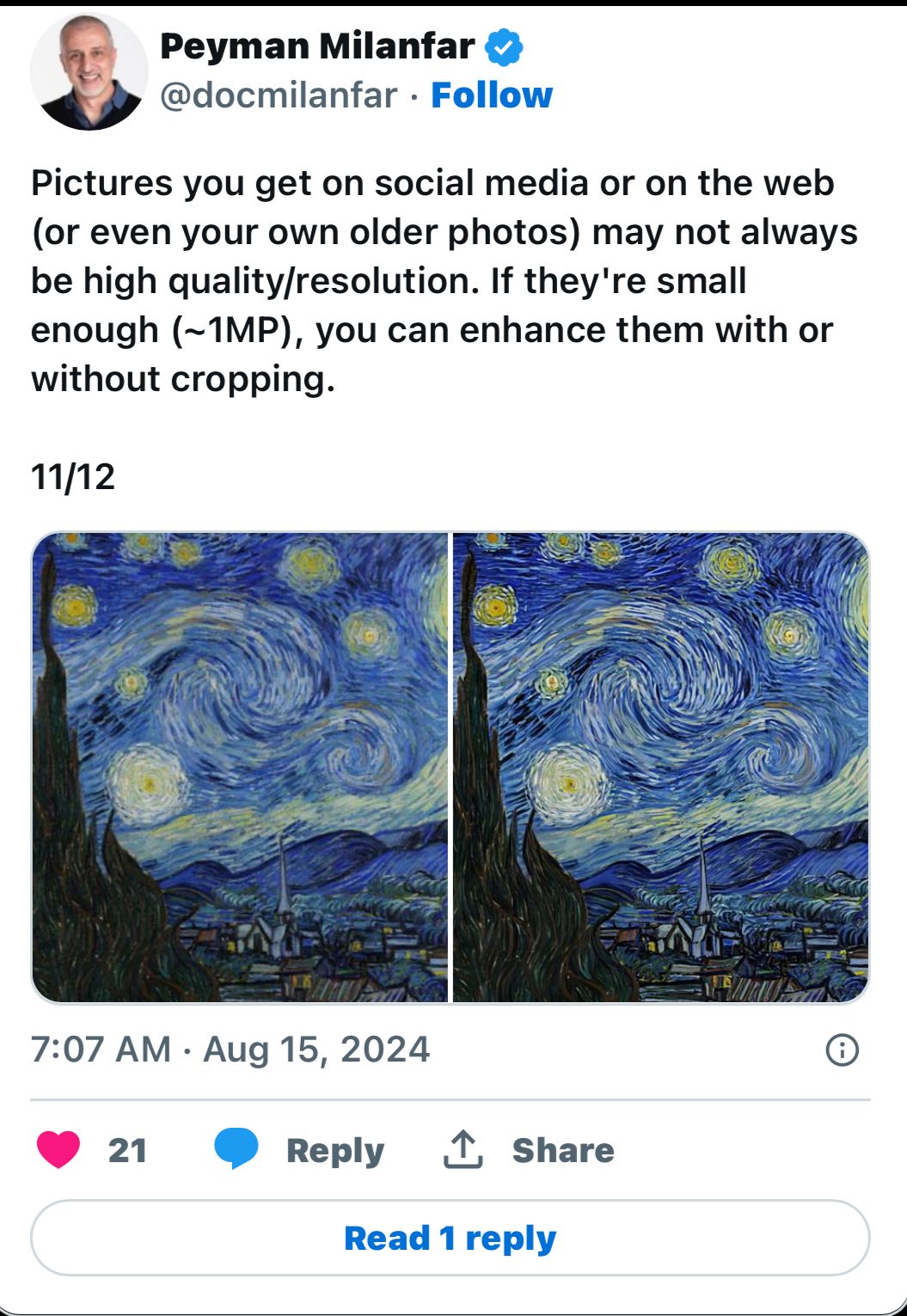
* Isolate and enhance small subjects: If the subject of your photo is small and surrounded by a lot of empty space, Zoom Enhance can help you isolate and enhance the area you want to focus on .
* Bring new vibe into old photos: Separate old parts of the image which you want to change low-quality photos & enhance them into new fresh images .
* Enhance low-resolution images: If you have photos from social media or the web that are low quality or resolution, you can enhance them with or without cropping, as long as they’re small (around 1MP).
* Upscale images from text-to-image generators: If you use text-to-image generators, you can use Zoom Enhance to upscale the images to a higher resolution.
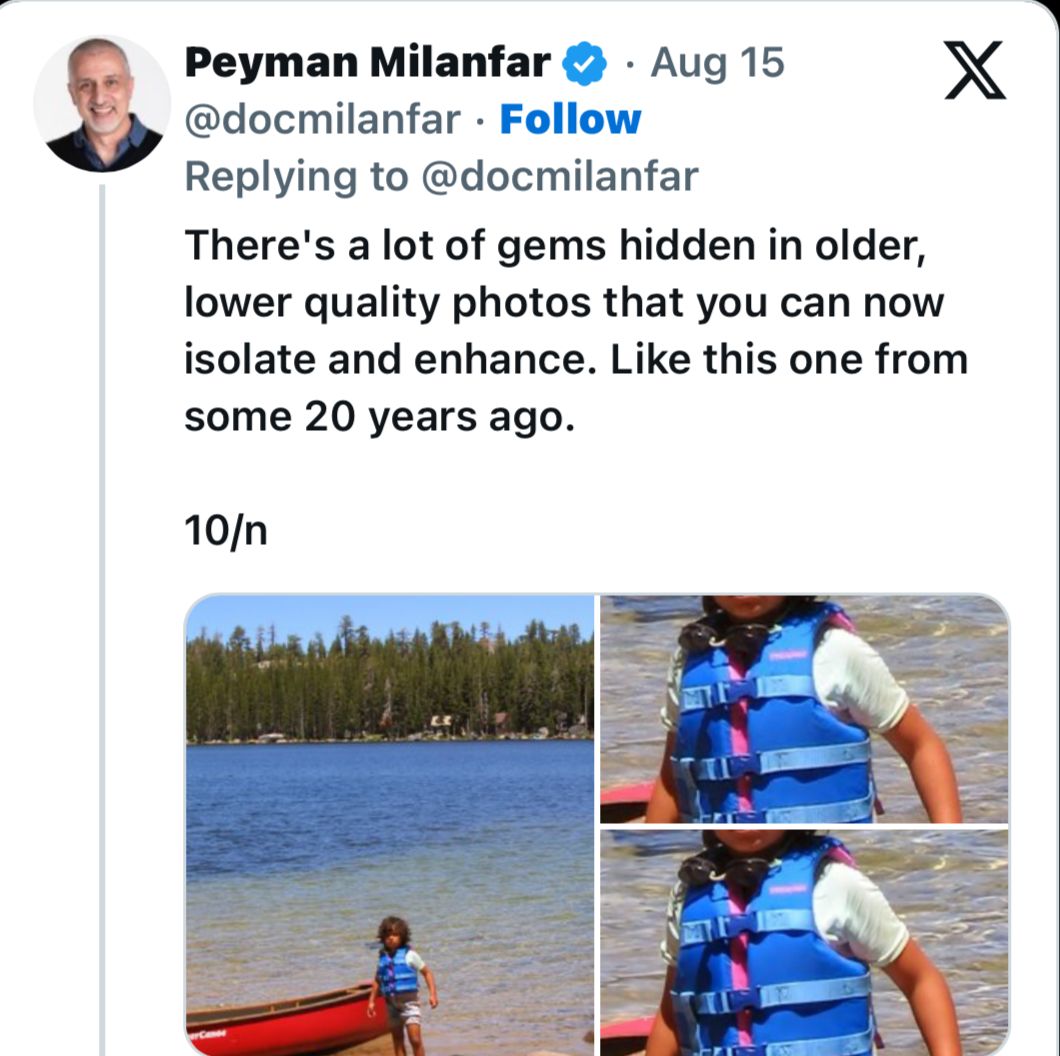
FAQs
Q1. How does Google Photos back up my photos and videos?
Answer. Google Photos automatically backs up your photos and videos to the cloud.
You can choose between “High quality” (compressed but good quality) and “Original quality” (full resolution).
The backup process ensures your memories are safe and accessible from any device.
Q2. What editing tools are available in Google Photos?
Answer. Google Photos offers a variety of editing tools, including filters, cropping, and adjustments for brightness, contrast, and colour.
Advanced features like Magic Eraser, Photo Unblur, and the new Magic Editor allow for more complex edits with just a few taps.
Q3. What is the storage limit for Google Photos?
Answer. Every Google Account comes with 15 GB of free storage, shared across Google Photos, Gmail, and Google Drive.
If you need more storage, you can purchase a Google One membership plan, which offers additional storage options.
Q4. Can I share my Google Photos with others?
Answer. Yes, you can easily share photos, videos, and albums with anyone, even if they don’t use Google Photos.
You can share directly via email, link, or through other apps like WhatsApp and Snapchat.
You can also set up partner sharing to automatically share photos of selected people and pets with a trusted contact.
Q5. How does Google Photos organize my photos?
Answer. Google Photos uses AI to automatically organize your photos and videos.
It groups similar photos together with features like Photo Stacks and sorts documents into useful albums like screenshots, receipts, and notes.
You can also search your photos by people, places, and things.
Q6. What is Google’s Zoom Enhance feature?
Answer. Google’s Zoom Enhance is a new feature available on the Pixel 8 Pro and upcoming Pixel 9 series.
Unlike Super Res Zoom, which enhances photos as you take them, Zoom Enhance works post-capture to improve photos you’ve already taken.
It uses Google’s first image-to-image diffusion model designed to operate directly on the device, allowing for detailed enhancements of any image, including old photos and those taken with non-Pixel cameras.
Q7. How to use Google Zoom Enhance?
• Zoom Enhance will be available in Google Photos under the Tools section.
• To use it, you need to open a photo, tap on Tools, and then select Zoom Enhance.
• You can then crop or reframe your shot and adjust the enhancement level.
• tap on Save.
Q8. Is Zoom Enhance coming to Pixel 8 Pro with Google Photos update?
Zoom Enhance in Google Photos is now available on the Pixel 8 Pro as per an announcement last week .
Once it available, editing an image in Google Photos is possible and heading to the Tools tab reveals the new “Zoom enhance” feature with Magic eraser, Unblur, Portrait blur, & other features available.
Google mentions that this feature “is in its early stages and may generate unexpected or inaccurate results.” As of now .
Suggestions on this from google are as follow-
You can try cropping different areas to see different generated details.
After enhancing, pinch to zoom to see details. Tap & hold to compare with original.
You zoom in and pan to the desired area and then tap “Enhance details.” “Enhancing… takes a few seconds and has an almost real-time animation, with Zoom Enhance working entirely on-device (in Airplane Mode) as long as what you’re enhancing is stored locally.
You can leave feedback from the corner, with Google noting how it will “improve Zoom Enhance for everyone.” You can reset or “Save copy.”
The version 6.95 of Google Photos is now on the Pixel 8 Pro. Force stop the app if you don’t see Zoom Enhance initially.
Zoom Enhance will also be available on the Pixel 9 Pro, 9 Pro X, and 9 Pro Fold.
Also Read: Google Photos Introduces New AI-Driven Organizational Features
Also Read: Google Photos Enhances User Experience with New Photo Stacks Feature
