- Live Photos capture three-second video snippets with audio
- Use the “Bounce” effect to create a boomerang-like video
- Access effects in the Photos app without third-party apps
- Other effects include Loop and Long Exposure for added creativity
iPhones have a built-in feature that allows users to create a boomerang effect with Live Photos.
This feature, similar to popular effects on Instagram and Snapchat, makes Live Photos bounce back and forth.
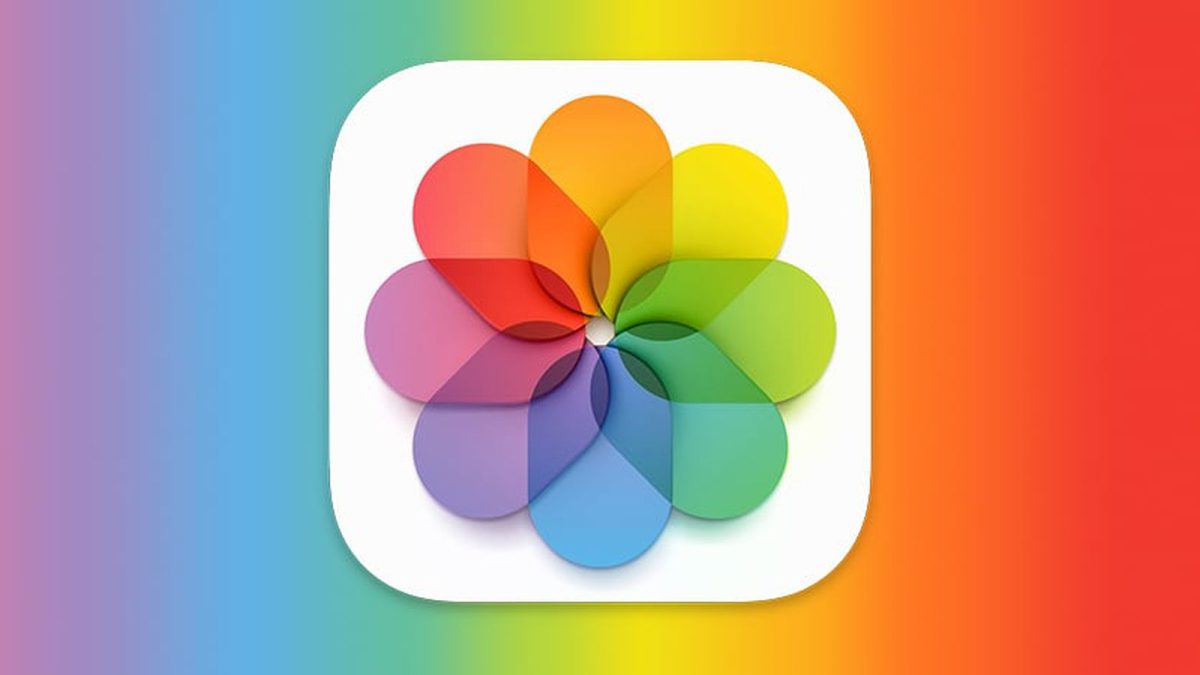
Live Photos, introduced with the iPhone 6S in iOS 9, capture short video snippets around the moment a photo is taken, resulting in a three-second video with audio.
With iOS 11, Apple added effects to Live Photos, including the boomerang-like feature.
How To Use
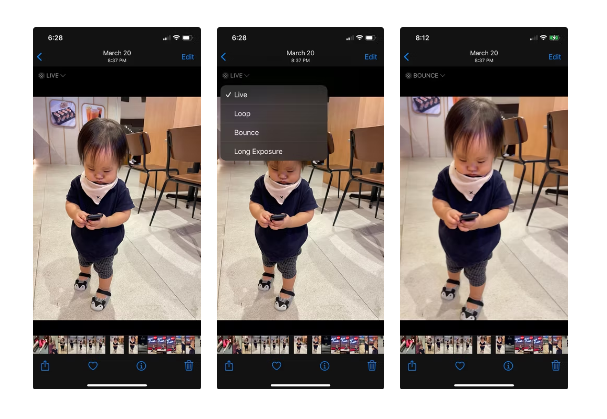
To use this feature:
1. Open the Camera app and ensure the Live Photo icon is on (it should be yellow).
2. Take a photo as usual.
3. Go to the Photos app and select the Live Photo you want to edit.
4. Tap the Live Photo icon and choose “Bounce”.
The Bounce effect makes the Live Photo play forward and then reverse in a loop, creating the boomerang effect.
Other effects available for Live Photos include:
- Loop: Plays the Live Photo continuously with a motion-blur effect.
- Long Exposure: Mimics slow shutter speed photography, blurring moving elements while keeping static elements sharp.
Users can switch between these effects or turn them off at any time without affecting storage space.
This feature eliminates the need for third-party apps to create boomerang-style videos on iPhones.

It’s a simple way to add more interest to your photos using the built-in Camera and Photos apps.
Live Photos can also be used as wallpapers, edited, or converted to GIFs directly on the iPhone, offering versatility beyond standard still photos.
FAQs
What are Live Photos on an iPhone?
Live Photos capture short video snippets around the moment a photo is taken, resulting in a three-second video with audio, introduced with the iPhone 6S in iOS 9.
How can I create a boomerang effect using Live Photos?
To create a boomerang effect, open the Photos app, select a Live Photo, tap the Live Photo icon, and choose “Bounce”. This makes the photo play forward and then reverse in a loop.
What other effects are available for Live Photos?
Besides Bounce, you can use Loop, which plays the Live Photo continuously with a motion-blur effect, and Long Exposure, which mimics slow shutter speed photography by blurring moving elements.
Do I need a third-party app to create boomerang videos on an iPhone?
No, you can use the built-in Camera and Photos apps to create boomerang-style videos with the Bounce effect, eliminating the need for third-party apps.
Can I edit or convert Live Photos to other formats?
Yes, Live Photos can be used as wallpapers, edited, or converted to GIFs directly on the iPhone, offering versatility beyond standard still photos.
Also Read: Apple Shares Dip Amid Concerns Over iPhone 16 Demand and Market Outlook
Also Read: iPhone 15 Pro Max Leads in Ookla Speedtest, Outperforming Rivals in Latest US Smartphone Rankings
