Highlights
- Open the Settings app on your iPhone and tap your name to access “Subscriptions.”
- View active, expired, or canceled subscriptions and manage them easily.
- Check payment details, renewal dates, and explore alternative plans for each subscription.
- Family Sharing subscriptions won’t appear under your Apple ID; check family members’ accounts separately.
Monitoring Apple and App Store subscriptions is important.
You may want to check current commitments or reduce expenses.
Here’s how to handle and monitor subscriptions.
The App Store allows signing up for services using your Apple ID.
It’s easy to lose track of what you’ve subscribed to – trials, monthly, or yearly plans.
Steps to Manage Subscriptions
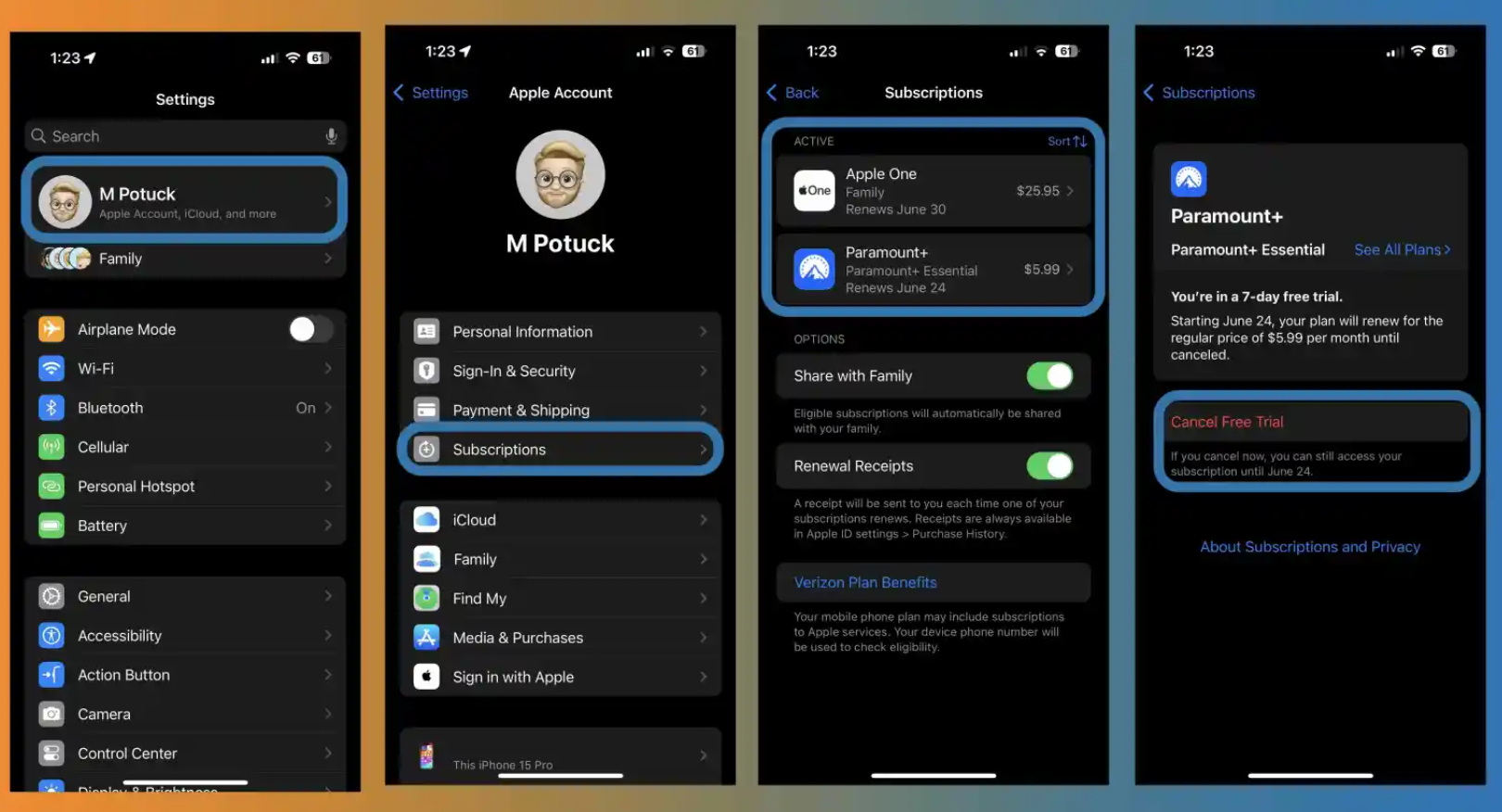
- Open the Settings app on your iPhone.
- Tap your name at the top.
- Select “Subscriptions.”
- You’ll see active subscriptions at the top, expired or cancelled ones below.
- Tap any subscription to view details, cancel, or explore other plans.
If you use Family Sharing, subscriptions under a family member’s Apple ID won’t appear; check their account.
Checking Subscription Details
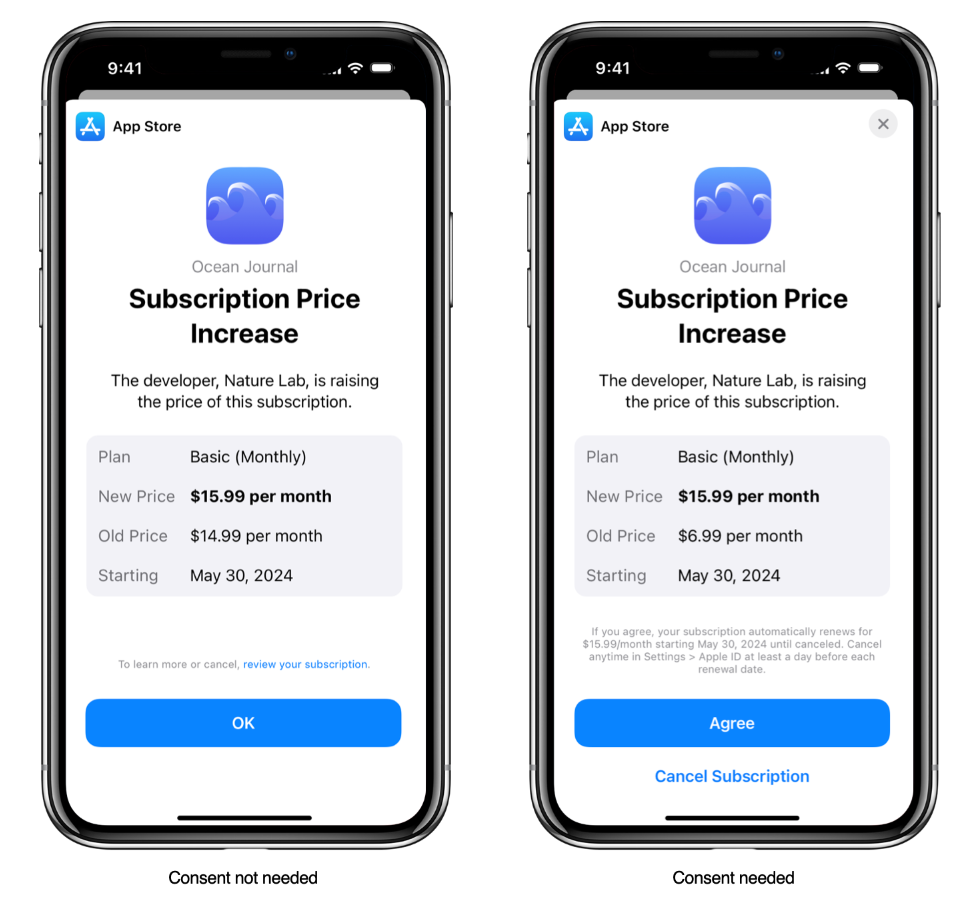
When viewing a subscription, you can review payment details, see the next payment due date, explore alternative plans, and cancel if needed.
For issues like accidental purchases or subscription queries, Apple provides support through their website or by calling 1-800-APL-CARE in the US.
You may view the cost of your subscription, how long it will be before your next payment or renewal, look through more plan alternatives, and cancel it by tapping on the subscription for more information.
In addition to verifying whether any accounts linked to Family Sharing have subscriptions, you might also want to look into any previous Apple IDs you have used.
You can utilize Apple’s help website or call 1-800-APL-CARE in the US if you have any queries, are experiencing issues with an App Store subscription, or made an unintentional purchase.
FAQs
How can I view my current Apple subscriptions?
Open the Settings app on your iPhone, tap your name at the top, and select “Subscriptions.”
You’ll see all active subscriptions at the top and expired or cancelled ones below.
How do I cancel an App Store subscription?
To cancel a subscription, open the Settings app, tap your name, select “Subscriptions,” choose the subscription you want to cancel, and follow the on-screen instructions to cancel it.
Can I manage subscriptions for Family Sharing members?
No, subscriptions under a family member’s Apple ID won’t appear in your account.
You’ll need to check each family member’s account separately.
What information can I see about my subscriptions?
When viewing a subscription, you can check payment details, the next payment due date, explore alternative plans, and cancel the subscription if needed.
Who do I contact for issues with subscriptions or accidental purchases?
For any issues, accidental purchases, or subscription queries, visit Apple’s support website or call 1-800-APL-CARE in the US.
How to track and manage Apple App Store subscriptions?
Fortunately, you can view all of your Apple and third-party app subscriptions in one place on your iPhone and your other Apple devices.
And something useful to keep in mind, typically you can sign up for free trials, cancel right away, and still test out the service for the full trial period.
- Open the Settings app on your iPhone
- Tap your name at the top
- Now choose Subscriptions
- At the top, you’ll see your active subscriptions, and below you can view expired/canceled ones
- Tap a subscription to cancel it or see more details
- If you use Family Sharing, subscriptions that were started under a family member’s Apple
- ID won’t show up on your Apple ID, you’ll need to look at theirs
How to Share subscriptions with family?
- In the App Store on your Mac, click your name in the bottom-left corner or click Sign In if you’re not already.
- Make sure you sign in with the same Apple ID you used to purchase your subscriptions.
- Click Account Settings, sign in again if necessary, then click Manage (in the Manage section, to the right of Subscriptions).
- Choose Share New Subscriptions.
- Sharing subscriptions requires one adult in your household — the family organiser — to set up Family Sharing.
How to Cancel or change a subscription ?
- In the App Store on your Mac, click your name in the bottom-left corner or click Sign In if you’re not already.
- Make sure you sign in with the same Apple ID you used to purchase your subscriptions.
- The Safari Extensions Mac App Store page. The sidebar on the left includes links to other pages: Discover, Create, Work, Play, Develop, Categories and Updates. On the right are available Safari Extensions.
- Click Account Settings, sign in again if necessary, then click Manage (in the Manage section, to the right of Subscriptions).
- Click Edit (if you have more than one subscription), then do any of the following:
- Cancel a subscription: Click Cancel Subscription, confirm the cancellation, then click Done.
- Change a subscription: In the Options list, select a setting, then click Done.
How to View and manage your subscriptions on iPhone ?
- Go to Settings > [your name] > Subscriptions.
Do any of the following:
- Change an existing subscription.
- Renew an expired subscription.
- Share an eligible subscription with other family members in your Family Sharing group.
- Turn on Renewal Receipts.
How to Cancel a subscription on iPhone ?
- Go to Settings > [your name] > Subscriptions.
- Tap a subscription, then tap Cancel Subscription or Cancel All Services.
How to Find and download apps purchased by you or family members?
- Tap the My Account button or your profile picture at the top right, then tap Purchased.
- If you set up Family Sharing, tap My Purchases or choose a family member to view their purchases.
Note: You can see purchases made by family members only if they choose to share their purchases. Purchases made with Family Sharing may not be accessible after the family member leaves the family group.
Find the app you want to download (if it’s still available in the App Store), then tap the Redownload button.
How to Change or cancel your App Store subscriptions ?
- Tap the My Account button or your profile picture at the top right, then tap Subscriptions.
- You may need to sign in with your Apple ID.
Choose a subscription, then do any of the following:
- Change or cancel an existing subscription.
- Resubscribe to an expired subscription.
- Share an eligible App Store subscription with other family members in your Family Sharing group.
How to Change your App Store settings ?
- Go to Settings > App Store, then do any of the following:
- Automatically download apps purchased on your other Apple devices: Below
- Automatic Downloads, turn on Apps.
- Automatically update apps: Turn on App Updates.
- Automatically play app preview videos: Turn on Video Autoplay.
- Automatically remove unused apps: Turn on Offload Unused Apps. You can reinstall an app at any time if it’s still available in the App Store.
How to Set content restrictions and prevent in-app purchases?
After you turn on content and privacy restrictions, do the following.
- Go to Settings > Screen Time > Content & Privacy Restrictions > Content Restrictions.
- Set restrictions such as the following:
- Apps: Restrict apps by age ratings.
- App Clips: Prevent App Clips from opening.
Also Read: Questt Best app, ‘Apex Legends Mobile’ Top Game on Google Play Store in India
Also Read: Apple and Fortnite-Maker Epic Games Continue Legal Battle Over App Store Practices
Also Read: How to reset the Apple ID password
Also Read: How To Reset Apple ID Password Using Different Methods?
