Highlights
- You can now share 20 slides of images in one Instagram post.
- Each carousel post can now include up to 20 photos and videos.
- Users could earlier add up to 10 pieces of content to each carousel post.
The carousel feature was introduced yo users for the first time in 2017.
Users earlier were able add up to 10 pictures or videos to a carousel post which was popularly termed as “photo dump.”
However many users were wishing to create & add more memories together in one post.
Instagram has been working on these posts by adding many exciting features for its users like one of the them was adding the ability to add songs bringing life to the post.
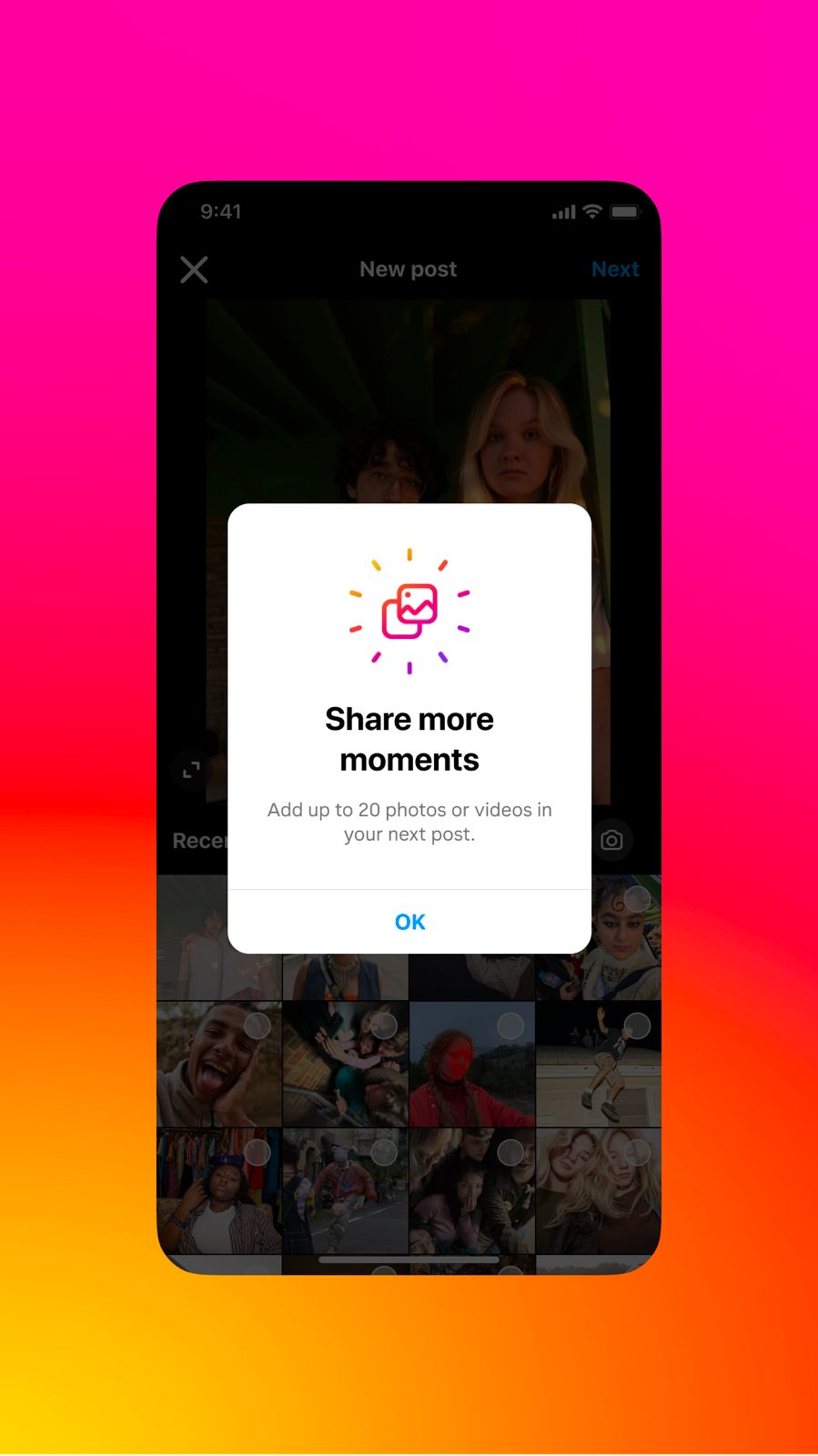
The users could also make share their posts with other users on Instagram which was popularly known as “collaborative post”.
The only restriction users felt was with the limit of content they could fit in one post which is changing now to double the photos & videos in a single post .
Starting today ,as reported by The Verge, Instagram is rolling out support for sharing up to 20 pictures or videos in one post.
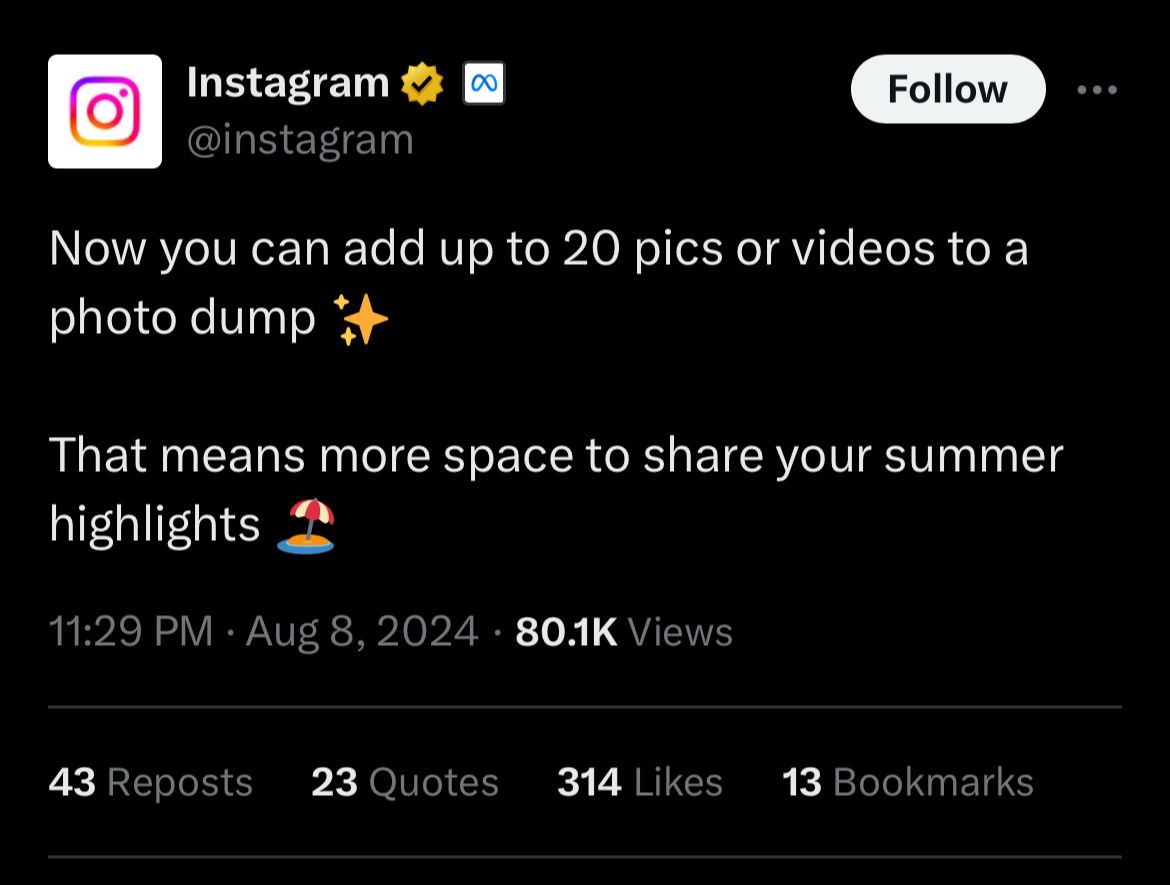
This feature is rolling out to all users globally starting today.
However the activation of it to the users accounts might take sometime .
Instagram is following a similar pattern on this feature to TikTok that allows posts upto 35 photos.
Instagram is expanding the number of photos and videos that can be added to a single grid post, the company said today.
Each carousel post can now have up to 20 photos or videos.
How to share a post with multiple photos or videos on Instagram
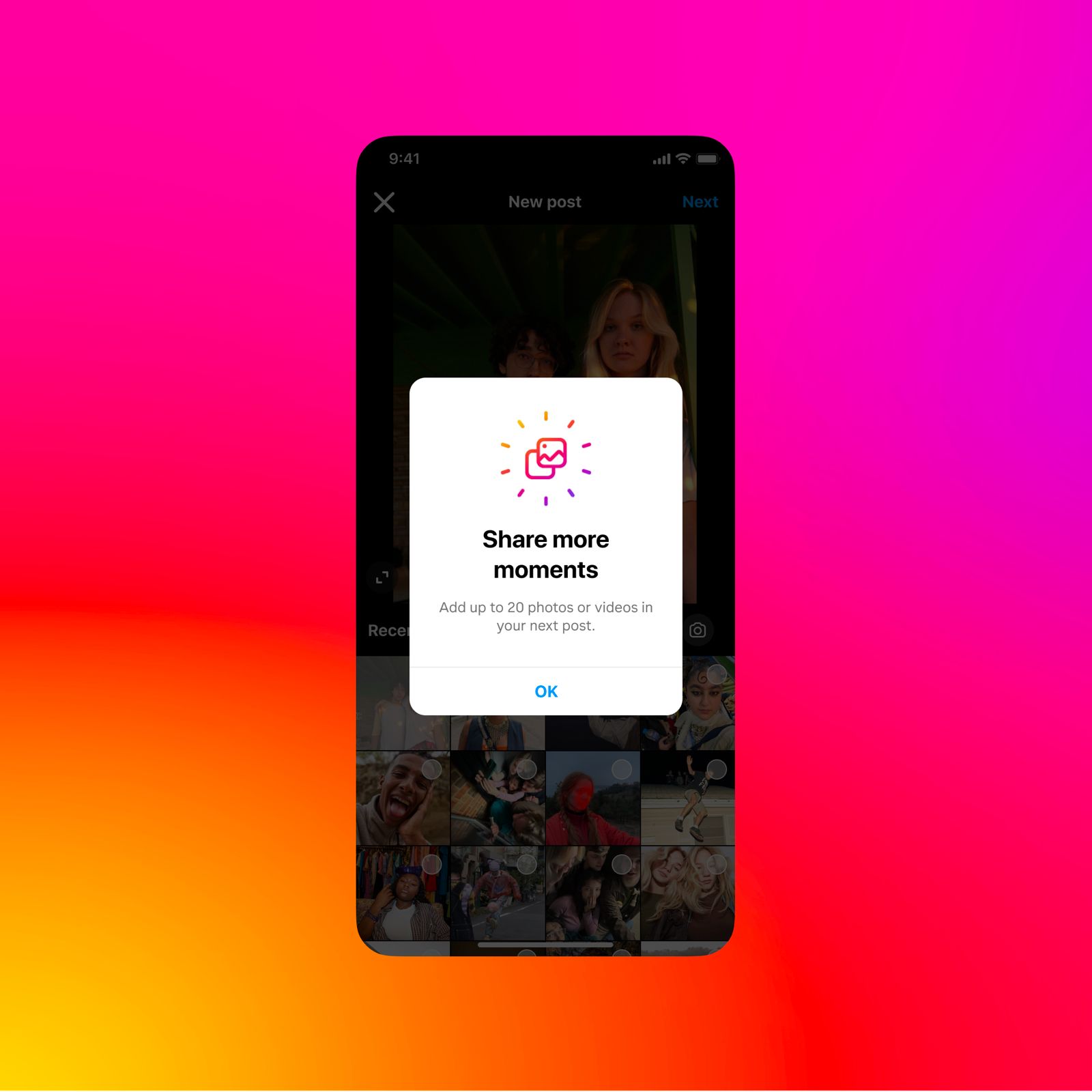
Steps to follow to share multiple photos or videos in one Instagram post:
- First, open Instagram on your phone /laptop/iPad .
If you are not logged in, log-in by entering your user ID and Password. - On the home page, tap the Plus icon (+).
- Tap on Library (iPhone) or Gallery (Android) at the bottom of the screen.
- Tap the overlapping square icon in the top-right of the screen to select multiple photos. Once you select that icon, you can add up to 10 photos and videos from your phone’s library.
- Choose the photos or videos that you’d like to add to your post. You can adjust each photo or video to the frame.
- To adjust you need to tap it then touch the screen to adjust how it fits in the frame.
- Remember what you choose (square, portrait or landscape) will run through all photos or videos in your post.
- You can’t select a different option for each photo or video.
- Tap Next in the top right, when you’re done.
- You can even add a filter and apply it to every photo and video you’ve selected.
- You can tap a photo or video to edit it and add filters individually.
- Instagram also provides you with an option to change the order of your photos and videos.
- Tap and hold one then drag it to another spot.
- You can remove a photo or video from your post, tap and hold one, then drag it to the Delete icon.
- Tap Next in the top right once you are fully ready .
- Additionally you can add location and caption for your entire post, and tag another user in each individual photo.
- Click on Share.
FAQs
How can an Instagram user manage their usage ?
The built-in tools to help you monitor your usage:
- Open Instagram and tap your profile icon in the bottom-right corner
- Select the menu (three horizontal lines) in the top-right corner
- Choose “Your activity” from the menu
- Scroll down to “Time spent”
What are the built-in screen time tracking tools offered for iOS users ?
- Go to Settings > Screen Time > See All Activity
- Here you can view weekly or daily usage statistics
- Tap on Instagram to see detailed information and set app-specific limits
- The iOS tool provides data beyond the 7-day limit of Instagram’s in-app feature
What are the built- in screen time tracking tools offered for Android users ?
- Navigate to Settings > Digital Wellbeing & parental control
- View the usage pie chart for all frequently used apps
- Tap on Dashboard to see specific hours for each app, including Instagram
- Use the hourglass icon to set time limits for Instagram
What are the different strategies or ways I can limit my Instagram usage during vacations?
- Set realistic daily limits: Start small and gradually decrease your allowed time
Use the “quiet mode” feature: Pause notifications during specific hours - Remove Instagram from your home screen: Reduce the temptation to open the app mindlessly
- Find alternative activities: Replace scrolling time with reading, exercise, or other hobbies
- Practice mindful usage: Ask yourself why you’re opening the app each time
- Use Instagram’s built-in reminders: Set break reminders to prompt you to close the app
- Curate your feed: Follow accounts that add value to your life, unfollow those that don’t Remember, the goal isn’t to eliminate Instagram entirely, but to create a healthier balance.
- By being aware of your usage and setting boundaries, you can enjoy the platform without letting it consume too much of your valuable time.
How to adjust your instagram setting to control sensitive content ?
Ready to take control?
Here’s a step-by-step guide:
- Open your Instagram app and tap your profile picture in the bottom right.
- Tap the menu icon (three lines) in the top right.
- Go to “Settings and privacy” > “Suggested content” > “Sensitive content control”
- Choose your comfort level:
– “More”: Increases your likelihood of seeing sensitive content (18+ only)
– “Standard”: The default setting
– “Less”: Further reduces potentially sensitive content
Remember, this setting doesn’t affect content from accounts you follow – it’s all about those algorithmic recommendations.
Also Read: Meta Announces New Privacy Controls for EU Users: Unlinking Facebook, Instagram, and WhatsApp
Also Read: Meta Tightens Messaging Safety for Teens on Instagram and Facebook
