Highlights
- Apple released iOS 18.1 Public Beta for testers
- It features the first batch of Apple Intelligence features.
- You can install iOS 18.1 Public Beta and Developer Beta.
- The public release of iOS 18.1 is expected in October.
- Not all iPhones will support Apple Intelligence.
Earlier in July, Apple released Apple Intelligence to developers with the first iOS 18.1 beta. Now after launching iOS 18 for everyone on September 16, iOS 18.1 Beta is available for public testers.
The update will be released for everyone later in October and this is a perfect opportunity for you to test the first batch of Apple Intelligence features as a beta tester.
Here’s how you can install iOS 18.1 beta for free –
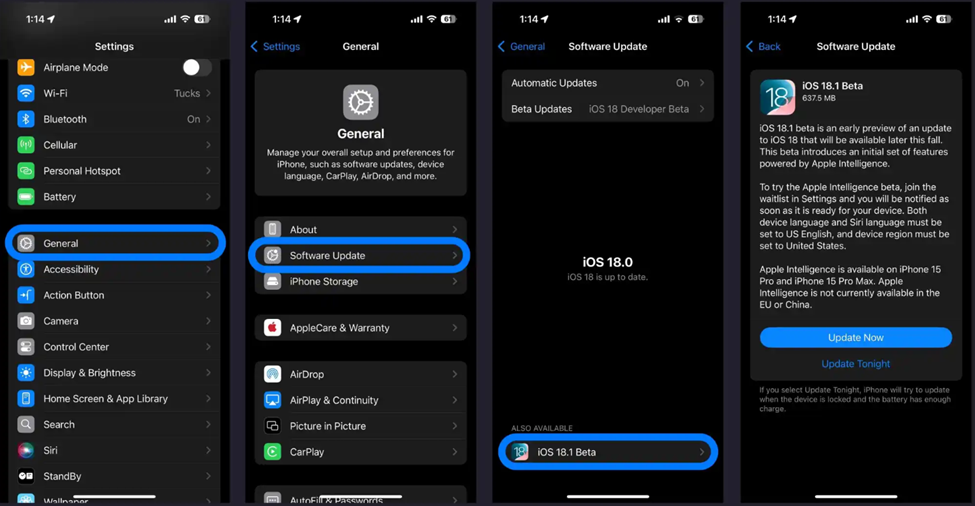
Public beta
- Backup Your Device: Ensure you have a fresh backup of your iPhone or iPad.
- Sign In: If you haven’t already, sign in with your Apple ID at beta.apple.com.
- Open Settings: Launch the Settings app on your iPhone.
- Navigate to Software Update: Tap General > Software Update.
- Select Beta Updates: Tap the Beta Updates button, then choose iOS 18 Public Beta and tap Back.
- Install iOS 18.1 Public Beta: When it appears, tap iOS 18.1 Public Beta.
- Change Apple ID (if needed): If you need to change the Apple ID associated with the beta, you can do so at the bottom of the screen. Tap Back when done.
- Update Now: Look for iOS 18.1 Public Beta to appear and choose Update Now.
If you don’t see the option to turn on beta updates or iOS 18:
- Restart Settings: Try quitting and relaunching the Settings app.
- Sign In Again: Sign in with your Apple ID at beta.apple.com for free, then repeat the above steps.
Developer Beta
First of all, you don’t need a paid Apple Developer account to test the developer beta. However, you may need to sign in with your Apple ID at developer.apple.com if you haven’t already.
Here’s a step-by-step process for installing Developer beta –
- Backup Your Device: Make a fresh backup of your iPhone or iPad. This is crucial in case you need to downgrade. Apple recommends doing a backup on a Mac or PC.
- Open Settings: Launch the Settings app on your iPhone or iPad. If you’re not running iOS 18 yet, you may need to upgrade first.
- Navigate to Software Update: Tap General > Software Update.
- Select Beta Updates: Tap the Beta Updates button.
- Choose iOS 18.1 Developer Beta: Scroll to the bottom and select iOS 18.1 Developer Beta.
- Change Apple ID (if needed): If you need to change the Apple ID associated with the beta, you can do so at the bottom of the screen. Tap Back when done.
- Update Now: Look for iOS 18.1 Developer Beta to appear and choose Update Now.
If you don’t see the option to turn on beta updates or iOS 18.1:
- Restart Settings: Try quitting and relaunching the Settings app.
- Check iOS Version: Ensure you are running the iOS 18 beta.
- Sign In Again: Sign in with your Apple ID at developer.apple.com for free and repeat the above steps.
How to Turn on the Apple Intelligence Beta?
- Open Settings: After installing the iOS 18.1 beta, open the Settings app.
- Access Apple Intelligence & Siri: Tap the new Apple Intelligence & Siri button located just below Accessibility.
- Join the Waitlist: Choose to Join the Apple Intelligence Waitlist at the top
Join the Apple Intelligence Waitlist on Beta
Once your installation is complete, it may take some time for the Apple Intelligence beta features to be enabled on your device.
You’ll have to join the Apple Intelligence waitlist on your device.
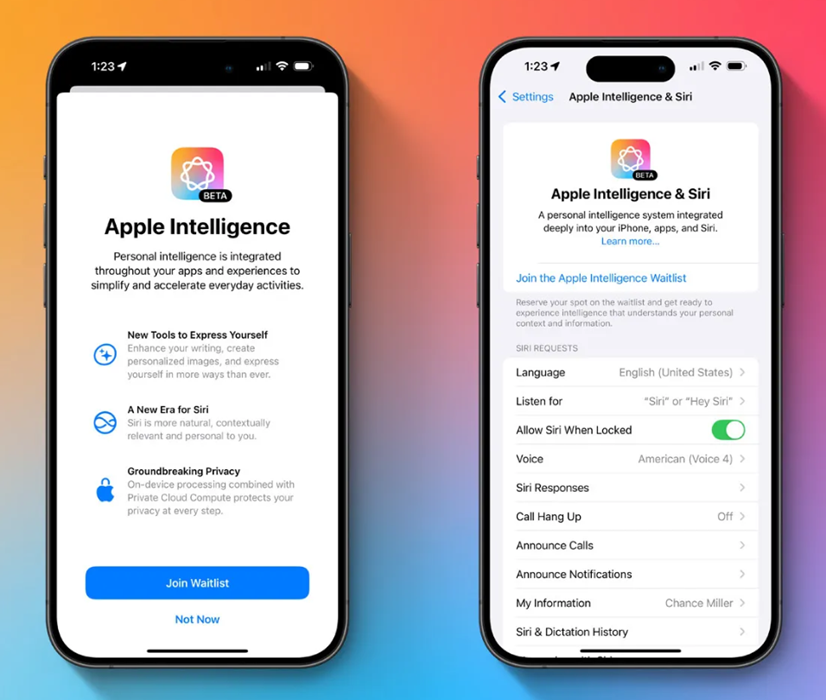
Here’s how you can join the waitlist:
- Open Settings: On your device running iOS 18.1, iPadOS 18.1, or macOS 15.1, open the Settings app.
- Navigate to Apple Intelligence & Siri: Go to the Apple Intelligence & Siri menu.
- Join the Waitlist: At the top of the page, tap Join the Apple Intelligence Waitlist.
- Confirm Join Waitlist: In the pop-up, hit the blue Join Waitlist button.
- Enable Apple Intelligence: Once access is granted, return to Settings and ensure the Apple Intelligence toggle is turned on.
This is the initial preview of the first batch of features in the Apple Intelligence beta.
New features in iOS 18.1 Public Beta 1
The much-anticipated Apple Intelligence is included in the first iOS 18.1 public beta. However, Apple is not releasing the entire AI bundle. This is just the first batch of Apple Intelligence features and more key features will be released in the next iOS 18.2 update in December.
The iOS 18.1 includes the following Apple Intelligence features:
- AI notification summaries
- writing tools that proofread and rewrite text
- the new, smarter Siri
- Clean Up in the Photos app
- Safari webpage summaries
- Memory movie creation
- and more
Here’s Everything New in the Messages App on iOS 18
Meanwhile, iOS 18 brings some major upgrades to the Messages app.
The Messages App now get new tapback options, message scheduling, text formatting with bold and italics, new effects, RCS support, and more.
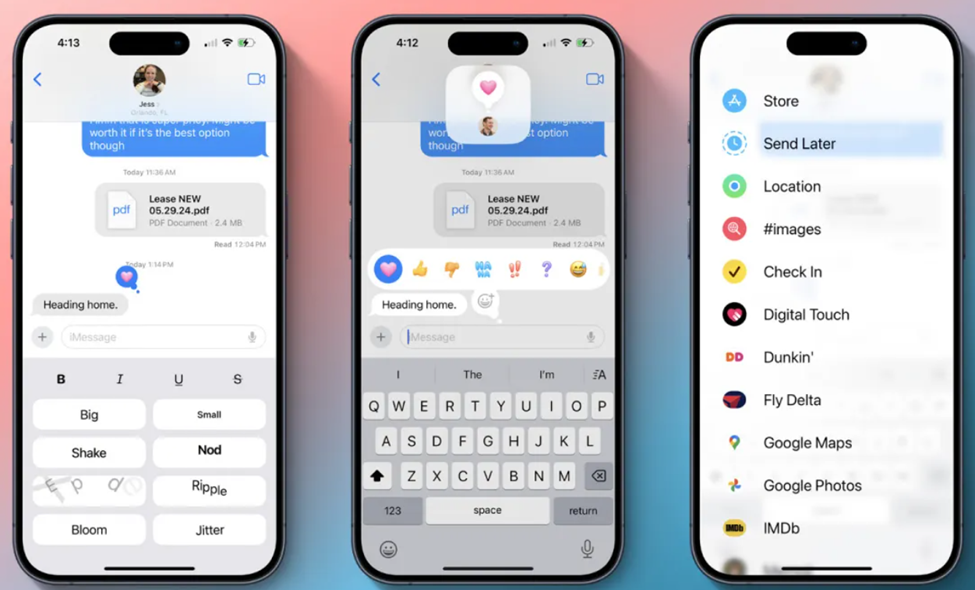
Here’s everything that’s new in Messages on iOS 18.
- Emoji Tapbacks: Send any emoji as a message tapback, with redesigned default tapbacks.
- Message Scheduling: Schedule messages to be sent at a later date and time.
- Text Formatting: Use bold, italics, underline, and strikethrough in messages.
- Special Effects: Apply effects like big, small, shake, nod, explode, ripple, bloom, and jitter to text.
- RCS Support: Enhanced messaging with Android users through RCS protocol.
- Genmoji: Use Genmoji in conversations for more expressive communication.
iPhone models that support Apple Intelligence
The most important aspect of Apple Intelligence is it requires a compatible device.
While you can install iOS 18.1 beta 1 on an older iPhone, it won’t necessarily give you access to the Apple Intelligence capabilities.
Currently, Apple Intelligence can only be available in the following iPhone models –
- iPhone 15 Pro
- iPhone 15 Pro Max
- iPhone 16
- iPhone 16 Plus
- iPhone 16 Pro
- iPhone 16 Pro Max
FAQs
What is the iOS 18.1 Public Beta and when was it released?
Answer. The iOS 18.1 Public Beta is a pre-release version of iOS 18.1 that includes the first batch of Apple Intelligence features. It was made available to public testers.
Do I need a paid Apple Developer account to install the iOS 18.1 Developer Beta?
No, a paid Apple Developer account is not needed. However, you may need to sign in with your Apple ID at developer.apple.com if you haven’t already.
What should I do if I don’t see the option to turn on beta updates or iOS 18.1?
If you don’t see the option to turn on beta updates or iOS 18.1:
- Try quitting and relaunching the Settings app.
- Ensure you are running the iOS 18 beta.
- Sign in with your Apple ID at beta.apple.com or developer.apple.com for free and repeat the steps for installing the beta.
Is my iPhone compatible with Apple Intelligence?
Apple Intelligence can only be available in iPhone 15 Pro, iPhone 15 Pro Max, iPhone 16, iPhone 16 Plus, iPhone 16 Pro and iPhone 16 Pro Max.
What are Emoji Tapbacks and New Tapback Designs?
In iOS 18, you can send a tapback with the eyes-looking emoji, or barf emoji, or anything else that fits the occasion. If emoji options aren’t enough, you can also use stickers as tapbacks.
The default tapbacks are sticking around, but they get a facelift in iOS 18. The classic thumbs up, heart, and more are splashed with full color and new designs that make them fit in better among the wider array of new tapback options.
Can You Schedule Messages Later with iOS 18?
Prep a message in iOS 18 and, if you don’t want to send it right away, you can choose a later day and time for it to automatically go out. The option is available by pressing the “+” button on the left side of the screen and selecting the new “Send Later” option.
What is Text Formatting and Special Effects on iOS 18?
In iOS 18, you can customize the formatting of words in your message to implement the standard four formatting styles:
- Bold
- Italics
- Underline
- Strikethrough
Joining these options are eight neat special effects that can also be applied on a per-character basis:
- Big
- Small
- Shake
- Nod
- Explode
- Ripple
- Bloom
Read More: Apple Offers Users Update Option as iOS 18 Releases; CIRP Reveals Surprising Reason to Update
Read More: iOS 18 Beta Update: Now Shoot Video While Playing Music on Your iPhone
