Highlights
- Apple’s next-generation operating system for iPhone and iPad is in developer beta now.
- iOS 18 is all set for a September 2024 launch.
- Will feature new customization options, generative AI features, Siri improvements, and more.
iOS 18, unveiled at WWDC 2024 in June, is Apple’s next big update for its operating system.
While it is set to be released in September 2024, the 5th beta of iOS 18 came out this week.
Apple has added multiple new features including design updates to the Photos app and a whole new Safari option.
This update is all about Apple Intelligence, a set of AI features that are deeply woven into iOS.
Here’s everything new that soon coming to your iPhone.
One of the major highlights is the improvement in writing capabilities across the system.
With a set of Writing Tools available in all apps, users can rewrite, polish, proofread, and summarize text.
You can adjust your tone, make your writing more concise, and ensure there are no spelling or grammar mistakes.

iOS 18 also introduces an Image Playground app, where you can generate images using prompts or suggestions from Apple.
You can even include pictures of friends and family, creating custom photos in styles like Animation, Illustration, or Sketch.
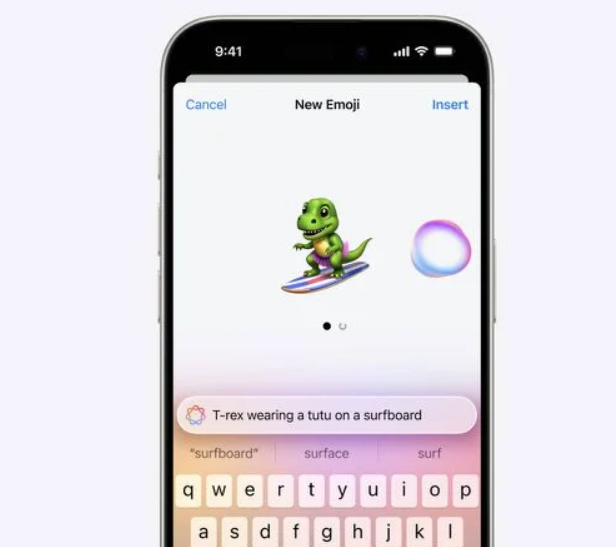
This feature is also integrated into apps like Messages and Notes.
In Messages, there’s a new feature called Genmoji that allows you to create custom emojis.
Just describe what you want, and Apple will generate it for you, even if you want to include friends in the design.
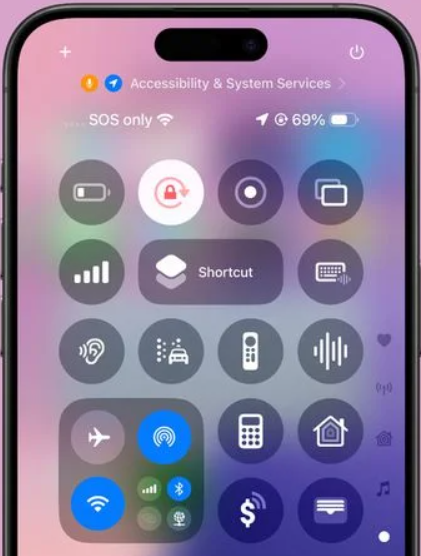
Apple has also tweaked the design of some Control Center icons, making them larger and easier to recognize.
Icons like Voice Memo, Stopwatch, Airplane Mode, Home, Remote, Shortcuts, Calculator, Scan Code, Magnifier, Wallet, and Tap to Cash have all been updated.
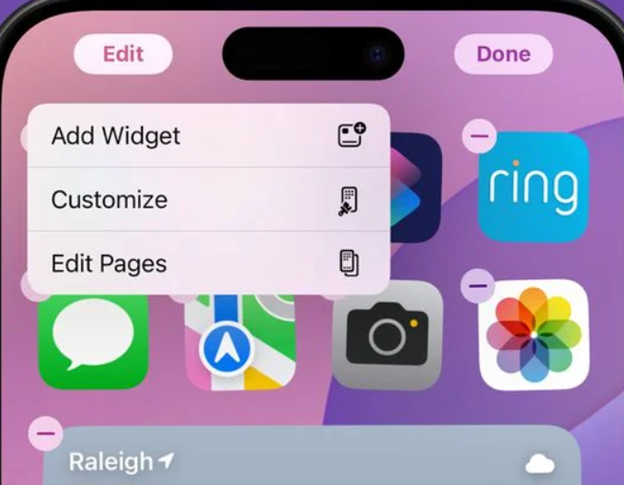
In addition, iOS 18 offers a new “Edit Pages” option when you long press on the Home Screen and choose “Edit.”
This lets you delete or hide entire Home Screen pages, with clearer labeling for easier navigation.
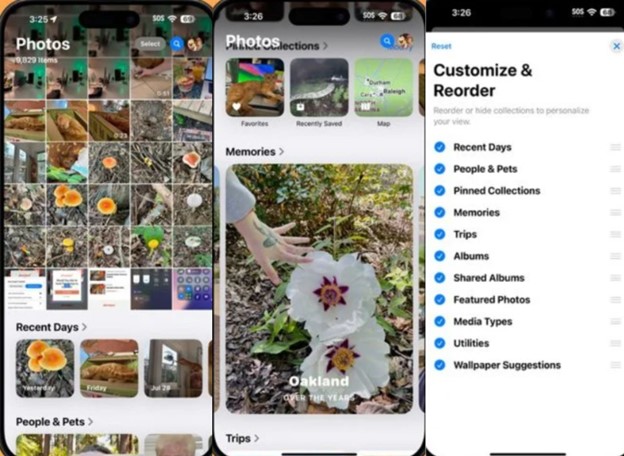
The Photos app now allows you to create custom Memories by typing a description. Apple Intelligence will then select appropriate photos and videos, complete with a storyline, music, and chapters.
There’s also a Clean Up tool for editing images, helping you remove unwanted objects from your photos.
Furthermore, Siri has undergone a significant overhaul with Apple Intelligence.
Apple’s assistant is now more contextually aware, personal, and natural in its responses.
You can use voice commands or a new type-to-Siri option by double-tapping the bottom of the display.
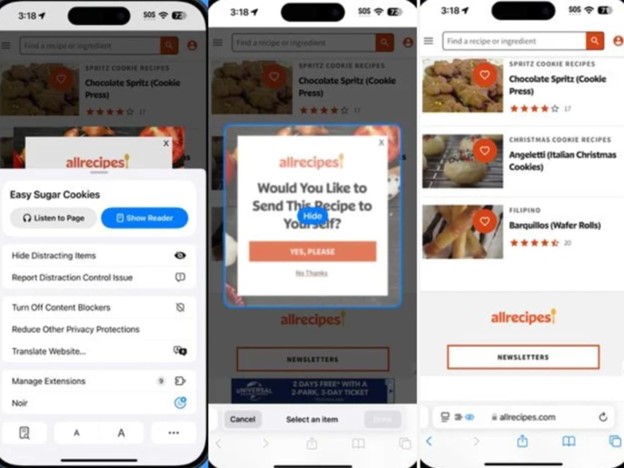
Apple also added a Distraction Control feature to Safari.
This one allows users to hide distracting elements from a webpage or article.
You can easily hide distracting tabs such as Sign in windows, cookie preference popups, GDPR notices, newsletter signup banners, autoplay videos, and more.
Siri can now perform actions in apps, edit photos, manage files, and more.
It understands your language better, keeps track of previous requests, and knows what’s on your screen, making it more helpful in everyday tasks.
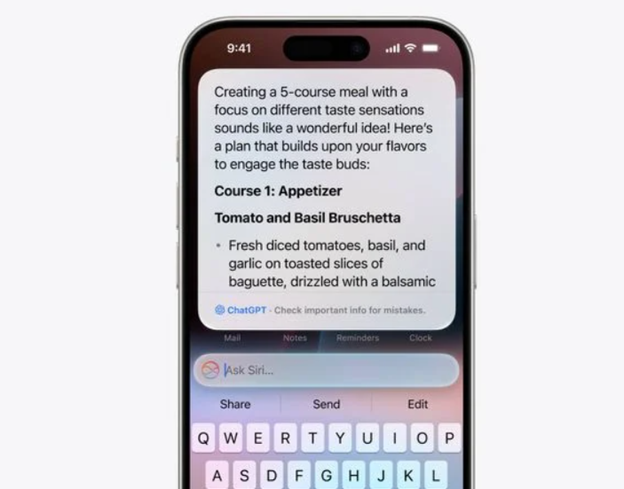
Apple is teaming up with OpenAI to bring ChatGPT to the iPhone, iPad, and Mac. Now, Siri can hand off complex tasks, like generating images or creating content from scratch, to ChatGPT.
With the new Writing Tools, ChatGPT can produce and illustrate original content, going beyond Siri’s capabilities.
For example, you can open a lengthy PDF and ask Siri about a specific topic.
Siri will then pass the request to ChatGPT, which will generate a full summary.
Apple envisions Siri as a guide for AI tools, gathering information and presenting it seamlessly without needing multiple apps.
This ChatGPT integration is optional. Siri will ask for your permission each time before sending a request to ChatGPT and OpenAI’s servers.
Apple and OpenAI won’t keep track of your requests unless you’re signed in to a paid ChatGPT account.
Here are some key app features powered by Apple Intelligence:
- Messages: Genmoji and Image Playground
- Mail: Writing Tools, priority messages, summaries, and smart replies
- Photos: Clean Up tool, enhanced search, and memory movies
- Notes: Writing Tools, Image Wand, and audio recording features
- Phone: Recording, transcribing, and summarizing calls
- Notifications: Priority Notifications and Reduce Interruptions Focus mode
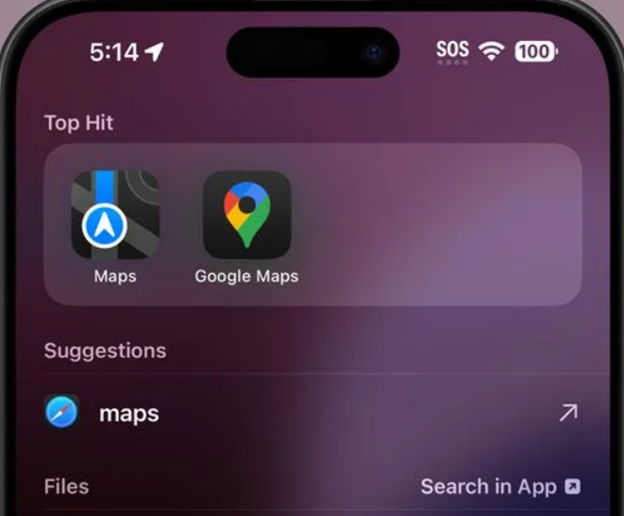
Apple has also made some changes to Dark Mode, redesigning icons for Maps and Find My.
The Maps icon now features a simpler colour scheme, while Find My has more distinct green rings.
Other design tweaks include:
- A red lock with a pink arrow for Orientation Lock
- A redesigned Screen Recording icon
- Updated Screen Mirroring rectangles
- Four signal bars for Cellular Data instead of an antenna
- A gray arrow for the Orientation Lock
- A black-and-white shortcut icon
- A new look for the Low Power Mode toggle
- Changes to the Live Speech toggle icon
- An ear icon for Headphone Accommodations
- A car icon for the Vehicle Motion Cues toggle
- New colours for Smart Invert
- Removal of the non-functional Bluetooth Power Toggle setting
Overall, iOS 18 brings a host of new features and improvements that make the operating system smarter, more intuitive, and more user-friendly.
FAQs
Q1. What new features are introduced in iOS 18 Beta 5?
Answer. iOS 18 Beta 5 introduces several new features, including a redesigned Photos app with a more streamlined interface, a new Distraction Control feature in Safari to hide distracting elements on webpages, and updated Dark Mode icons for Maps and Find My.
Q2. How Distraction Control works in Safari?
Answer. The Distraction Control feature in Safari allows users to hide static elements on a webpage, such as sign-in windows, cookie preference popups, and autoplay videos.
This feature is not an ad blocker and does not hide dynamic elements like ads.
Q3. What changes in the Photos app in iOS 18 Beta 5?
Answer. The Photos app has been redesigned to remove the carousel for swiping through Collections, making the app less confusing.
The app now displays more grid images at once, and users can customize the order of Collections. Recently saved content is integrated into the Recent Days collection.
Q4. What are some Home Screen changes in iOS 18 Beta 5?
Answer. iOS 18 Beta 5 includes a new “Edit Pages” option on the Home Screen, allowing users to delete or hide entire Home Screen pages.
This option is accessible by long-pressing the Home Screen and choosing “Edit”.
Q5. What improvements Dark Mode in iOS 18 Beta 5 will have?
Answer. In Dark Mode, the Maps and Find My icons have been updated with new designs.
The Maps icon now features black, white, grey, and blue colours, while the Find My icon has more distinct rings in different shades of green.
Q6. How do I update my iPhone to the latest iOS version?
Answer. To update your iPhone to the latest iOS version, follow these steps:
- Open the Settings app.
- Tap General.
- Select Software Update.
- If an update is available, tap Download and Install.
- Follow the on-screen instructions to complete the update. Make sure your iPhone is connected to Wi-Fi and has sufficient battery life before starting the update.
Q7. What are the benefits of updating to the latest iOS version?
Answer. Updating to the latest iOS version provides several benefits, including:
- Updates often include patches for security vulnerabilities, protecting your device from potential threats.
- Each update may introduce new features and improvements to enhance your user experience.
- Updates address known issues and bugs, improving the overall performance and stability of your device.
- Ensures your device remains compatible with the latest apps and services.
Q8. How can I install the iOS beta version on my iPhone?
Answer. To install the iOS beta version on your iPhone, follow these steps:
Enroll in the Apple Beta Software Program:
- Visit the Apple Beta Software Program website.
- Sign in with your Apple ID and enroll your device.
Download the Beta Profile:
- After enrolling, download the beta profile to your iPhone.
- Go to Settings > General > Profile and install the profile.
Install the Beta Update:
- Once the profile is installed, go to Settings > General > Software Update.
- You should see the beta update available. Tap Download and Install.
- Follow the on-screen instructions to complete the installation.
Remember, beta versions are pre-release software and may contain bugs. It’s recommended to back up your device before installing a beta version.
Also Read: Apple’s iPhone 16 to Revolutionize with AI Integration in iOS 18
Also Read: Apple’s iOS 18 Is Likely to Be Its Most Ambitious Update Yet: Mark Gurman
