Highlights
- Apple unveils iOS 18 at WWDC 2024.
- Developer beta available now, public release in September.
- Compatible with iPhone 15 series down to iPhone SE (2nd gen).
- Installation requires Apple Developers app and enrolment.
Feeling eager to explore the latest iOS 18 features?
Apple has just unveiled the first developer beta of its exciting new iPhone software at WWDC 2024.
Although iOS 18 won’t officially launch until September, tech enthusiasts can get an early taste by joining Apple’s Developer Beta program.
Things to Know Beforehand
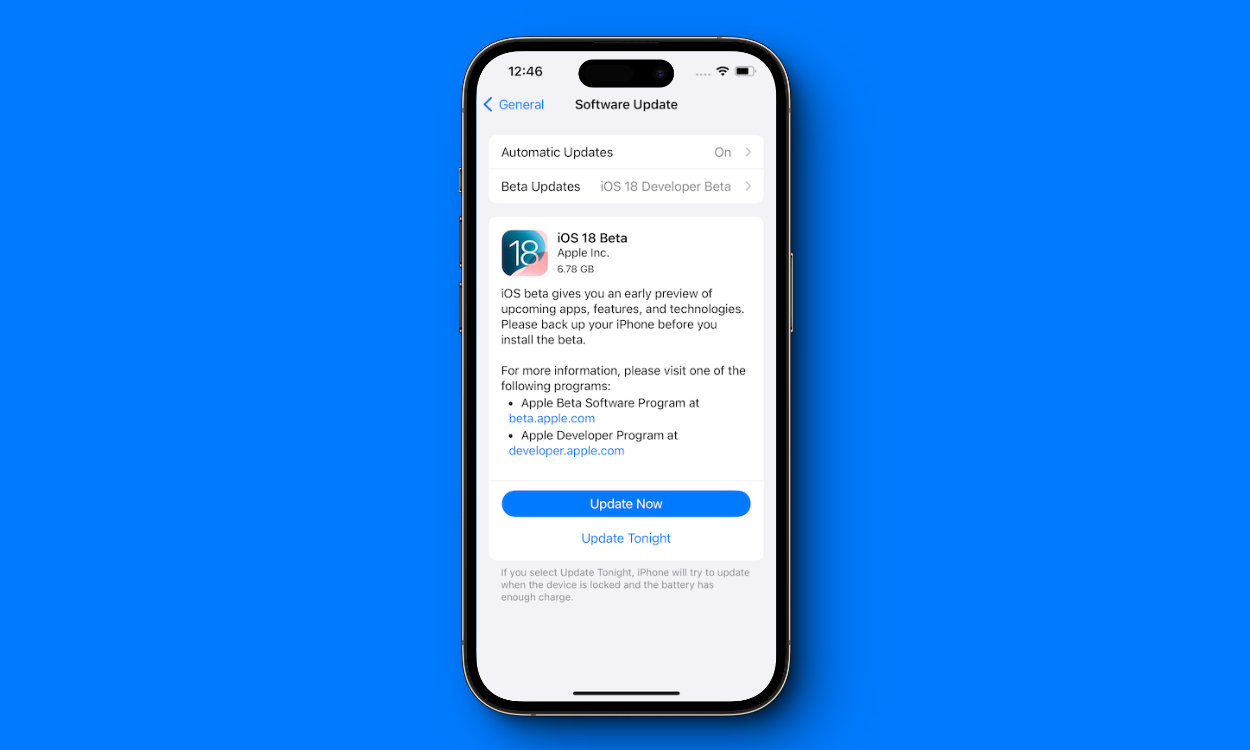
But most importantly, this is a developer preview and may be plagued by bugs that can make frustrating your daily run-of-the-mill use of an iPhone.
So we won’t really recommend installing the iOS 18 developer beta on your primary device just yet.
Installing the developer beta is much easier these days.
Now, that enabling beta profiles is way gone, by enrolling your Apple ID in the Developer’s program, you will eventually be given the option to download a new beta in your Settings app.
Best, though, it will not charge you the $99 annual membership fee.
iOS 18: Device Compatibility List

- iPhone 15, iPhone 15 Plus, iPhone 15 Pro, iPhone 15 Pro Max
- iPhone 14, iPhone 14 Plus, iPhone 14 Pro, iPhone 14 Pro Max
- iPhone 13, iPhone 13 mini, iPhone 13 Pro, iPhone 13 Pro Max
- iPhone 12, iPhone 12 mini, iPhone 12 Pro, iPhone 12 Pro Max
- iPhone 11, iPhone 11 Pro, iPhone 11 Pro Max
- iPhone XS, iPhone XS Max, iPhone XR
- iPhone SE (2nd generation), iPhone SE (3rd generation)
iPads

- iPad Pro (M4)
- iPad Pro 12.9-inch (third-gen and later)
- iPad Pro 11-inch (first-gen and later)
- iPad Air (M2)
- iPad Air (third-gen and later)
- iPad (seventh-gen and later)
- iPad Mini (fifth-gen and later)
Apple announced the iOS 18 at the recent WWDC conference on June 10.
However, the final update will begin rolling out to all users from September this year.
How to Install iOS 18 Beta
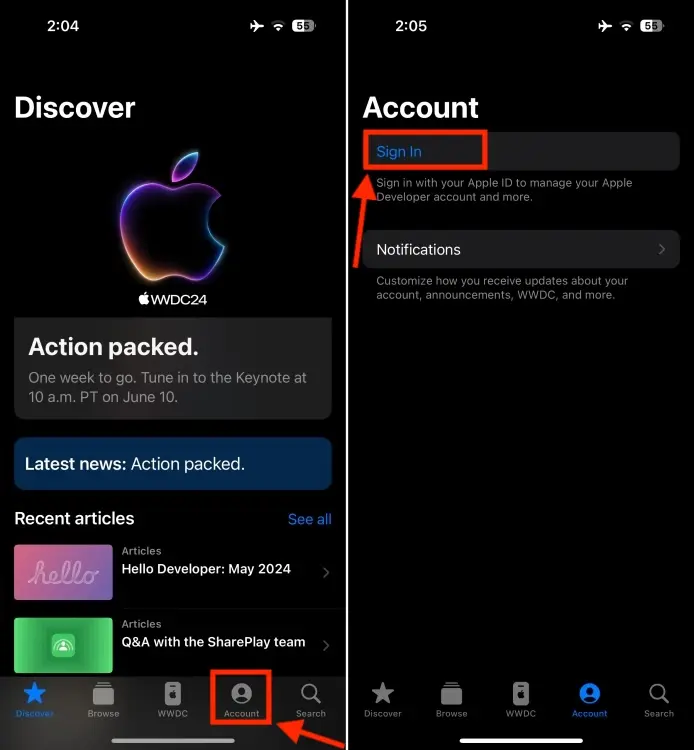
For that, first download the free Apple Developers app from the App Store.
Open it, go to the Account tab, and sign in with your Apple ID.
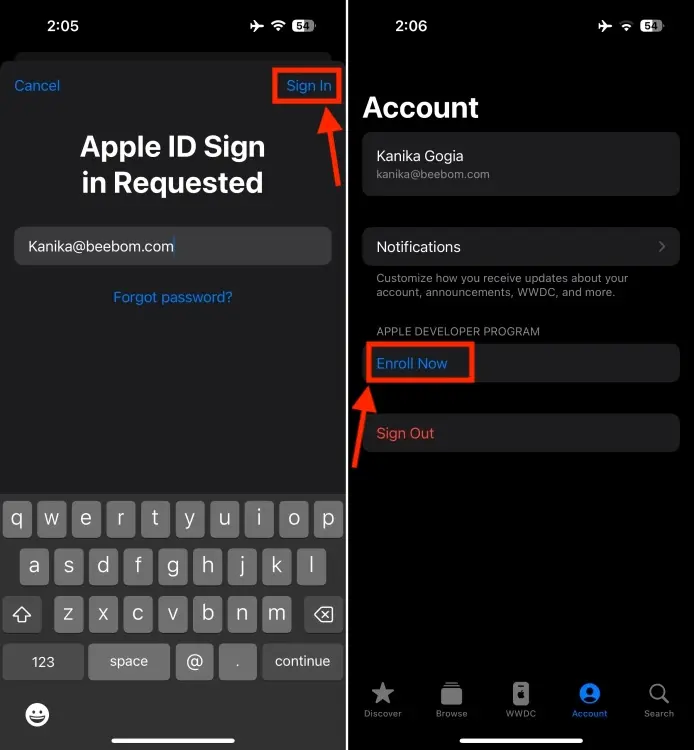
Tap on “Enroll Now” and follow the onscreen set-up, agreeing to the prerequisites on the “Program Membership Benefits” screen.
Now go to Settings > General > Software Update on your iPhone.
Tap on “Beta Updates” and choose “iOS 18 Developer Beta.”

Finally, tap “Update Now” to get started with the installation.
This will consume time, as around 6.78 GB of download and installation will consume around 15-20 minutes, depending on how fast your internet speed is.
The release of iOS 18 is hosted with exciting AI features that have everyone discussing what could be in the official release.
Expect a few hiccups along the way as Apple polishes the software for its official release later this year.
FAQs
What devices are compatible with the iOS 18 developer beta?
iOS 18 supports iPhone models from iPhone 15 series to iPhone SE (2nd generation).
Ensure your device is on the compatibility list before attempting to install the beta.
How do I install the iOS 18 developer beta?
First, download the Apple Developers app from the App Store. Sign in, enroll, then go to Settings > General > Software Update > Beta Updates and select “iOS 18 Developer Beta.”
Is it safe to install the iOS 18 developer beta on my primary device?
It is not recommended to install the developer beta on your primary device as it may contain bugs that could affect daily usage. Consider using a secondary device for testing.
What are the key features expected in iOS 18?
While specifics are still emerging, iOS 18 is anticipated to include advanced AI features, improved user interface, and enhanced security measures.
Stay tuned for more detailed feature announcements.
Do I need to pay for the Apple Developer Program to access the iOS 18 beta?
No, Apple has made it free to access the iOS 18 developer beta by enrolling your Apple ID in the Developer Program without the $99 annual fee.
How to install the iOS 18 developer beta ?
To install the iOS 18 developer beta, follow these steps:
1. Sign Up for the Apple Developer Program:
- Go to the Apple Developer website and sign in with your Apple ID.
- Read and agree to the Apple Developer Agreement.
- Ensure you are running iOS 16.4 or later on your iPhone.
- You can Click Here to sign up. If you have already signed up, you can Click Here to go to the developer site to sign in.
2. Download the iOS 18 Developer Beta:
On your iPhone:
- Go to Settings > General > Software Update.
- Tap on Beta Updates and select the iOS 18 Developer Beta option.
- Tap Download and Install to begin the update process.
On your Mac:
- Go to the Apple Developer Program download page and download the iOS 18 beta software restore image for your iPhone model.
- Connect your iPhone to your Mac, enter the passcode, and open a Finder window.
- Click your device in the sidebar under Locations, hold down the Option key, and click Check for Update.
- Choose the downloaded iOS 18 beta software restore image.
3. Install the iOS 18 Developer Beta:
- Wait for the update to install, which may take around 10-15 minutes.
- Once installed, your iPhone will reboot, and you should be running the iOS 18 developer beta.
4. Backup Your iPhone:
- Before installing the beta, back up your iPhone to prevent any potential data loss.
- Following these steps, you can successfully install the iOS 18 developer beta on your iPhone.
How to Check Your iPhone’s Compatibility?
To check if your iPhone is compatible with iOS 18, follow these steps:
1. Open the Settings app on your iPhone.
2. Tap on “General”.
3. Select “About” to see your iPhone model.
If your device is listed above, it is compatible with iOS 18 and can be updated to take advantage of the latest features and improvements.
Also Read: Apple’s iPhone 16 to Revolutionize with AI Integration in iOS 18
Also Read: Apple’s iOS 18 Is Likely to Be Its Most Ambitious Update Yet: Mark Gurman
Also Read: Apple Reportedly Acquires DarwinAI to Boost iOS 18 AI Features and More
