Highlights
- iPhone and Apple Watch can monitor noise levels to prevent hearing damage.
- Repeated exposure to sounds above 80 dB can cause permanent hearing loss.
- Use Control Centre on iPhone to check headphone and ambient noise levels.
- Apple Watch’s Noise app provides real-time monitoring and alerts for harmful noise exposure.
Your iPhone and Apple Watch have helpful features to monitor noise levels and prevent hearing damage.
Loud sounds over time can lead to permanent hearing loss, so it’s important to be aware of noise exposure.
9to5Mac has done a pretty good explainer piece on how to check noise exposure on your Apple devices.
Loudness Levels
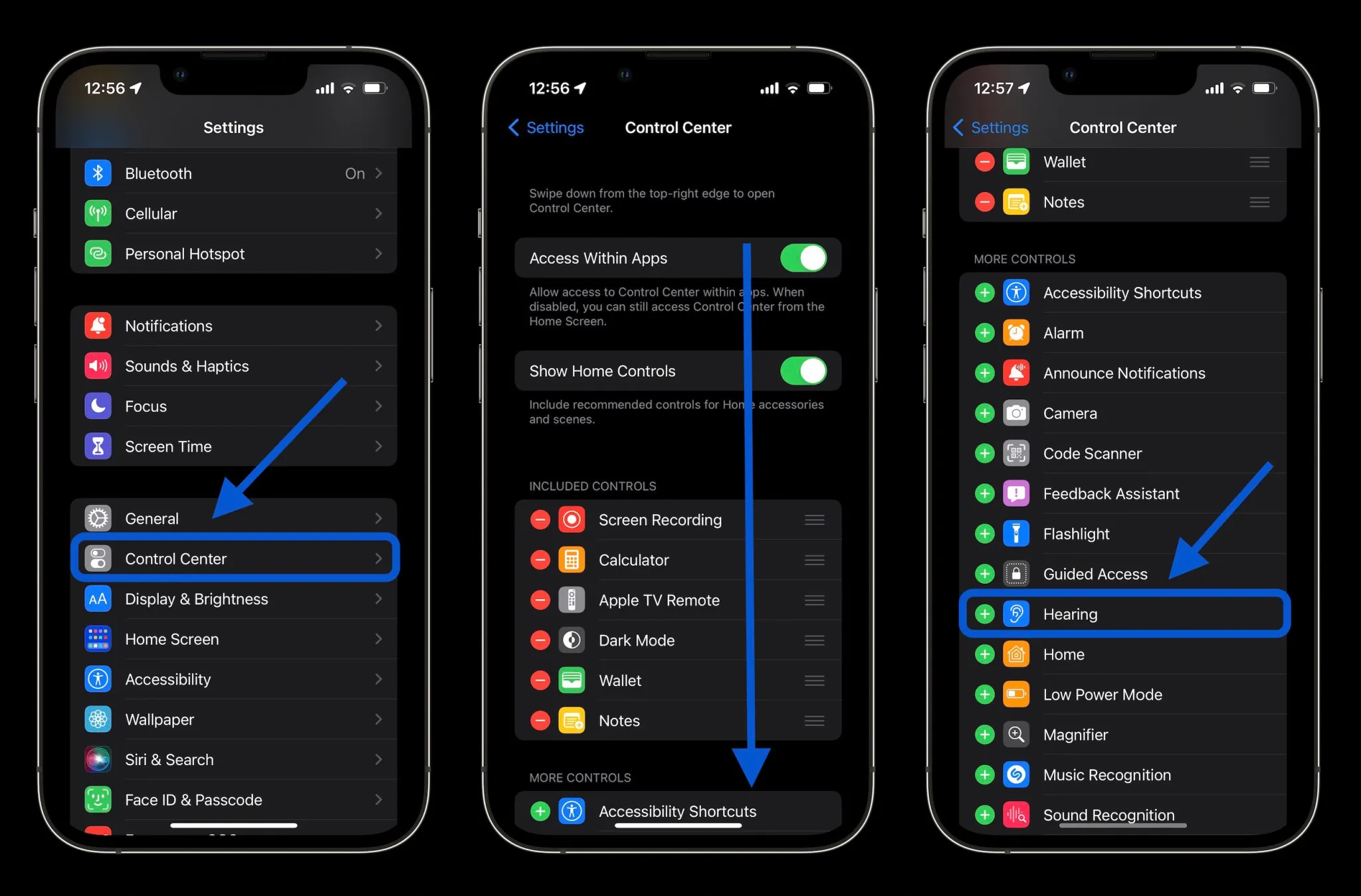
Repeated exposure to sounds above 80 decibels (dB) can cause permanent hearing damage.
Apple provides some examples of noise levels that can lead to temporary hearing loss:
– 80 dB: Around 5.5 hours per day
– 85 dB: Around 1.75 hours per day
– 90 dB: Around 30 minutes per day
– 95 dB: Just 10 minutes per day
– 100 dB: Even a few minutes per day
Checking Noise Levels on iPhone
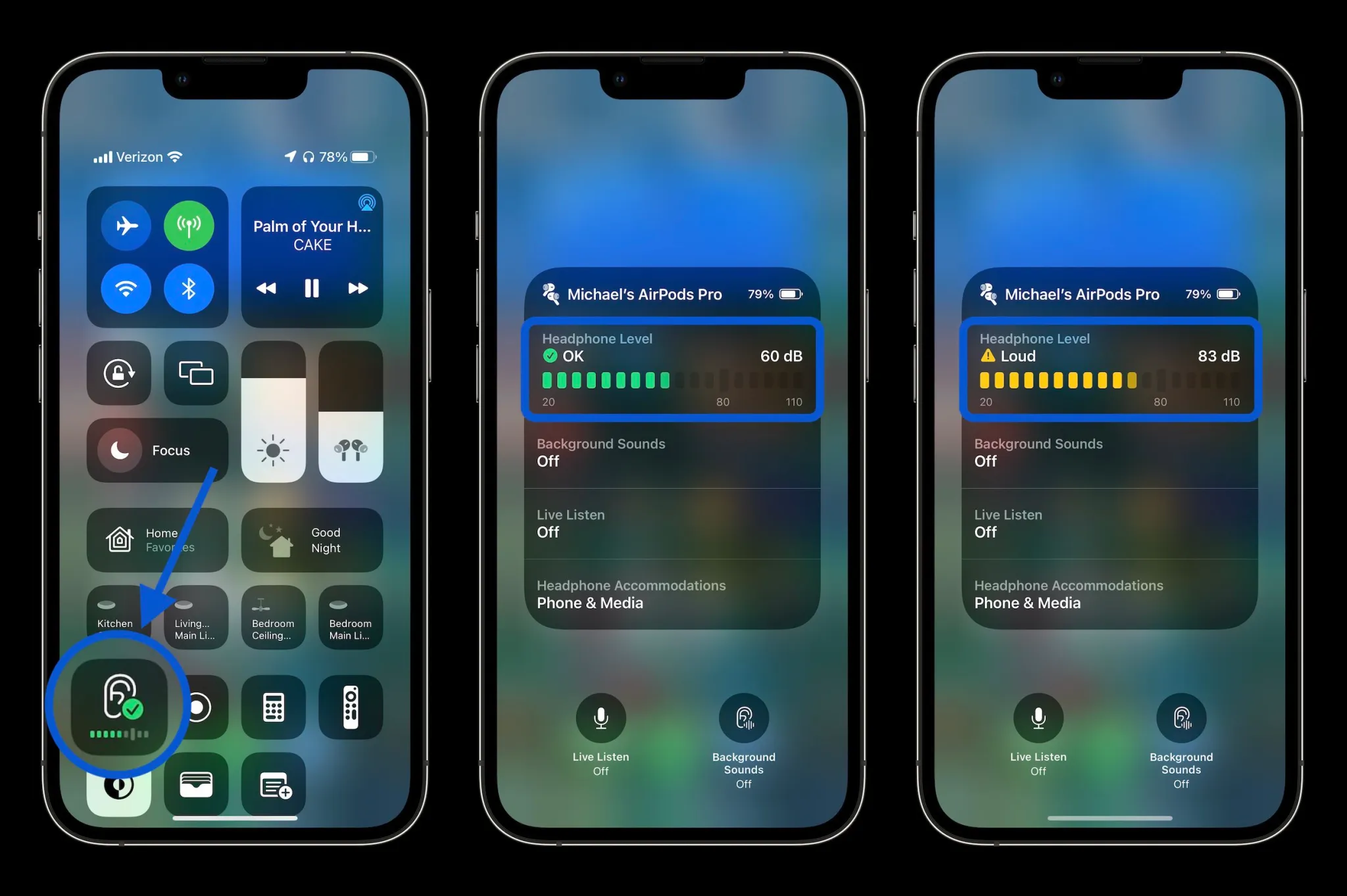
On your iPhone, you can check headphone and ambient (environmental) noise levels in the Control Centre.
For headphone levels:
- Connect your headphones
- Open Control Centre by swiping down from the top right corner
- Look for the ear icon to see the decibel reading
To enable loud headphone alerts and limit loud sounds, go to Settings > Accessibility > Audio/Visual.
For ambient noise:
- Pause any music playing
- Open Control Centre and tap the “Live Listen” microphone icon
- This uses your headphone mic to measure surrounding noise levels
You can also view a history of noise exposure in the Health app.
Using the Noise App on Apple Watch
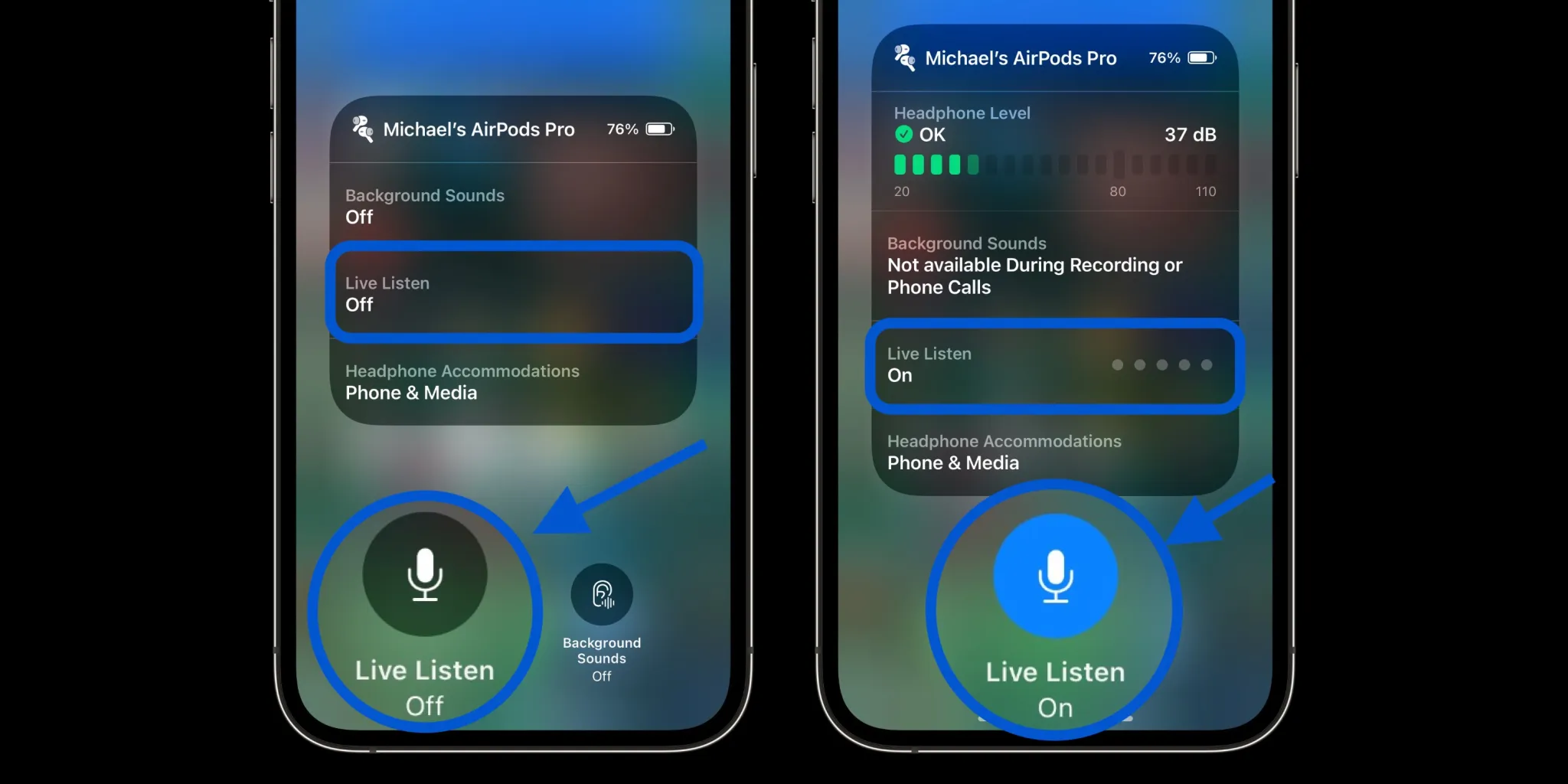
The Apple Watch has a dedicated Noise app to monitor environmental noise.
You can add a Noise complication to quickly check decibel levels.
To check headphone levels on Apple Watch:
- Open Control Centre by swiping up from the bottom
- Scroll to the bottom and tap the ear icon
The watch will also notify you if noise exposure reaches potentially harmful levels, so you can take action to protect your hearing by leaving loud areas or using ear protection.
FAQs
How can I check headphone noise levels on my iPhone?
Connect your headphones, open Control Centre by swiping down from the top right corner, and look for the ear icon to see the decibel reading.
What should I do if my iPhone shows high noise levels?
To manage high noise levels, go to Settings > Accessibility > Audio/Visual to enable loud headphone alerts and limit loud sounds.
How does the Noise app on Apple Watch work?
The Noise app monitors environmental noise levels and notifies you if the noise exposure reaches potentially harmful levels, helping you protect your hearing.
Can I view a history of my noise exposure on my iPhone?
Yes, you can view a history of your noise exposure in the Health app on your iPhone.
What decibel levels can cause hearing damage?
Repeated exposure to sounds above 80 dB can cause permanent hearing damage, with higher levels causing damage more quickly.
How can I check ambient noise levels using my iPhone?
Pause any music playing, open Control Centre, and tap the “Live Listen” microphone icon to measure surrounding noise levels using your headphone mic.
Also Read: Apple Watch Series 9: Five Features To Admire & Two Reasons for Second Thoughts
