Highlights
- The “Save for Later” option in the WeTransfer app allows users to hold files for later.
- Saved transfers are neatly organized in a dedicated section within the app
- Users can extend the file’s expiry date directly from this section.
- The extension length depends on the user’s plan.
- Links can still expire after three days if the save option is not used.
File sharing online is often a struggle.
You want file transfer to be both simple and safe.
Platforms such as WeTransfer can really be lifesavers when you want to easily share heavy files.
However, if you have used WeTransfer, you are probably aware of the expiry date concept of the platform.
For those of you who don’t know, WeTransfer sets a time limit on every file-sharing link.

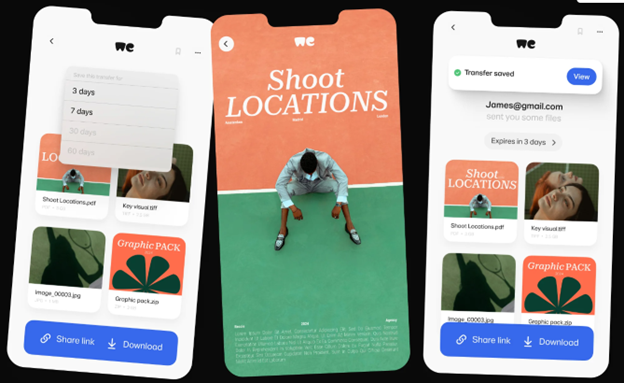
If you don’t download the files within that time limit, the link expires.
This often creates issues when one misses downloading from the link on time and the left with no other choice than to ask for a reshare.
But now, after listening to issues users have always faced, WeTransfer has released a new feature to change the expiry date issue in the WeTransfer mobile app.
Announcing the new feature, WeTransfer posted a rather dramatic/cryptic post on their official X (previously Twitter) handle @WeTransfer.
Please read. pic.twitter.com/FnBSARw1us
— WeTransfer (@WeTransfer) August 20, 2024
“Dear WeTransfer users,
Never in a million years did we imagine we’d have to write these words. Or that things would come to this. But here we are. It is with a heavy heart that we must inform you: WeTransfer links will no longer expire. We’ve parted ways with what once was. The relationship with expiry links had grown strained, and the journey here has been long and painful.”Can you send that link again? It expired. ” Are words you hopefully never have to utter again.
Product Marketing staffer Jasmine Whitaker noted: “You gain full control over how long you can access your files, cutting out the need for awkward follow-ups.”
Here’s everything we know about this new feature.
WeTransfer Releases “Save for Later” feature
With the new “Save for Later” option, you can now hold onto your files for up to 30 extra days.
This gives users more time to download or review the files on their mobile devices.
You even send them to yourself for access on a desktop.
Saved transfers are neatly organized in a dedicated section within the WeTransfer app.
This will make it easier for users to find and access these saved transferred files whenever needed.
How to Use Save For Later in the WeTransfer App?
- Download the WeTransfer app in the App Store or Google Play Store, and launch it.
- Log in to your WeTransfer account.
- As you receive a new transfer, open the WeTransfer app.
- Tap on the transferred file you want to save and look for the “save for later” option.
- Once found Tap on the “Save for Later” option.
- If you need more time with a file, paid users can extend its expiry date to 30 days or more, depending on your plan.
- Free account users can extend the dates for 3 or 7 days from the saved transfers section.
- Select the file and choose a new expiry date.
You can easily access the files you save in the app anytime you want.
This allows you to keep track of and access the saved files in the WeTransfer app’s dedicated section.
WeTransfer Link Expiration Extended for 30 Days or 60 Days?
WeTransfer initially caused some confusion when the company made the announcement on its X handle.
The X post shared an image that mentioned that users could extend link expiration for up to 30 days.
The post also suggested that “WeTransfer links will no longer expire.”
However, a shared image on their blog mentioned a 60-day extension, while the blog post stuck to the 30-day limit.
The company later clarified that the length of the extension depends on the user’s plan.
It is important to note that if you don’t use the “save for later” option, your links will still expire after three days.
Italy-based Bending Spoons acquired WeTransfer last month, adding to an app portfolio that has veteran properties like Evernote and Meetup.
At the time of the announcement, WeTransfer CEO Alexandar Vassilev said the file transfer platform had amassed 600,000 subscribers and 80 million monthly active users over the last decade of the platform’s development.
FAQs
Q1. How do I send files using WeTransfer?
Answer. To send files using WeTransfer, go to the WeTransfer website or app, click on “Add your files,” select the files you want to send, and enter the recipient’s email address, your email address, and an optional message.
Then, click “Transfer” to send the files.
You can send up to 2GB for free.
Q2. What should I do if my transfer gets stuck or fails?
Answer. If your transfer gets stuck or fails, try the following steps:
- Ensure you have a stable internet connection.
- Clear your browser cache and cookies.
- Disable any browser extensions that might interfere with the upload.
- Try using a different browser or device.
If the issue persists, contact WeTransfer support for assistance.
Q3. Is WeTransfer secure for sending sensitive files?
Answer. WeTransfer uses encryption to protect your files during transfer.
However, for highly sensitive information, it’s recommended to use additional security measures such as password protection or a secure file transfer service designed for sensitive data.
Q4. Can I use WeTransfer on mobile devices?
Answer: Yes, WeTransfer is available on mobile devices through its app, which can be downloaded from the App Store or Google Play.
The app allows you to send and receive files, as well as use features like “Save for Later” to manage your transfers on the go.
Q5. How to use ‘Save For Later’ in the WeTransfer App ?
Download and open the WeTransfer App: Download the WeTransfer app in the App Store or Google Play Store, launch, and log in to your account.
Receive a Transfer: When you receive a new transfer, open the WeTransfer app.
Save for Later: Tap on the transfer you want to save. You’ll see an option to “save for later”. Tap it!
Extend Expiry Dates: If you need more time with a file, you can extend its expiry date up to 30 days directly from the saved transfers section. Select the file and choose a new expiry date.
Access Files When You Need Them: Access the files you save in the app anytime you want. This lets you easily keep and access your saved in a dedicated section of the app.
Also Read: Samsung Introduces Dropship App for File-Sharing Across Platforms

