Highlights
• Built upon Samsung-Google collaboration, Circle to Search brings a seamless search experience to more Galaxy users.
• Samsung brings Circle to Search for Galaxy A and Galaxy Tab S9 FE Series Devices.
• Galaxy A55, A54, A35, and A34 users will start receiving this update from this month only.
Samsung Electronics Co., Ltd. today announced the availability of Circle to Search with Google for select Galaxy A series, furthering the democratization of mobile AI to even more devices in the Galaxy ecosystem.
This enhancement underscores Samsung and Google’s continuous dedication to providing the best of mobile technology to as many users as possible.
Following Circle to Search’s availability on the selected Galaxy A series, the innovative search experience will also come to Galaxy Tab S9 FE and Tab S9 FE+, where large displays and Galaxy S Pen bring a new dimension to discovery.
Circle to Search has quickly become a fan favorite since launching on the Galaxy S24 series, offering a transformative experience of discovery that goes beyond traditional search methods.
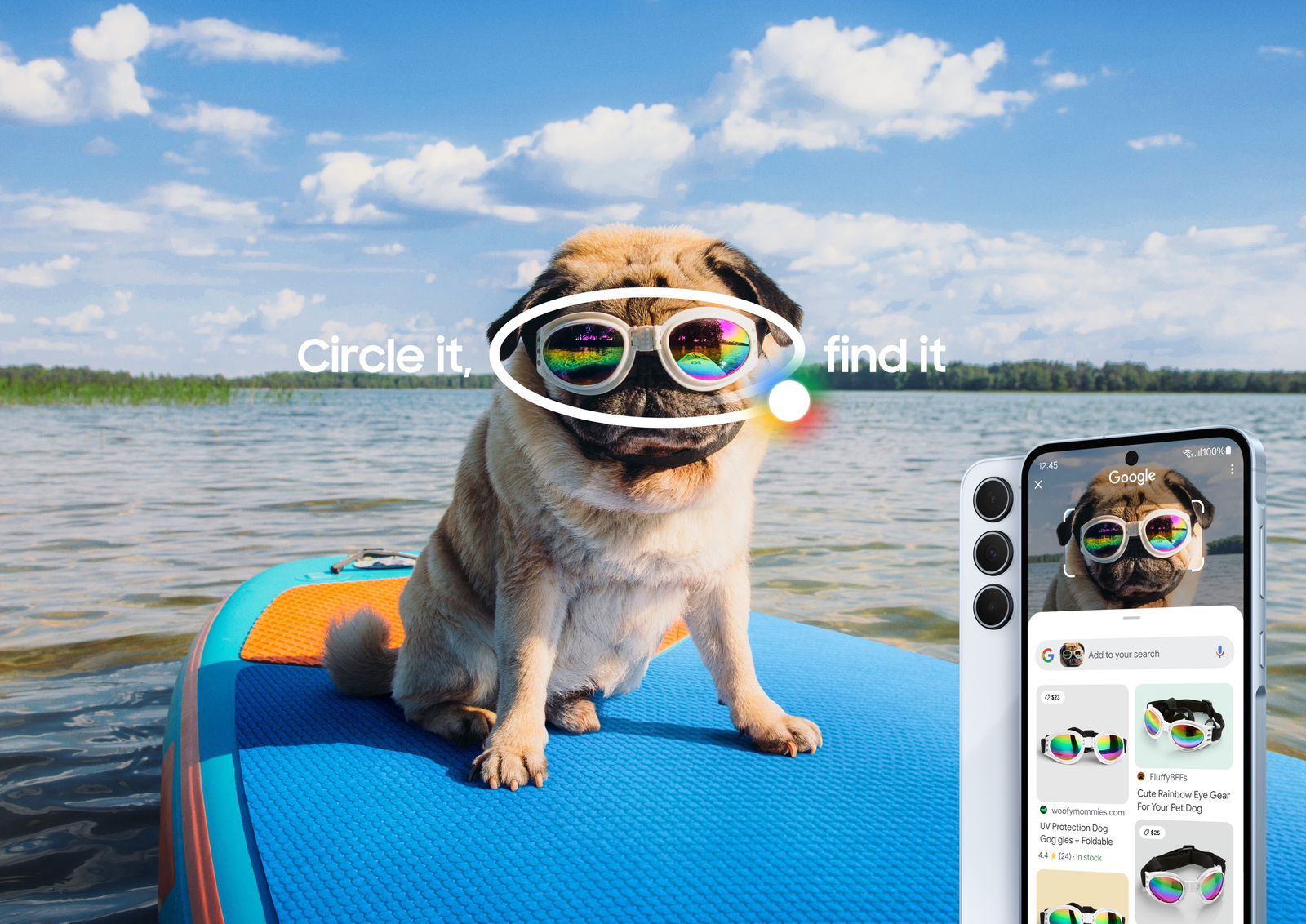
As it expanded to more Galaxy devices, including the latest Galaxy Z Flip6 and Z Fold6, Circle to Search has continuously evolved to enhance its usability and intuitiveness, including adding full-page translation, homework help, and QR and barcode scanning capabilities.
Now, with Circle to Search on the Galaxy A series and Galaxy Tab S9 FE series we’re bringing the ability to ask more complex questions about what you see to even more of Samsung’s product lineup.
“These updates unlock new possibilities for the Galaxy A series and Galaxy Tab S9 FE series and reinforce our commitment to providing cutting-edge technology for more Galaxy users,” said TM Roh, President and Head of Mobile eXperience Business at Samsung Electronics. “We are dedicated to bringing best-in-class AI technology to a broader audience, empowering users with the option to work more efficiently, create more freely, and enjoy richer, more personalized interactions with their devices.”
Circle to Search is a new way to search anything using a simple gesture – without switching apps.
When Circle to Search is enabled, users can simply circle, highlight or tap anywhere on the screen to select the text, image or video they want to search.
This feature — the result of a deep collaboration with Google — embodies the company’s long-standing commitment to openness and collaboration.
With AI-powered results offering rich information and context, Circle to Search elevates the search experience to a new level of ease and excitement.
Circle to Search Supported Devices
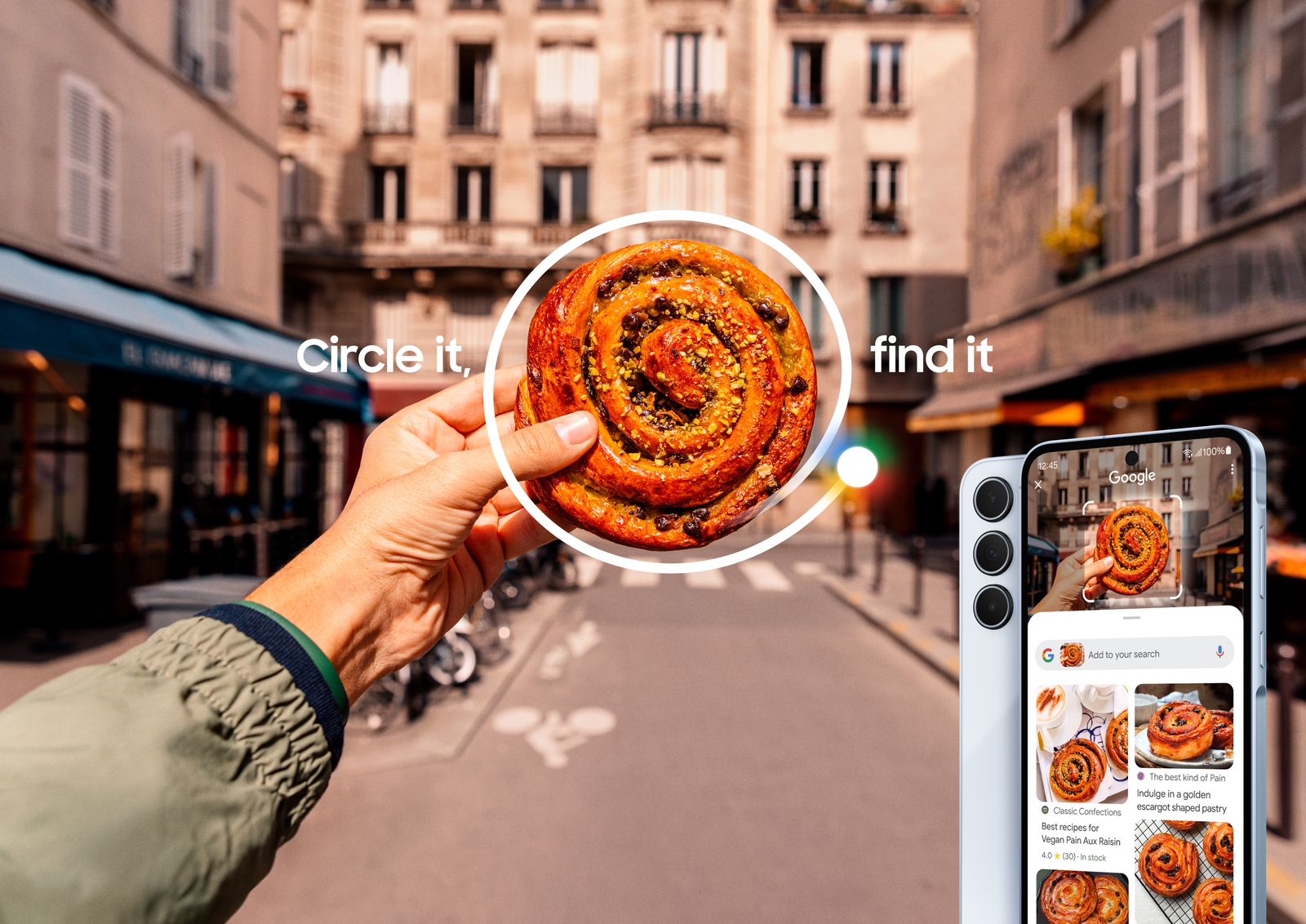
Circle of Search first started with only the Galaxy S24 series devices.
Starting today , the Circle to Search feature is part of several other devices.
Here are the supported devices :
* Samsung Galaxy S24, S23, S22, S21 series
* Samsung Galaxy Z Fold 5, 4, 3 and Flip 5, 4, 3
* Samsung Galaxy Tab S9 series
* Google Pixel 8, 7, 6 series, 6A, 7A
* Google Pixel Fold and Pixel Tablet
Circle to Search feature and how to set it up this feature enables you to swiftly search the internet for items of interest in an image or text without switching apps or typing out your search query.
Simply use your finger or an S Pen to circle the item or text of interest, and it will automatically trigger a search.
This feature is available on all applications that permit screen capture.
Notes:
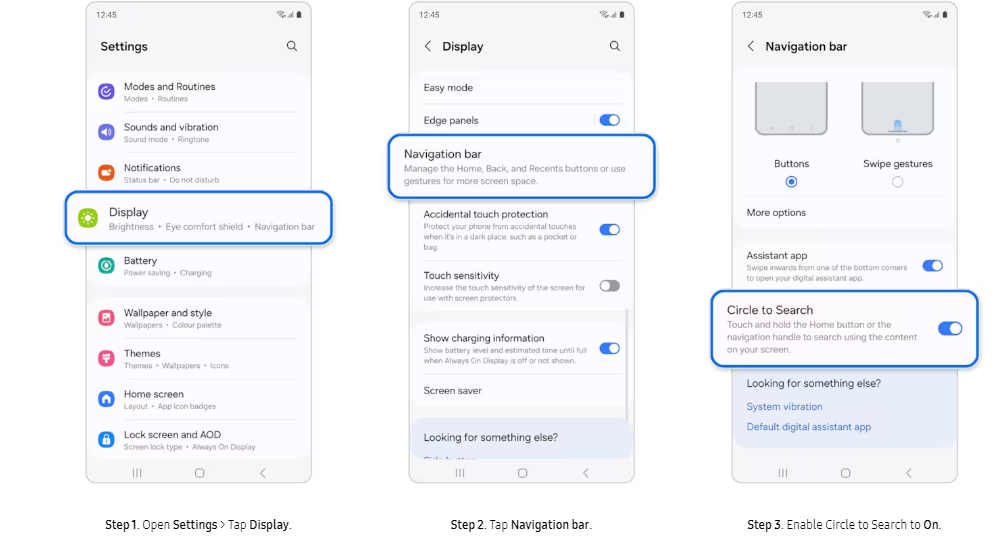
* Circle to Search requires an internet connection in order to work.
* When the ‘Screen search isn’t available’ appears: Settings > Apps > Choose default apps > Digital assistant app > Enable Analyze on-screen images.
- Step 1. Open Settings > Tap Display.
- Step 2. Tap Navigation bar.
- Step 3. Enable Circle to Search to On.
How to use Circle to Search
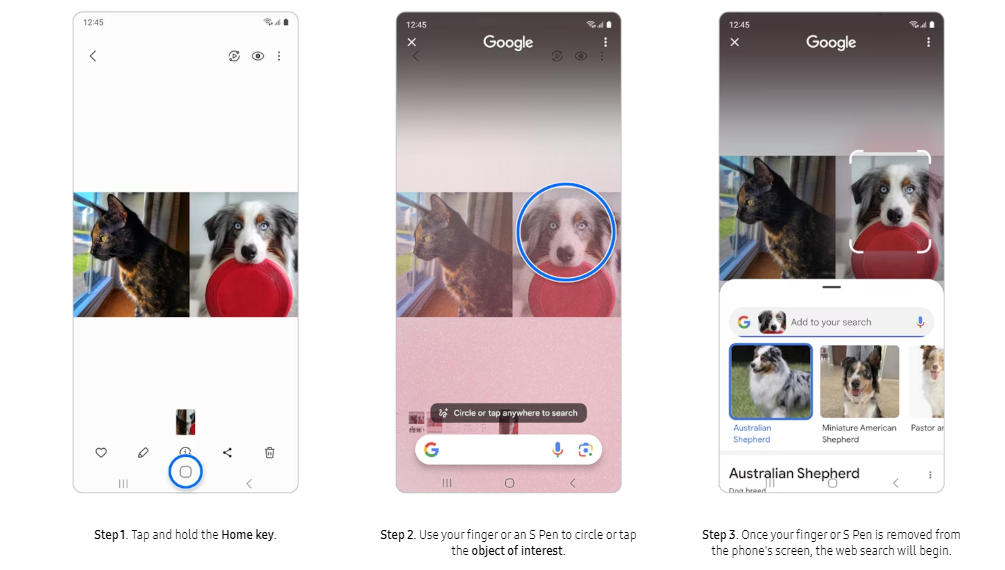
With an internet connection, an image on your Galaxy phone’s screen, and a few short steps, you can conduct an internet search by simply circling an object of interest in an image.
- Step 1. Tap and hold the Home key.
- Step 2. Use your finger or an S Pen to circle or tap the object of interest.
- Step 3. Once your finger or S Pen is removed from the phone’s screen, the web search will begin.
How to use Google’s Circle to Search Feature on your Samsung Galaxy A-series Phone

– Once the feature is available on your phone, using it is easy :
* Tap and hold the home button icon (or navigation bar)
* Use your finger to draw a circle or tap on the object of interest
* Once you’ve made your selection, your phone will then process your search query
Faqs
Is circle to search easy to use?
Yes, you save time and effort by searching directly within the app you’re using, avoiding the hassle of switching apps and remembering what you want to find.
Why can’t I use Circle to Search on my Android phone?
The circle to search feature is currently available on limited Android devices. You can access it on select premium Android smartphones.
These include the Pixel 8, Pixel 8 Pro and the new Samsung Galaxy S24 series.
Can I use Circle to Search on PC?
The feature is specifically designed for Android smartphone users.
It is currently available on limited devices.
Can I disable Circle to Search feature?
If you don’t like the Circle to Search gesture or keep accidentally triggering it, you can toggle off Circle to Search on Galaxy phones by heading to Settings > Display > Navigation bar.
Moreover, you can turn it off on your Pixel by following these steps:
- Open Settings on your phone.
- Navigate to Display > Navigation mode > Gesture Navigation.
- Turn off the Hold handle to search option.
What is the Circle to Search feature on the Pixel Tablet?
The Circle to Search feature allows Pixel Tablet users to initiate Google searches by highlighting text or images directly on their device screens.
This tool, aimed at enhancing the ease of information access and interaction, is currently available in the Android 15 Beta 1.2.
Which devices previously had access to the Circle to Search feature?
Before being made available on the Pixel Tablet, Circle to Search was exclusive to Google’s and Samsung’s flagship smartphones.
It was later extended to devices such as the Pixel 6, Pixel 6 Pro, Pixel 6a, and Pixel 7a.
How can Pixel Tablet users access the Circle to Search feature?
Users on the Pixel Tablet can activate the Circle to Search feature by holding the bottom bar of the tablet.
A pop-up alert will guide users on how to use this feature, which is presently limited to single-screen mode.
Also Read: Google’s Circle to Search: The Next Evolution For Searching Online
Also Read: Google Expands Circle to Search Feature to More Devices; Samsung Says it is the Most Used Galaxy AI Feature
