Highlights
- Access and customize Emergency SOS in Settings on iPhone or Apple Watch app.
- Initiate emergency SOS calls using three different methods.
- Enable Crash Detection and Emergency SOS through satellite for added safety.
- Configure emergency contacts and Medical ID for immediate assistance.
Staying prepared for emergencies is important, and modern Apple products have automatic features critical to obtaining assistance in emergencies, accidents, injuries, and more.
While features like fall detection, emergency SOS, heart rate tracking, and ECG can be life-saving, they must be set up correctly and each customized in its way to work effectively.
Among the most important emergency features integrated into iPhones and Apple Watches is Emergency SOS.
You can access and customize this feature by heading to Settings > Emergency SOS on your iPhone or the Apple Watch app > Emergency SOS.
There are three ways to manually initiate an emergency SOS call:
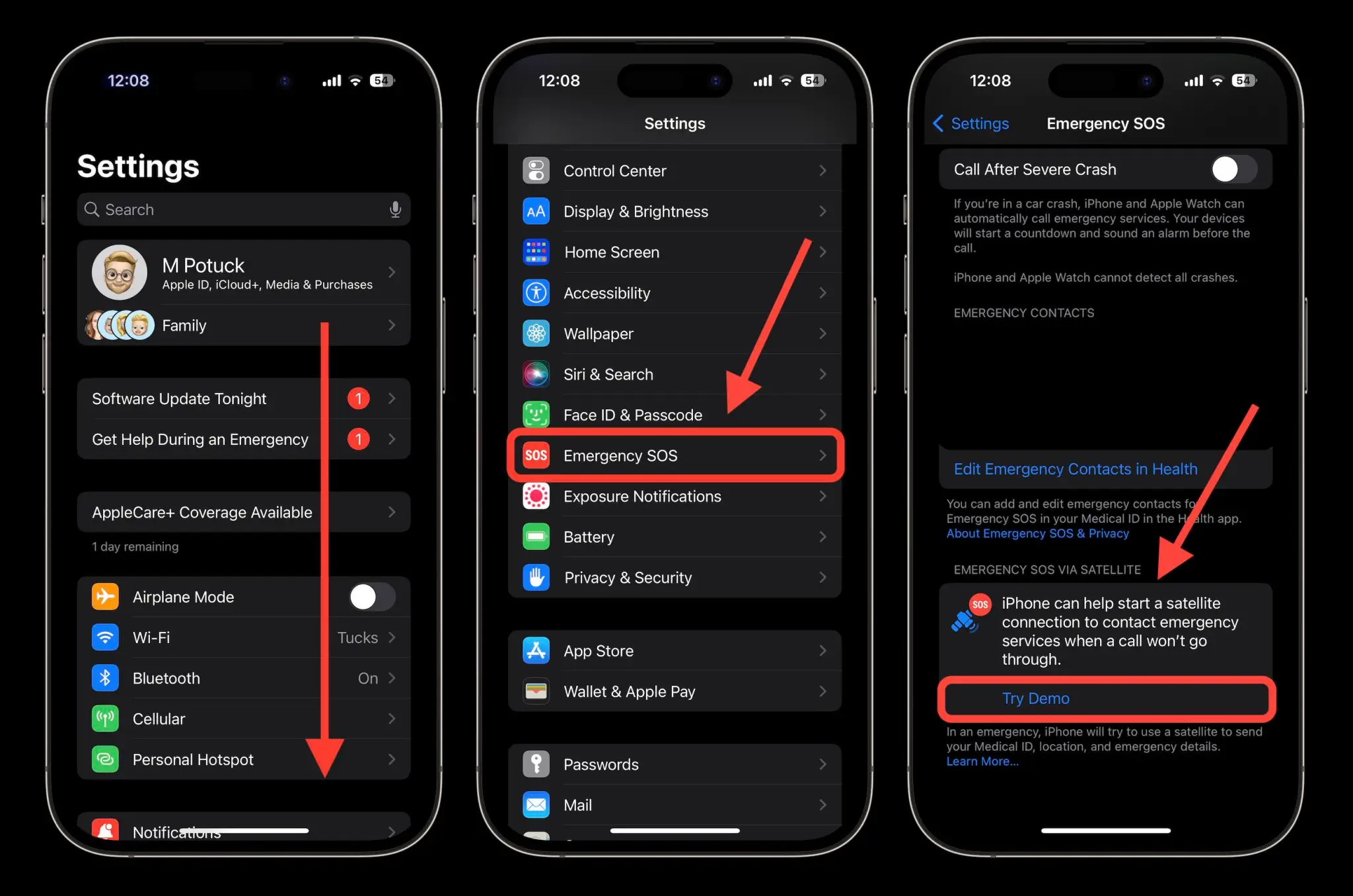
- SOS with slider: Press and hold the side button and a volume button for a few seconds, then swipe the Emergency SOS slider to the right.
- SOS with hold: Press and hold the side button and a volume button, continuing to hold them until the countdown begins and the SOS call is placed.
- SOS with 5 presses: Rapidly press the side button on your iPhone five times to start the countdown and call emergency services.
It is recommended that you practice making an emergency SOS call; just remember to cancel it before the countdown is completed.
It is also possible to enable the “Call Quietly” feature, which turns off warning alarms, flashes, and VoiceOver audio when using “Hold and Release” or “5 Button Presses” to place an emergency call quietly.
Crash Detection
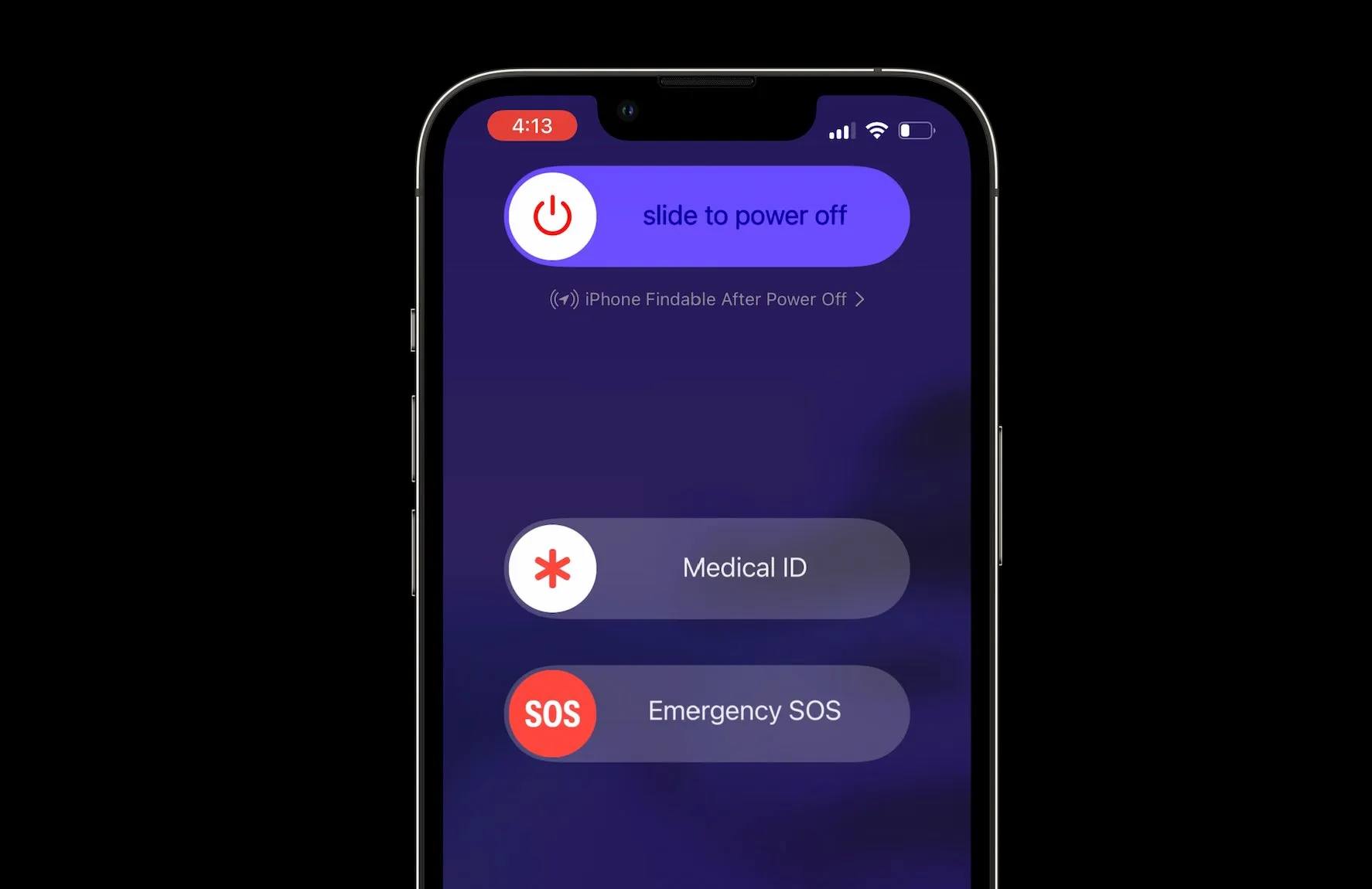
Crash Detection can be configured on the iPhone 14 and later, Apple Watch Series 8 and later, Apple Watch SE gen 2, Apple Watch Ultra, and newer devices.
When enabled, these devices can place the emergency call for you should they detect a crash.
To check if this feature is enabled, go to your iPhone’s Settings > Call After Severe Crash or on your Apple Watch > Settings > SOS.
You also want to ensure that emergency contact and Medical ID are configured.
Users can manage their emergency contacts by going to Settings > Emergency SOS, then tap “Edit Emergency Contacts in Health.”
Alternatively, go into the Health app, tap on the profile button at the top right, then tap Medical ID > Edit.
When emergency SOS calls are made, the iPhone or Apple Watch will send a message to the designated emergency contacts.
Emergency SOS
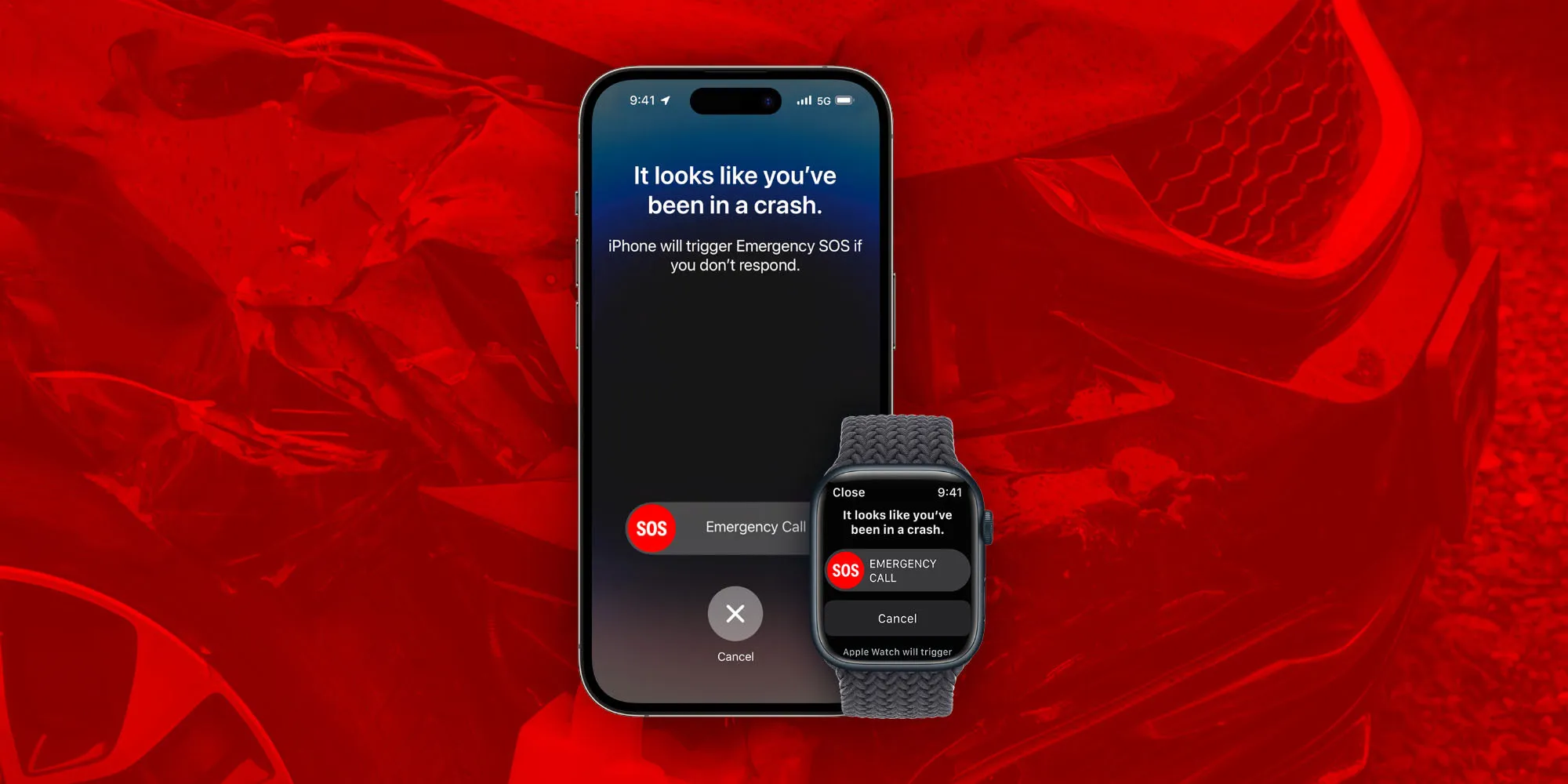
Emergency SOS through satellite is another worthy feature for those who own newer devices such as iPhone 14 or 15.
The feature allows the users to send emergency messages even without a connection to cellular and WiFi.
Apple offers a demo for everyone to practice using this feature, making sure one is accustomed before requiring it in a real-life scenario.
In an emergency, users should first try calling their local emergency number (like 911).
If the call doesn’t go through, their iPhone 14 or later will offer to start a satellite connection, which they can proceed with as practiced in the demo.
FAQs
How do I customize Emergency SOS settings on my iPhone?
To customize Emergency SOS settings on your iPhone, go to Settings > Emergency SOS. Here you can enable features like “Call with Hold” and “Call with 5 Presses” and configure emergency contacts.
What devices support Crash Detection, and how can I enable it?
Crash Detection is supported on iPhone 14 and later, Apple Watch Series 8 and later, Apple Watch SE gen 2, and Apple Watch Ultra. You can enable it by going to Settings > Call After Severe Crash on your iPhone or Apple Watch > Settings > SOS.
How can I use Emergency SOS through satellite on my iPhone?
Emergency SOS through satellite is available on iPhone 14 or later. In an emergency without cellular or WiFi, your iPhone will offer to start a satellite connection. Follow the on-screen instructions to send an emergency message.
How do I set up my Medical ID on my iPhone?
To set up your Medical ID, open the Health app, tap on the profile button at the top right, then select Medical ID > Edit. Enter your medical information and emergency contacts to be shared during an emergency call.
What is the “Call Quietly” feature in Emergency SOS, and how do I enable it?
The “Call Quietly” feature turns off warning alarms, flashes, and VoiceOver audio when making an emergency call. To enable it, go to Settings > Emergency SOS and toggle on “Call Quietly.”
Also Read: India’s Emergency Lifeline: Evaluating the Mobile Panic Button’s Impact and Future Solutions
Also Read: Android 15 to Introduce Satellite Connectivity: Why Didn’t Smartphones Already Have it?
