Highlight
- WhatsApp has integrated GIPHY.
- It allows users to find and share stickers directly within the app by searching with text or emoji.
- The Custom Sticker Maker feature is now available for Android.
- WhatsApp offers Meta AI for creating custom stickers
- It has improved sticker organization.
- WhatsApp’s latest beta version for Android (2.24.17.19) introduces early support for chat themes.
WhatsApp has been on a roll lately, adding new features, and it doesn’t look like they’re slowing down.
The latest is, WhatsApp trying to make it easier and more fun for its users to “add personality to their chats.”
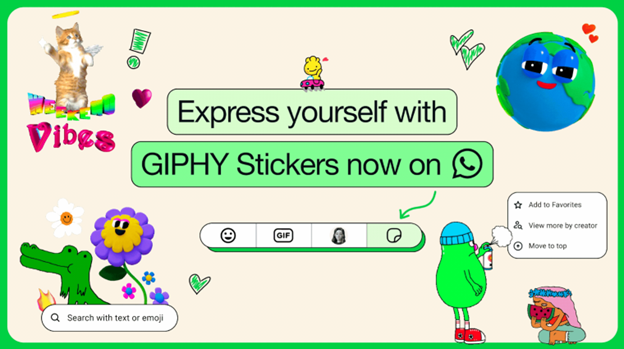
The company announced new sticker features along with a host of other interesting and fun facets via WhatsApp blog on 14th August 2024.
“People love using stickers to express themselves and add personality and fun to their chats. Sometimes a sticker can communicate emotions and moods better than words ever could and today, we’re adding new ways for you to personalize and enjoy stickers,” Meta said in a blog post. Currently, WhatsApp already has integration with GIPHY to let users easily send GIFs. With the update, users can also search for animated stickers provided by GIPHY. “This integration lets you find and share relevant and engaging stickers, without having to leave the app,” the company explains.
Here’s everything new you can find on your WhatsApp.
New and Searchable GIPHY Stickers
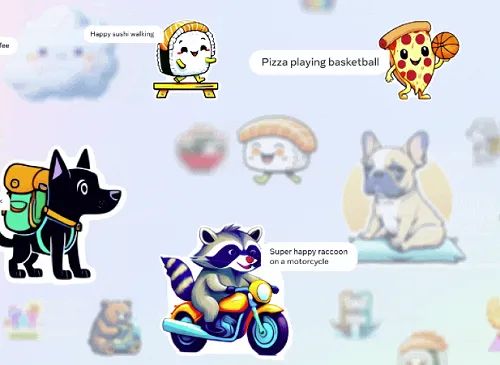
In collaboration with GIPHY, the app is bringing a vast collection of stickers right into WhatsApp.
Now, you can find and share the perfect sticker without even leaving the app.
All you need to do is tap the sticker icon and search by text or emoji.
But that’s not all. WhatsApp has more in store for you.
WhatsApp Custom Sticker Maker

WhatsApp has also expanded its Custom Sticker Maker feature to Android users.
This handy tool lets you create your own stickers by turning photos into personalized stickers or editing existing ones.
You can crop, add text, or draw on your stickers, and they’ll be saved in your sticker tray for quick access when you want to share them with friends and family.
WhatsApp AI Stickers
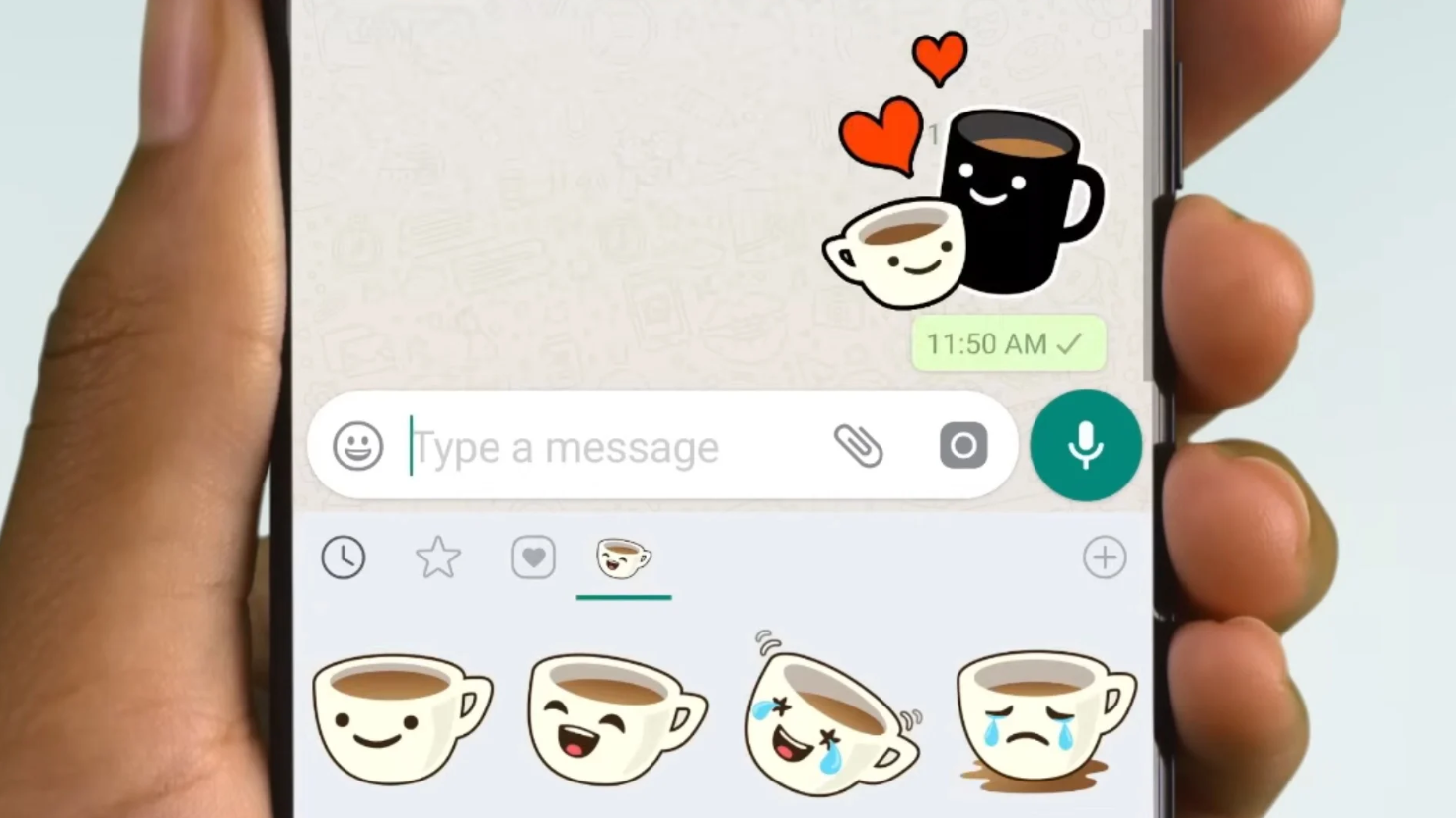
Moreover, if you still can’t find the sticker you’re looking for, WhatsApp offers Meta AI to help you create custom stickers.
This feature is currently available on both iPhone and Android in the U.S., with Android users also able to try it out in Spanish and Bahasa Indonesia.
WhatsApp Sticker Organization
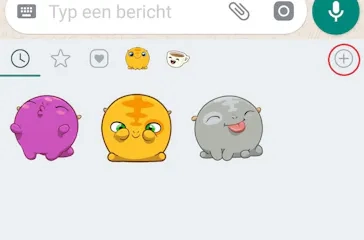
Moreover, organizing your stickers is now easier.
WhatsApp lets you preview new sticker packs right in the sticker tray below your downloaded ones.
You can even tap and hold a sticker to move it to the top or delete it, keeping your sticker collection neat.
These new sticker features are a great addition to WhatsApp, making it easier to add some fun to your conversations while keeping the app user-friendly.
With over 2 billion users worldwide, these updates are sure to be a hit.
You Will Soon Have Chat Themes in WhatsApp
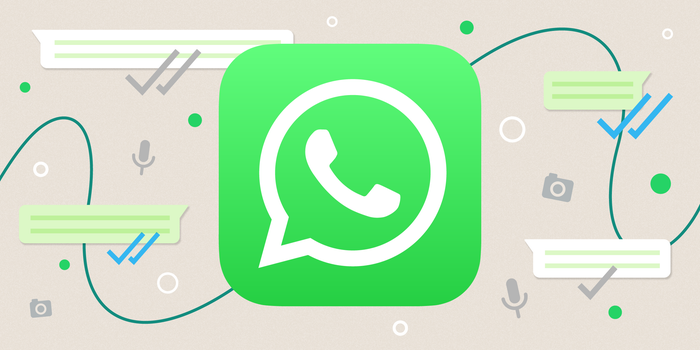
Adding to the list of new WhatsApp features is the one we noticed on the latest beta version.
The latest beta version for Android (2.24.17.19) has just been released, and it introduces early support for chat themes.
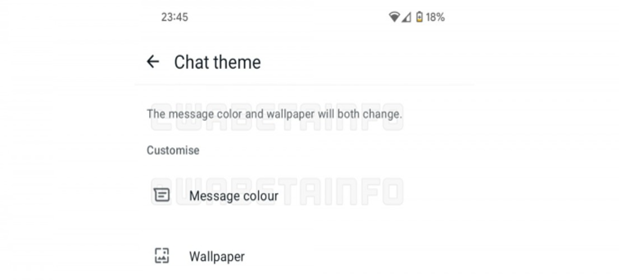
The above screenshot was shared by @WABetaInfo on X (Previously known as Twitter).
📝 WhatsApp beta for Android 2.24.17.19: what’s new?
WhatsApp is working on a new default chat theme feature, and it will be available in a future update!https://t.co/Nrn24RBqVu pic.twitter.com/7dIDW8WsN1
— WABetaInfo (@WABetaInfo) August 14, 2024
As shown in the screenshot, the feature is still in its early development stages, but it’s on the way.
Once available, you’ll be able to pick a theme for your chat that changes the message colours and the wallpaper.
WhatsApp seems to be catching up in this area because if you’ve used Facebook Messenger before, this might feel familiar.
Chat themes have been a part of Messenger for years.
Considering how long it usually takes for new features to move from beta to the stable version, chat themes will likely be available for everyone by the end of the year.
More updates on other beta features are awaited.
How to Create an AI sticker on WhatsApp?
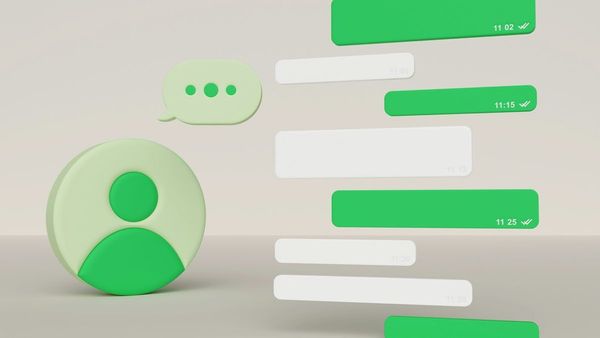
- Open a chat.
- Tap stickers.
- Tap Use AI. If prompted, tap Continue.
- Enter a description of the sticker you want to create.
- Up to four stickers will be generated.
- You can also edit your description and try again.
What are the Options after you create an AI sticker?

Send, edit, or view an AI sticker
- Once you create an AI sticker, you have the option to send, edit, or view it.
- Send one of the stickers: Tap on the sticker you’d like to send.
- View your stickers: View stickers you’ve recently created by tapping stickers recents in your sticker tray.
- Edit one of the stickers: Tap and hold the sticker you’d like to edit, then tap Edit sticker.
- Tap stickers to add a sticker or emoji to your sticker.
- Tap stickers to add text to your sticker.
- Tap stickers to draw on your sticker.
- When you’re done editing your sticker, tap stickers to send it.
How can you mark Favorite an AI sticker?

- You can favorite a sticker and share it later.
- Open the chat with the AI sticker you want to favorite.
- Tap the sticker in your chat or tap and hold the sticker in the sticker tray.
- Tap Add to Favorites.
- To make AI stickers more accessible to those using screen readers, we automatically label stickers with emojis, based on the prompt you entered to generate the sticker.
Can I Report an AI sticker?

AI stickers generated automatically in response to the prompt you enter might not be accurate or appropriate. If you believe a sticker is incorrect, you can report it.
We may ban a user if we believe that user is violating our Terms of Service, including by sharing inappropriate AI-generated content.
Report a sticker you’ve received
- Tap and hold the sticker you want to report.
- Tap More > Report.
- Tap Report and Block or Report.
- Report a sticker you’ve created
You can report a sticker you created on the creation screen.
- Tap more > Report.
- Select the sticker you believe is inappropriate.
- Select a problem and tap Submit.
- Alternatively, tap and hold the sticker you created. Then, tap Report.
FAQs
Q1. Can I customize my chat background on WhatsApp?
Answer. Yes, you can customize your chat background by going to Settings > Chats > Chat Wallpaper.
From there, you can choose a wallpaper from WhatsApp’s library or use your own photo.
Q2. How do I use chat themes on WhatsApp?
Answer. Chat themes are a new feature in development. Once available, you can select a theme for your chat that changes the message colours and wallpaper.
This feature is expected to be released by the end of the year.
Q3. What are WhatsApp stickers and how do I use them?
Answer. WhatsApp stickers are fun images you can send in chats.
To use them, tap the sticker icon in the chat bar, browse or search for stickers, and tap to send.
You can also create custom stickers using the Custom Sticker Maker feature.
Q4. How do I archive a chat on WhatsApp?
Answer. To archive a chat, swipe left on the chat you want to archive and tap “Archive.”
Archived chats are moved to a separate folder and can be restored anytime by accessing the “Archived Chats” section.
Q5. Can I pin important chats on WhatsApp?
Answer. Yes, you can pin important chats to the top of your chat list.
To do this, swipe right on the chat you want to pin and tap the pin icon.
This keeps your most important conversations easily accessible.
Q6. How to access the sticker you’ve added ?
- Step 1: Launch WhatsApp and enter a chat.
- Step 2: Tap on the emoji icon before the text field.
- Step 3: Go to the stickers tab.
- Step 4: You’ll see all the added stickers here. Tap on a sticker to send to the chat.
Q7. How to add stickers on WhatsApp from Sticker Maker ?
Here’s how to use Sticker Maker to add manual stickers to WhatsApp:
- Step 1: Download and install the Sticker Maker app from Google Play Store.
- Step 2: Launch the app and tap on the “+” icon.
- Step 3: Choose from Regular or Animated sticker type.
- Step 4: You may be required to give permission for the photos and videos. Click Allow if asked.
- Step 5: Select a GIF, image, or a sticker.
- Step 6: Edit or crop it and then click Next.
- Step 7: Click Create.
- Step 8: Give your collection a name and click OK.
- Step 9: Click Add to WhatsApp and click Add.
Also Read: WhatsApp Channels Stickers Set To Enhance Broadcasting on the Popular Messaging Platform
